Add the Dock for Mac Snow Leopard
QuanTriMang - The Dock utility bar is a great way to store the programs you use often without going to the Applications folder to find them whenever you need it. However, if you have too many frequently used programs, this may make you feel that the dock bar is getting more crowded and not as convenient as before. So how to regain the previous convenience of this utility? The following article will give you the answer.
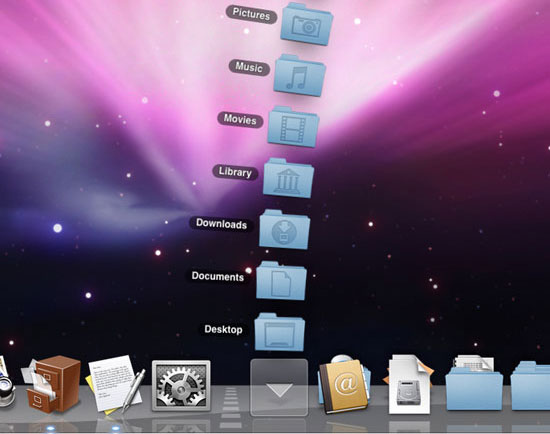
Actually to solve this problem is very simple. Modify it to your needs, even if the choices that Apple's design team did not consider at first. In this article we will learn how to add multiple docking systems so that it can work on each thread for each job. In addition, you will be able to access your software more easily thanks to some shared utilities.

Dock it
First you need to download this software here for Snow Leopard or here for older Mac OS X versions. After downloading you can pay to buy it or try it for 14 days. Once installed, drag the Dock It icon into the Applications folder in the hard drive.
Custom
The first time you run this application, you will see a new dock displayed in the middle of the screen. It is full of what you want or don't want to customize the dock. Click on the first icon to access the dock control. To add a new dock, click on ' Edit Docks ' in this menu. Then click on the plus sign. The dock by default will be named ' Favorites Dock '. You can rename it if you want by clicking on that name.

Add icon for new Dock
If you want to add an application to your new dock, proceed as if it were the current dock. Simply find the icon of the application and drag it to the dock area. After a few seconds you will see that icon displayed on the dock. But how to add things that are not applications to the dock? Like folders for easier access?
To add a folder to the dock, open the settings and select ' Add File / Folder' , where you will see the ' Add menu ' section. What to do next is just browse to the folder to be added and click Open . So your folder will be added to the dock.
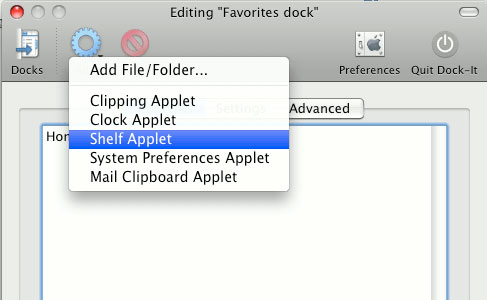
Customize the dock bar as you like
Sometimes you want your dock to have a specific style and ' don't touch '. To do this click on the Advanced tab. Here you will see the option to allow the background color, border type and dock transparency. Although this is not a high degree of customization, it also gives users a new feel, more in line with their system.
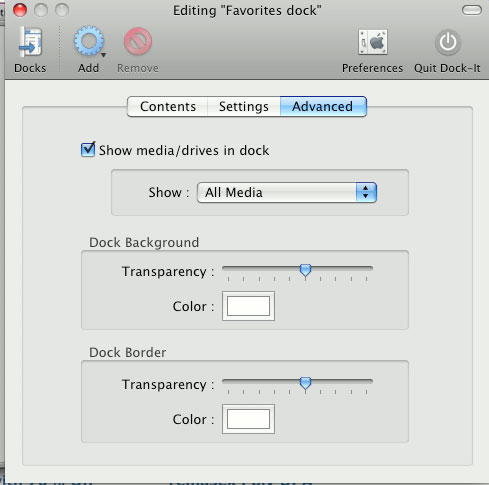
Dock It utility has a trial period of 14 days. Then if you like, you need to spend $ 10 to fully own this program.
 Create Mac OS X Lion installation disk for Mac
Create Mac OS X Lion installation disk for Mac Remove the Login Window section from the OS X Lion menu bar
Remove the Login Window section from the OS X Lion menu bar Speed up Mac - not difficult
Speed up Mac - not difficult 5 great features of Lion
5 great features of Lion 10 secret features of Mac OS X Lion
10 secret features of Mac OS X Lion Great system features of Mac OS X Lion
Great system features of Mac OS X Lion