How to activate the new navigation bar on Android P
Android P version is the version that received the most changes and upgrades. On this new Android version, Google has been extremely focused on navigation operations. Specifically, Google has abandoned the way to design three home navigation buttons, back and familiar multitasking on this Android operating system. Instead, they use a new navigation bar called Android P Home Button Gestures. How this navigation bar works similar to navigation bar on iPhone X or webOS on Palm machines in the past.
Now those who have upgraded their device to Android P beta will be able to experience this new feature. However, in the default interface the navigation keys are still designed and if you want to activate the new navigation bar you need to make some small customizations.
- What is special about Android P 9.0?
- Phone list can be on Android 9.0, Android P
- How to turn on the "rabbit ear simulator" feature on Android P
Instructions for activating the new navigation bar on Android P
Changing the navigation bar in this tutorial is done on Google Pixel 2 XL with Android P Developer Preview 2. For other devices you do the same operation will also activate the new navigation bar on Android P.
Step 1:
On Android phones, go to Settings> System> Gestures.

Step 2:
Next, scroll down and click the Swipe up item on the Home button.
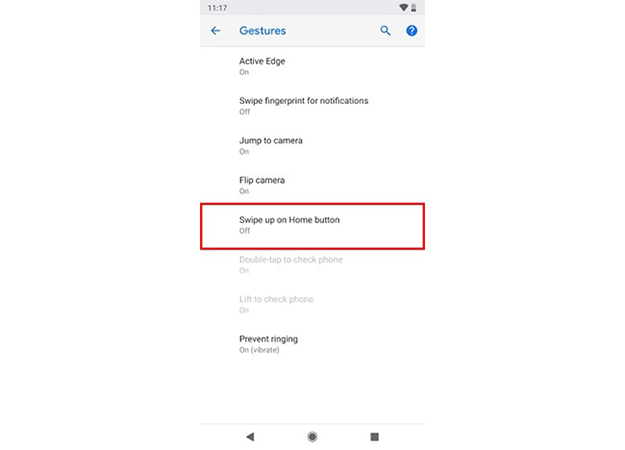
Step 3:
Enabling this feature will activate the new Android P navigation bar successfully.
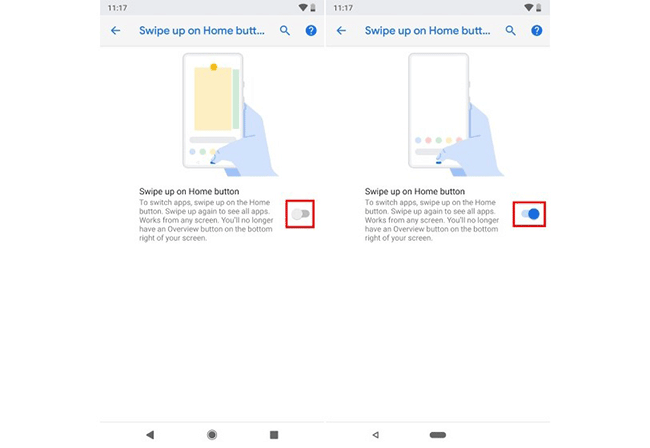
And this is the difference between the old navigation bar (above) and the new one (below).
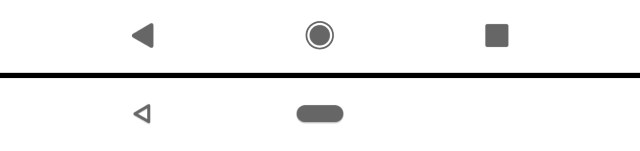
Hope you are succesful.
See more:
- Put the volume control button on the notification bar like the Android P interface
- Tips to put virtual navigation bar on iPhone X on Android devices
- How to hide the navigation bar on Samsung Galaxy S8
You should read it
- How to switch the gesture navigation feature of Android Q back to the old button system
- Automatically change the Android navigation bar according to the running application without root
- Android Q will also remove the back button, leaving only one navigation button
- How to create iPhone X navigation bar on Android
- Google launched Android Q Beta 3 with many notable additions
- Google launched Android Q Beta 6 - the final beta
 Top 5 screen sharing applications between two Android devices
Top 5 screen sharing applications between two Android devices How to set up Alexa virtual assistant as the default assistant on Android
How to set up Alexa virtual assistant as the default assistant on Android Automatically change the Android navigation bar according to the running application without root
Automatically change the Android navigation bar according to the running application without root Create funny virtual Home keys on Android
Create funny virtual Home keys on Android Siro - Vietnamese virtual assistant exclusively for Android smartphones, download and experience
Siro - Vietnamese virtual assistant exclusively for Android smartphones, download and experience How to fix error not receiving SIM card on Android
How to fix error not receiving SIM card on Android