How to activate one-handed mode on Samsung Galaxy S8
Galaxy S8 draws attention to users right from the infinity screen design and has a ratio of 18.5: 9. This new change will give us a much more interesting experience, especially when you play games or watch movies online on the device. However, because the screen is long, it is quite difficult when we want to use one hand, because some content on the screen cannot be pressed with one hand.
If we want to use the device with one hand, we can activate the 1-hand mode available on Galaxy S8. When using this mode, the screen will be reduced to only one side, making it easier for users to use.
Step 1:
First of all, users click on the Settings icon in the application tray or from the notification bar.
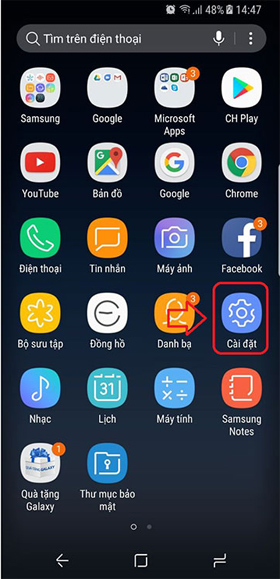
Step 2:
In the Settings list, click on the Advanced feature setting option.
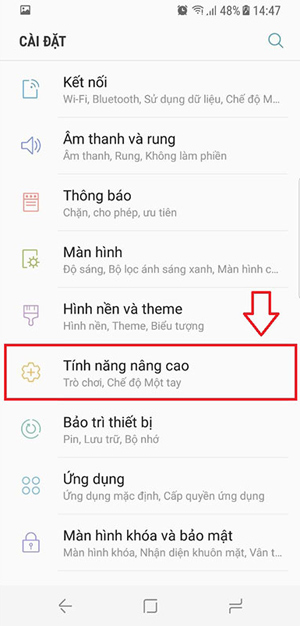
Step 3:
Switch to the new installation list interface, where we will see the option to adjust the screen size and layout. You just need to click on One-Hand Mode to activate.
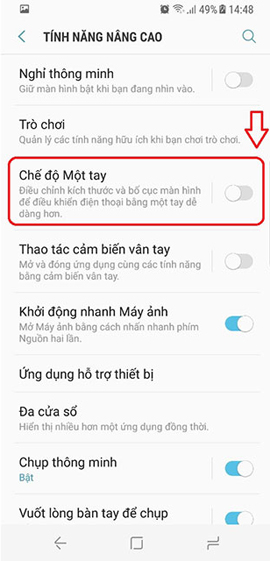
Note to users , when using 1-handed mode, you will have 2 ways to reduce the screen size and shrink the display content, including Cross-over operation from either bottom of the screen, or press Enter the Home key 3 times repeatedly to resize and layout the screen.
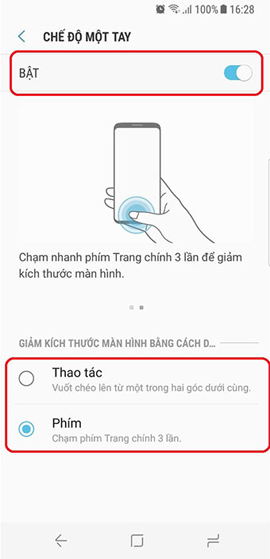
Thus, we can easily use one hand on Galaxy S8 device, with simple steps above. However, readers should note that when using this mode, the content displayed on the interface will be reduced to one side.
I wish you all success!
You should read it
- Adjust screen brightness of Windows 7 on PC, laptop
- How to adjust the font size on Windows 10 screens
- Instructions to adjust the screen brightness of Android phones
- Tutorial 4 ways to adjust the screen brightness of Windows 10
- How to bring Night Shift feature to Mac with F.lux
- Learn about 100 inch, 120 inch, 150 inch projection screens
 What is APN and how to change the APN
What is APN and how to change the APN How to set up Samsung Galaxy S8 headset sound
How to set up Samsung Galaxy S8 headset sound How to change application shortcuts on Galaxy S8 lock screen
How to change application shortcuts on Galaxy S8 lock screen Is it safe to lock the Android screen?
Is it safe to lock the Android screen? How to turn on the screen light when there is a notification on Galaxy S8
How to turn on the screen light when there is a notification on Galaxy S8 Instructions for blocking evaluation requests in applications
Instructions for blocking evaluation requests in applications