Instructions to adjust the screen brightness of Android phones
Leaving the screen on Android phones too high will cause many health effects for us, including memory loss, increased risk of cancer, . and especially affect the eyes. Besides the Android screen light is too large will also quickly reduce your battery capacity. Therefore, changing the screen brightness of the phone is a simple way to help you choose the screen brightness suitable for your surroundings, avoiding the screen being too bright or too dark.
Most Android phones use light sensors to automatically adjust the brightness of your phone screen. However, if you do not know how to do it, follow the instructions below.
Note: Instructions in this article are done on Oppo phones, with other Android phones, you only need to do the same.
- 6 must-have green light filtering applications for your computer, phone
- How to adjust brightness always displayed on Samsung running Nougat?
- Fixed an error when the Android screen is always on during charging
1. Adjust the brightness of your Android phone screen with the quick setting bar
This is the simplest way to help you easily increase and decrease the brightness of the Android phone screen, specific operations are as follows:
From the Android phone screen, proceed to swipe the screen from top to bottom to bring up the quick settings panel. At that point, you will see the screen brightness adjustment bar icon like the one below and now you can choose the right Android screen brightness for you by moving the function bar to the right to increase the brightness. screen and slide left to reduce brightness.

2. Adjust the brightness of the Android phone screen by accessing Settings
Another way to adjust the screen brightness on Android phones is to set up in the Settings section. First, go to the Settings application (Settings) , then scroll down and search the Monitor and brightness section .
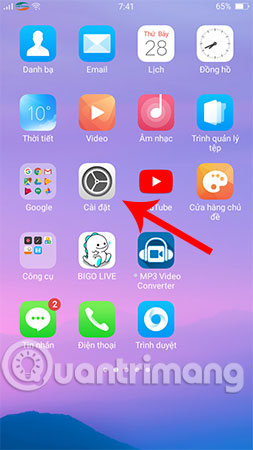
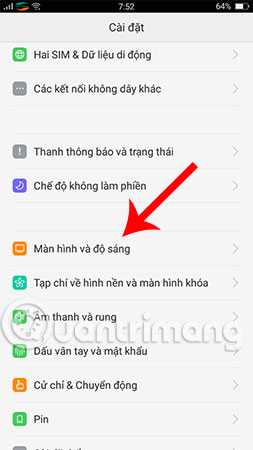
Here, you will have more customization than the first one just introduced above. Specifically, you are not only allowed to increase or decrease the Android screen brightness, but also enable the Auto Brightness (Auto - Brightness) feature . As soon as you enable this feature, the system will automatically change the brightness of your phone screen to match the environment you are using.
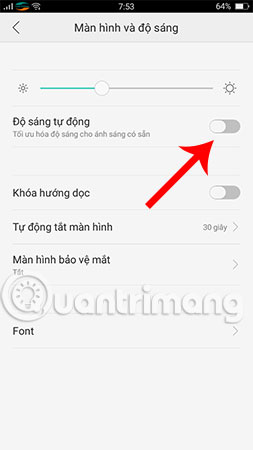
3. Adjust Android phone screen brightness by app
In addition to the 2 ways to adjust the screen brightness of Android phones just instructed above, you can also use more applications to control screen brightness. Adding an application that adjusts the screen brightness is essential, which will help you customize the brightness to below the manufacturer's standard. Since then, limiting fatigue, blurred vision when using the phone at night, bringing a comfortable feeling, more comfortable.
These are 3 ways to help you reduce the brightness of your Android phone screen by manual method or with the help of useful software. Please consult and set up right away to protect your eyes. Not only Android, iPhone users can also adjust the settings themselves to reduce the iPhone screen brightness to lower than the iOS allow limit, reducing eye strain.
Hope you are succesful.
See more:
- How to control Android phone when screen is broken
- Tutorial 4 ways to adjust the screen brightness of Windows 10
- 11 eye protection tips when using the phone
You should read it
- Manual manual and automatic computer screen brightness adjustment
- How to disable automatic screen brightness adjustment on Android
- What is Nit when it comes to screen brightness?
- What is Nit screen brightness?
- How to adjust the screen brightness of Windows 10 on the desktop
- How to adjust screen brightness from Terminal in macOS
 Fast charging applications on the phone
Fast charging applications on the phone Trick to speed up Android phones after a period of use
Trick to speed up Android phones after a period of use How to speed up, use NoxPlayer without lag?
How to speed up, use NoxPlayer without lag? 4 ways to uninstall apps for Android devices
4 ways to uninstall apps for Android devices Instructions for installing incompatible Android applications from Google Play
Instructions for installing incompatible Android applications from Google Play The simple way to fix Google Play Store errors often encountered
The simple way to fix Google Play Store errors often encountered