How to bring Night Shift feature to Mac with F.lux
IOS 9.3 operating system has been updated to add Night Shift feature for iPhone and iPad devices. This feature will help reduce the brightness on the screen, especially the effect of screen brightness on the user's eyes when used at night.
So want to use the Night Shift feature on Macbook computers, how does iMac run macOS? On MacOS operating systems, the Night Shift feature is still in beta. However, users can bring this special Night Shift feature to macOS, using a third-party F.lux application. In the following article, we will show you how to adjust the brightness on a Mac with F.lux.
Step 1:
First of all, we download the F.lux software on the Mac following the link below.
- Download the free F.lux software
Next, users proceed to install F.lux application on Mac as if installing other applications.

Step 2:
After installation is complete, a small message box of F.lux will appear, click Open . Then, click Move to Applications Folder to move the application to the appropriate location to use if you have a need.
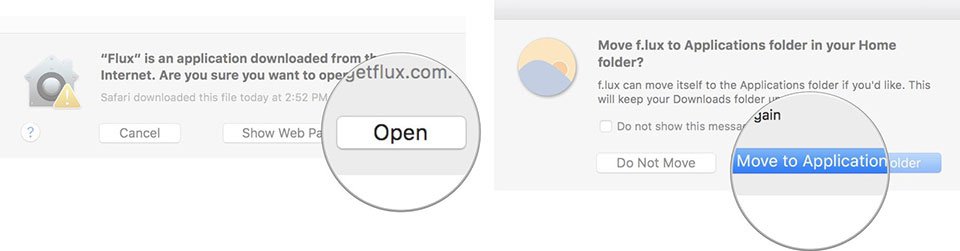
Step 3:
Go back to the Mac's screen interface. In the Menu bar above, you click on the circle icon of F.lux . Continue to select Preferences .

Step 4:
At the F.lux Preferences dialog box, click Recommended colors and select Custom colors . After that, click on Daytime below. Now, users drag the color effect slider to the left to change the screen brightness and color , thereby reducing or increasing the number of screen effects from waking up to sunset .

Step 5:
Next, the user clicks Sunset and adjusts the color effect slider to the side to change the screen's brightness and colors to increase or decrease the screen effect from sunset to sleep .
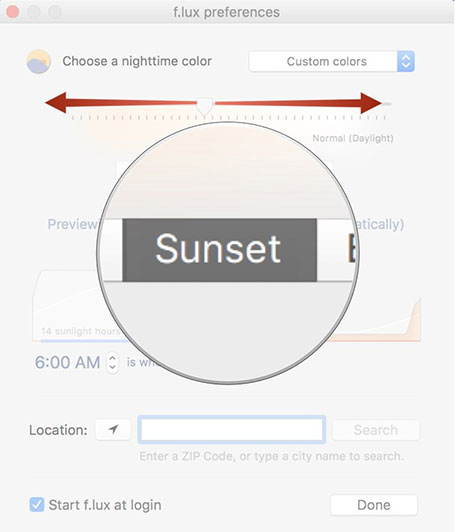
Step 6:
Click on Bedtime , drag the slider left or right to change the brightness and color to reduce or increase the number of effects from the time before going to bed until the next morning .

Depending on the user wants to adjust the screen effect at any time, click on that item. Overall, the F.lux application has a similar feature to Night Shift on iOS 9.3 operating system, enabling users to change the screen colors on macOS, reducing the harmful effects of screen lighting when using use.
Refer to the following articles:
- Instructions on how to install macOS Sierra (clean install) 10.12 on Mac
- How to create a MacOS Sierra installed USB drive 10.12
- Old Mac acceleration runs as fast as when you first bought it with these tips
I wish you all success!
You should read it
- Instructions to adjust the screen brightness of Android phones
- Adjust screen brightness of Windows 7 on PC, laptop
- Manual manual and automatic computer screen brightness adjustment
- How to change Touch Bar into traditional key row on Macbook Pro
- How to adjust the screen brightness of Windows 10 on the desktop
- Tutorial 4 ways to adjust the screen brightness of Windows 10
 How to fix signature errors when upgrading macOS
How to fix signature errors when upgrading macOS How to turn off the Macbook login when opening the device from the Sleep state
How to turn off the Macbook login when opening the device from the Sleep state Instructions on how to customize the lock screen on MacBook
Instructions on how to customize the lock screen on MacBook How to enlarge the window in OS X El Capitan does not overflow the screen
How to enlarge the window in OS X El Capitan does not overflow the screen How to use the new Night Shift feature on macOS Sierra 10.12.4
How to use the new Night Shift feature on macOS Sierra 10.12.4 How to set up a Mac does not fall into a 'sleep' state
How to set up a Mac does not fall into a 'sleep' state