How to change Instagram password on phone
Instagram is now one of the popular social networks next to Facebook. And increasing security for Facebook or securing information, data for Instagram is essential. One of the basic actions to secure your account is to change the password to special characters, or a long password.
Changing your Instagram password is as simple as changing your password on Facebook, users can change it on the app or Instagram version of the computer. The following article will guide you how to change the Instagram password on your phone.
- How to download personal data on Instagram
- Instagram account is hacked, this is all you need to do
- How to change Instagram account information
- How to hide photos without deleting photos on Instagram?
1. Guide to change Instagram password for Android
Step 1:
At Instagram account interface, users click on the humanoid icon at the bottom right of the screen. You will then be transferred to the personal page interface, click on the 3 vertical dots icon on the top right.
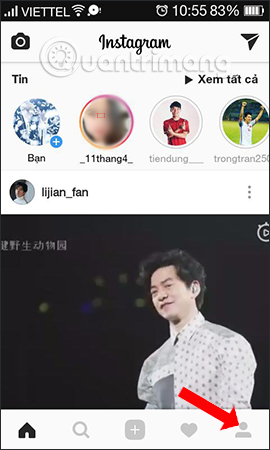
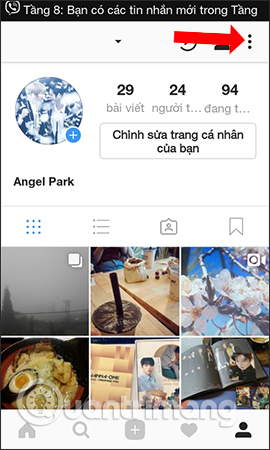
Step 2:
In the settings for personal account, click on Change password . Switch to the new interface to enter a new password. Here we enter the current Instagram password in the first line and enter the new Instagram password in the other two lines. Finally press the green tick in the upper right corner to save the new password. When successfully exchanged users will receive notifications from Instagram.
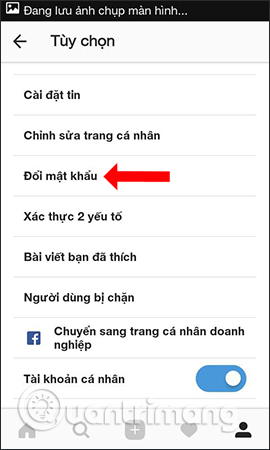
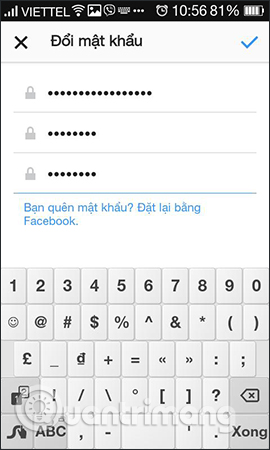
2. Guide to changing Instagram password of iPhone
Step 1:
Also at the Instagram account interface, users click on the humanoid icon in the bottom corner. Switch to personal Instagram interface, swipe to the right of the screen to the left to display the list of account options.
Here you click on the Settings item below.
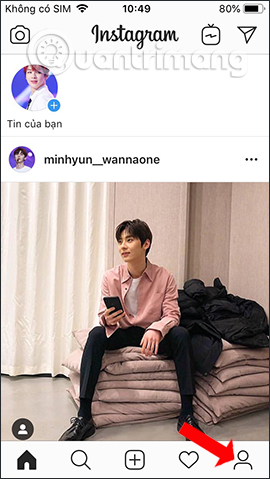
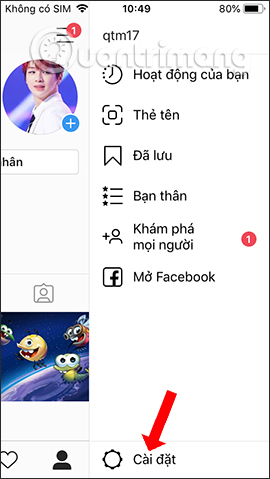
Step 2:
Switch to the Options interface, we click on the Password section in the Account management section. In the next new interface, we also need to enter the current Instagram password in the first line. The remaining 2 lines are used to enter new passwords for Instagram .
Finally click the Save button in the top right corner to change the new password for Instagram. You also receive a notification that you have changed your new password soon.
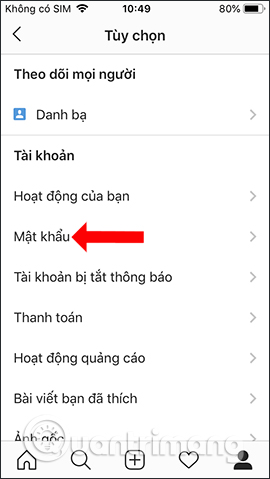
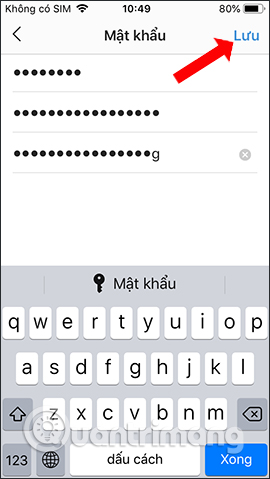
The operations to change Instagram passwords on Android and iOS are similar. After changing the new password, users should also use Instagram security features with 2 phone numbers to control the login via authentication code sent to personal Instagram account.
Instructions to change password Instagram Android, iOS
I wish you all success!
You should read it
- How to change the Instagram password on phones and computers
- how to change instagram icon, bring the old Instagram icon back on the iOS device
- How to change avatar Instagram on your computer
- How to change Instagram account information on the computer
- How to change your Instagram username and display name
- How to activate Instagram security with 2 layers by phone
 How to change Instagram account information on the computer
How to change Instagram account information on the computer How to change Instagram password on computer
How to change Instagram password on computer How to search videos on Facebook
How to search videos on Facebook How to create 3D characters with ZEPETO
How to create 3D characters with ZEPETO How to restrict viewers to post on Facebook
How to restrict viewers to post on Facebook