How is Private Space used in Android 15?
Private Space is a brand new feature on Android 15. Through Private Space on Android, you can separate private apps, personal photos, and other sensitive documents from your phone. Private Space is basically quite similar to the Secure Folder feature on Samsung, but there will be differences in the settings. Here is a guide to using Private Space in Android.
How to set up private space on Android
Step 1:
Go to Settings , select Security & Privacy > Private Space to set up.
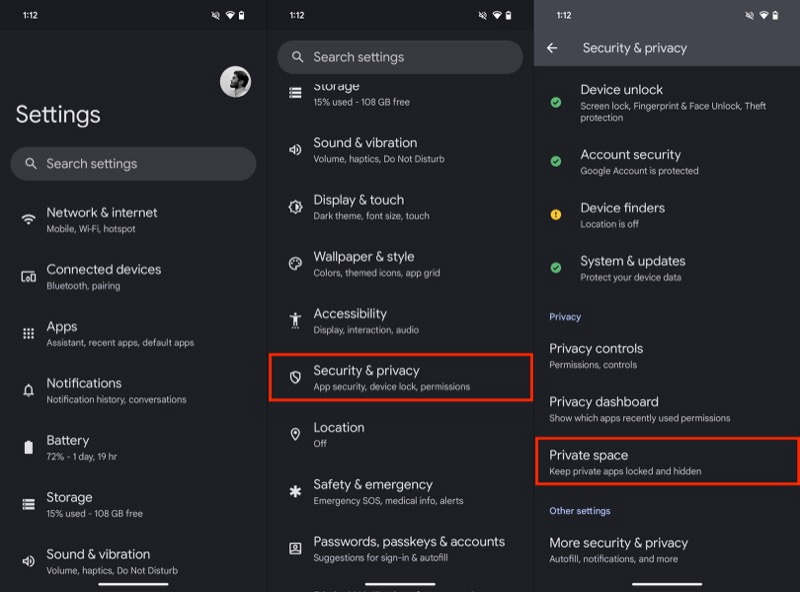
You are prompted to enter a password or phone lock method, then tap Setup .
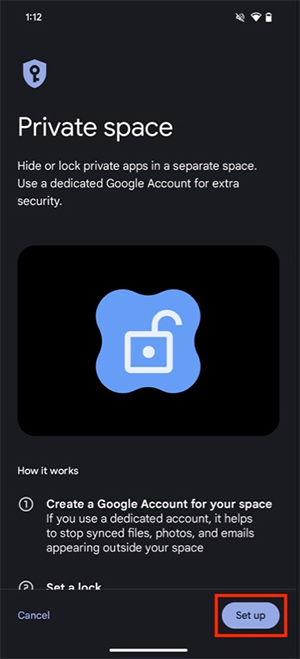
Step 2:
You agree to the terms displayed, then proceed to log in to your Google account . Now you will see the option to create a new lock for the private space on Android by clicking Choose New Lock, or use the phone's existing lock at Use Screen Lock.

Step 3:
To open the private space on your Pixel phone, scroll down to the bottom of the Pixel Launcher app drawer , tap the Private bar , and confirm the PIN .
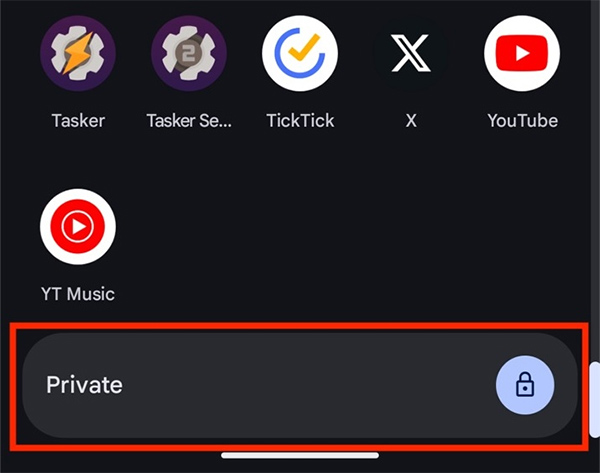
Step 4:
To add an app to your private space , tap the Install button to add the app you want to secure. If you want to remove an app from your private space , tap and hold and select Uninstall App .
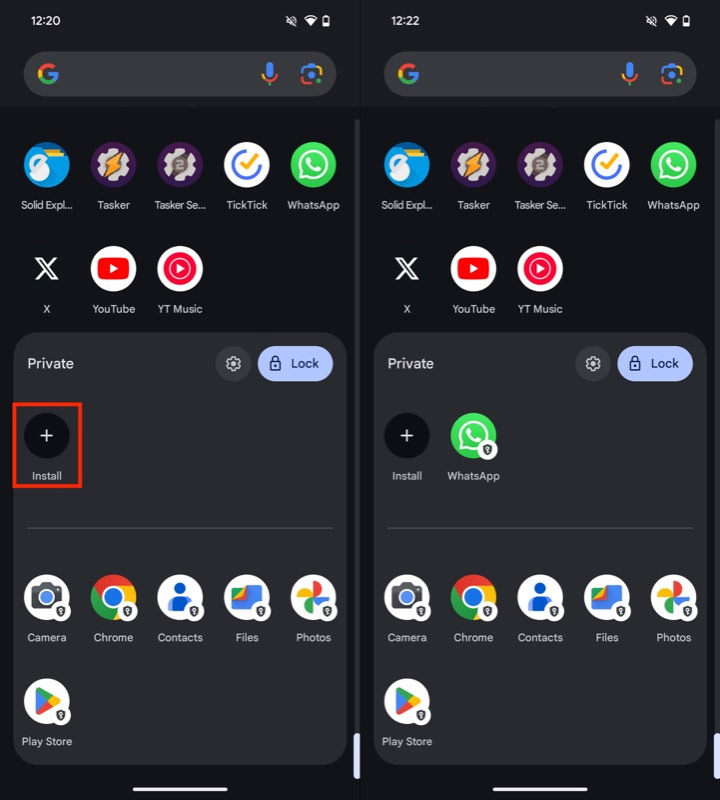
Step 5:
To delete a private space created on Android, tap the settings icon in the space. Next, tap Delete Private Space to delete it and then select Delete .
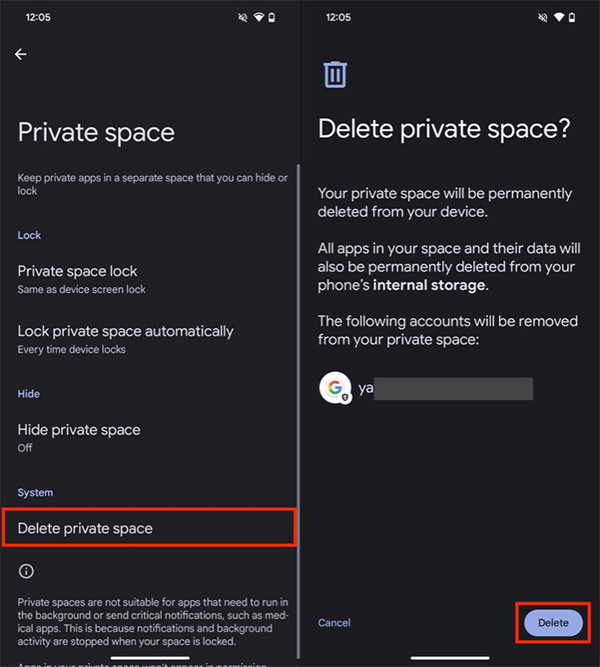
You should read it
- Instructions for creating a second space on Android quickly and conveniently
- Private chat features are available on Skype for Android
- Instructions for connecting VPNs on Android
- You are about to be able to travel to the International Space Station in 2021 if ...
- Free up storage space on your Android device with just 1 tap
- Things you need to know about Private IP addresses
 How to set ChatGPT as Android voice assistant
How to set ChatGPT as Android voice assistant 8 Best Lock Screen Apps for Android
8 Best Lock Screen Apps for Android Find Samsung phone, how to locate Samsung when lost
Find Samsung phone, how to locate Samsung when lost How to Auto Scroll Webpages on Safari - Automatically Up and Down
How to Auto Scroll Webpages on Safari - Automatically Up and Down Instructions for creating ChatGPT Search shortcuts on iPhone
Instructions for creating ChatGPT Search shortcuts on iPhone