Instructions for creating a second space on Android quickly and conveniently
On Android phones there exists a special function called 'Second Space'. An independent space helps you use 2 or more applications simultaneously. Instructions on how to create a second space on Android are detailed below.
The 'Second Space' feature makes it easy to use two different applications at the same time on one phone. So do you know how to create a second space on Android ? In this article, TipsMake will share with you some knowledge about the second space and instructions for creating it on some phone lines such as Oppo, Xiaomi, Realme, Samsung, etc. If you are in need of 'multiplying' Dear mobile phone version, please refer to how to do it.

What is 2nd Space on Android? How to create a second space on Android?
In the article about 2nd space client mode there is a sentence that says: ' Privacy is one of the most important points when lending someone your phone '. But it is certain that those people may not always respect your privacy. To solve this Android Oreo and Pie integrate an out-of-the-box solution. Called ' Guest Mode ', or more widely known as <
They help you create a new, independent space on your device. Applications can be used simultaneously. However, this feature is not common on all Android models. Just like depending on different Smartphone brands, it will have different names.
The feature of the second space on Android keeps the entire configuration of the device unchanged. It can be understood that you own 2 devices in 1 phone. When an application is in the first space, it cannot access any data in the second space without permission.

How to create a 2nd space on Android specifically
The process of creating a second space on Android can vary slightly according to the layer of personalization each phone has. It's basically the same so you don't need to worry too much.
The following are general instructions:
- Settings > Users and accounts > Users > Guests
If you can't find it, you can go to the Search tool in Settings to type in keywords: 'Second space', 'guest mode' or 'private space' . There will be differences in the Xiaomi phone line. Here are detailed instructions on how to create a second space in some prominent phone lines.
Create a 2nd space on Oppo
To create a second space on Oppo, do the following (instructions on Oppo A5s):
- Open Settings > Special Features.
- Select Second Space > Turn on Second Space .
- The machine will switch to the conversion interface and wait a while for the machine to switch to the 2nd space. (The screen displays Switching. > The screen displays Successfully created > Click Continue .
- Select Password to enter the 2nd space. You can select Use password or Set shortcut > Continue. > Set now to set up a password.
So every time you want to enter the second space, enter the password you set.
Create a 2nd space on Xiaomi
Similar to Oppo, we have quick instructions on how to Create a 2nd space as follows:
- Settings > Special Features > Second Space > Enter Second Space > Continue until completed.
- To switch back to the first space: Find the Move icon on the screen. Your phone will return to that space.
- To delete 2nd space : Go to Settings > Special features > Second space > Enter 2nd space . Click on the trash icon in the right corner and confirm Delete .
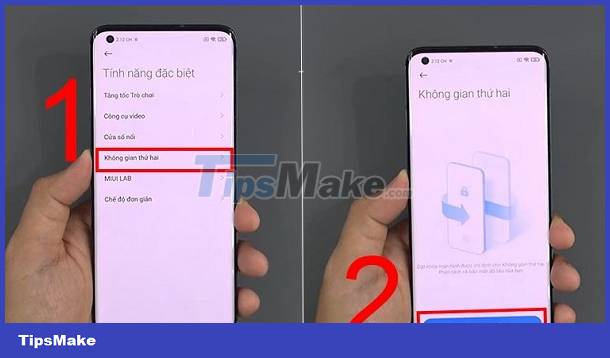
Create a 2nd space on Realme
- Go to SETTINGS – PRIVACY – SYSTEM COPYROPTER > Press START – SET PASSWORD FOR SPACE 1 AND 2 .
- To switch 2 spaces together simply press shutdown and enter the password for the space you want to access.
Create a 2nd space on Samsung
On Samsung, you create a second space as follows:
- Settings > Advanced features > Dual Messenger > Pull on the Status Bar of the application you want to open a second space. Then press Settings.
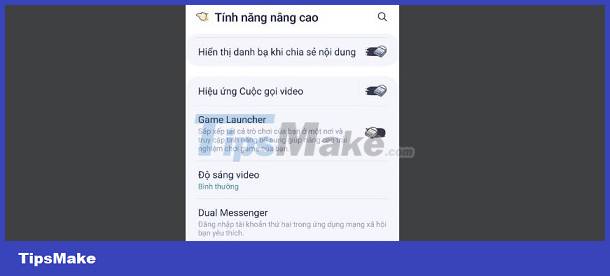
Additionally, you can use the App to create a second space on Samsung. If your Android phone doesn't have a second space, you can use these apps to create a second space! (Search on CH Play: for example: Parallel Space )
Above is some information that TipsMake has found about the 2nd space creation feature on Android. Hopefully this article will help you create and use it easily.
You should read it
- Good tips for Android devices
- Is it possible to create a 2nd space on iPhone? – Answer thoroughly
- Guide to creating Gif images on Android
- 5 ways to fix 'Insufficient Space Downloading Error' on Android device
- How to create a space between first and last name in Excel?
- Create GIF images on Android with Momento - GIF Maker
 How to fix iPhone with blue frame 99% effective
How to fix iPhone with blue frame 99% effective Pocket How to change text color on iPhone Lock Screen Extremely Simple
Pocket How to change text color on iPhone Lock Screen Extremely Simple Take Effective Measures When NFC Can't Be Found On iPhone
Take Effective Measures When NFC Can't Be Found On iPhone Helps you decompress RAR and ZIP files on iPhone quickly
Helps you decompress RAR and ZIP files on iPhone quickly How to fix Xiaomi error of not being able to open PDF files quickly
How to fix Xiaomi error of not being able to open PDF files quickly Does Rooting Android Lose Data? Important Information
Does Rooting Android Lose Data? Important Information