How ghost hard drive Win 7 easy and safe with AOMEI Backupper
In the context of the rapidly developing computer technology, Windows users face a lot of serious problems related to the drive, and Windows 7 users are no exception. Hard drives are likely to fail in any situation. Therefore, many users are searching on blogs and forums how ghost Windows 7 hard drives are secure.
Ghost hard drive Win 7 with AOMEI Backupper
- Why must ghost hard drive Win 7?
- Ghost Windows 7 hard drive with free software
- How to create a ghost image for Windows 7?
- Detailed steps to ghost hard drive on Windows 7
Why must ghost hard drive Win 7?
Ghost hard drive has the same effect as backing up the hard drive. That means, users can place important data elsewhere by ghosting and restore them when the source data is corrupted. In this situation, it is important to make regular backups.
In another case, Windows 7 ghost to a new hard drive or another drive can be considered a good way to upgrade the drive. It is possible to restore the ghost image to the previous hard drive, so why not restore it to the new drive to upgrade it? Finally, when the hard drive fails and needs to be replaced with a new drive, the backup and restore method is a bad choice for a laptop with only one drive bay.
Ghost Windows 7 hard drive with free software
The most effective way is to back up the Windows 7 hard drive with a powerful and free image backup software. Image backup software is a utility that can create a backup image for a partition or drive. This image file can be used to restore the drive / partition when needed.
For example, as we all know, system crashes pose a threat to many users. It can stem from many reasons, such as, virus and hackers attacks, hardware errors, software, wrong maneuvers, etc. Many of these reasons are unavoidable, so when they happens, the 'traditional' way to troubleshoot is to reinstall the operating system and applications.
Fortunately, to help users avoid this difficult task, many organizations and companies have developed useful software. However, many of these tools are very expensive. Today's article will introduce you to a powerful and free software for Windows 7 named: AOMEI Backupper.
How to create a ghost image for Windows 7?
As an all-in-one image backup software, AOMEI Backupper Standard not only supports hard drive ghosts but also a specific partition like the system drive. It's free for both commercial and personal use. Windows 10, 8.1 / 8, 7, XP, and Vista versions are supported, so you can also ghost a Windows 10 hard drive.
To increase the protection for the image, you can encrypt it with a password through the Advanced version, Professional. When you need to restore the ghost image, just go to the Restore section to proceed with this. This software provides a bootable device creation service, so users can recover the ghost image even if the system cannot boot. Download the software here.
Detailed steps to ghost hard drive on Windows 7
1. Install and run AOMEI Backupper. You will see the user-friendly main interface of this ghost image software. Select Disk Backup in the Backup tab .
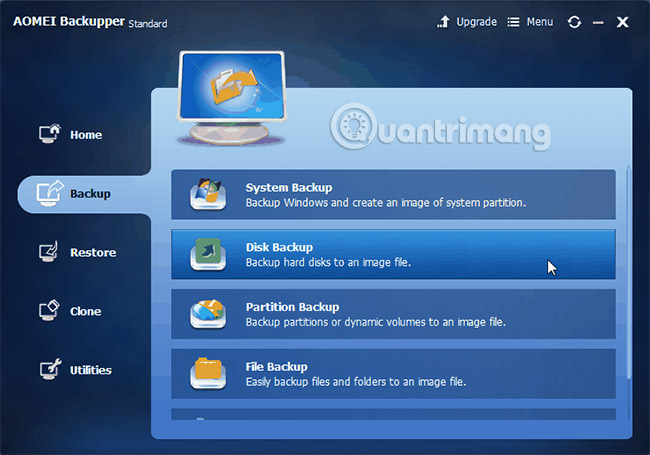
2. Click Step1, to select the current hard drive as the source drive and click Step2 to select the destination ghost image storage.
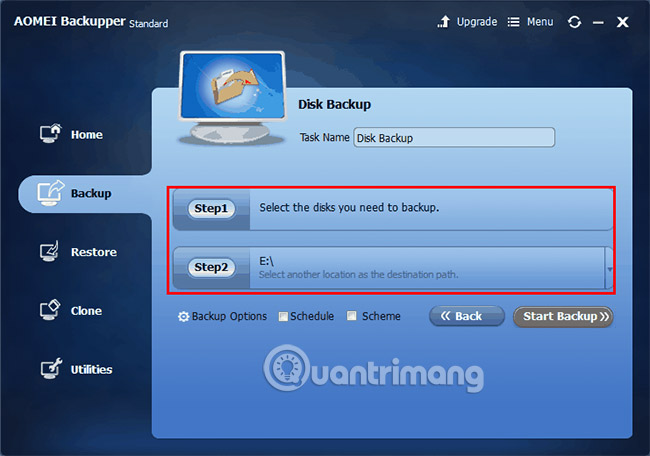
3. Confirm and click Start Backup.

Readers can ghost the hard drive in Windows 7 perfectly with the help of this free backup software. The software will manage the target storage space by deleting old backups (if users upgrade to Standard or Professional versions).
Good luck!
See more:
- How to create ghost multi-configuration Win 7/8/10 with Easy Sysprep
- How to create a multi-configured ghost for Win 7 with SPAT
- Instructions on how to ghost Windows 7 using USB
You should read it
- How to Ghost Windows directly on windows 11 and Ghost Windows using UBS boot
- How to split hard drive, Set Active, Fix MBR before GHOST
- How to recover data from 'Ghost' (or image) error-free hard drive
- How ghost Windows 7/8, Windows 10 with OneKey Ghost
- Download Ghost win xp, win 7, 8, 10 32 and 64bit Link Google Drive
- Instructions on how to ghost Windows 7 using USB
 Learn about technologies in the Black Mirror
Learn about technologies in the Black Mirror How to know if Facebook, Instagram, Google and other social networks have been hacked
How to know if Facebook, Instagram, Google and other social networks have been hacked Why should I stop using VPN for free immediately?
Why should I stop using VPN for free immediately? How to evaluate and improve security for a website
How to evaluate and improve security for a website How to check if your webcam is hacked
How to check if your webcam is hacked What about privacy and privacy issues if VR and AR are hacked?
What about privacy and privacy issues if VR and AR are hacked?