How to fix errors Cannot find or load Microsoft Installer to install Skype
Skype is also one of the most popular video call and chat software in businesses and office jobs. The operation of installing Skype software on Windows is very simple, but with Windows 7, an error message could not be found or load Microsoft Installer. When this message appears, you will no longer be able to continue installing Skye and using this software.
This error may be due to the Skype version you downloaded in the latest version and not yet compatible with the operating system. So how to fix this notification on Skype installation error?
- Instructions on how to delete a Skype account permanently
- Instructions on how to delete chat history on Skype
- Guide to viewing message history on Skype
When the error message appears as shown below, click Close to close the error window.
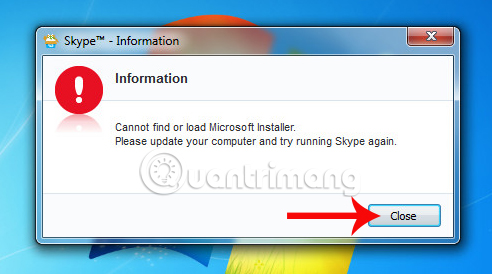
Step 1:
First, access the folder containing the Skype software installation file on your computer. We right-click on the .exe Skype file and select Troubleshoot compatibility .

Step 2:
Soon the Program Compatibility Troubleshoots interface appears detecting problems on Skype software.
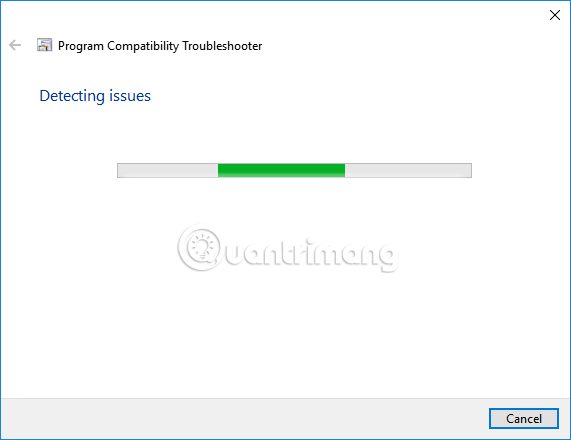
Then switch to the Select troubleshooting option interface, we click on the Try recommended settings to proceed to fix the error.
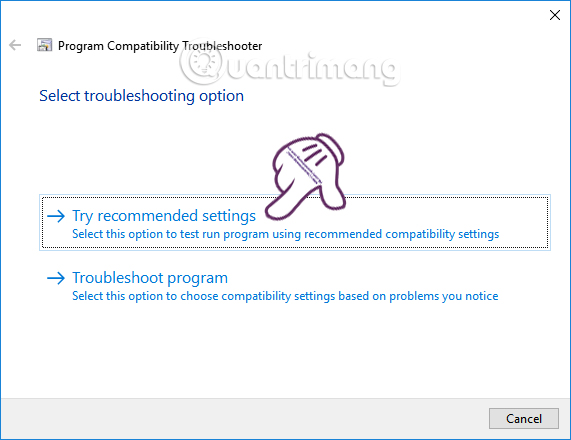
Step 3:
Finally, click on Start the program to reinstall the software from the beginning and fix the Skype installation error.
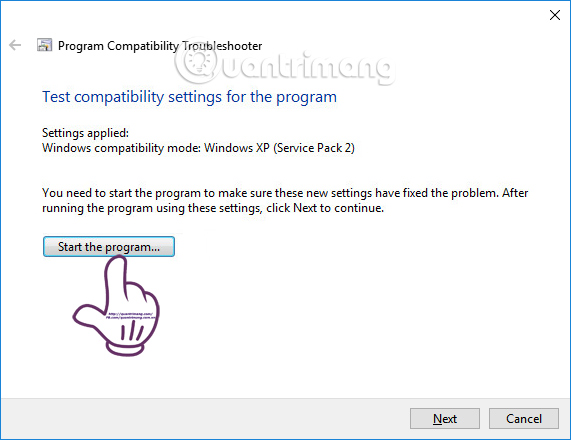
We wait for a few seconds and then appear the Skype settings window as usual.

The above is how to fix Skype with notification settings Cannot find or load Microsoft Installer on Windows 7. After fixing the error, users proceed to install Skype as usual.
I wish you all success!
 Instructions for making a call using Amazon Echo
Instructions for making a call using Amazon Echo Steps to fix Viber 'To activate viber on your desktop ...' on your computer
Steps to fix Viber 'To activate viber on your desktop ...' on your computer Instructions to send HD images, high quality photos, high resolution on Zalo
Instructions to send HD images, high quality photos, high resolution on Zalo The way to 'hunt down' hidden messages in Facebok Messenger
The way to 'hunt down' hidden messages in Facebok Messenger How to block ads on Viber
How to block ads on Viber Instructions to play Live stream on Zalo chat group
Instructions to play Live stream on Zalo chat group