How to use Auslogics Disk Defrag to defragment your hard drive
When a long-term computer is used, there is a slow, sluggish start. Although you have cleaned up the system, deleted unused software, but computer performance is still reduced over time. One of the reasons for slowing down a computer is that the hard drive is too fragmented.
Frequent software installation or removal operations also lead to the risk of fragmented hard drives, because data is scattered everywhere on the hard drive. To reduce fragmentation of the hard drive, we can use the Disk Defragmenter tool available on the system, or the Auslogics Disk Defrag software. The following article will guide you how to use Auslogics Disk Defrag to defragment your hard drive.
- This is the "culprit" that makes Windows 10 computers start up slowly
- 13 easy ways to free RAM make the machine run faster
- How to do, customize in the article will help your Windows 10 "as fast as the wind"
- Free your computer RAM with just 4 effective commands
Guide to defragment Windows hard drive
Step 1 :
Users click on the link below to download Auslogics Disk Defrag software to the computer.
- Download Auslogics Disk Defrag software
Step 2:
At the installation interface, click the Click to install button to install the software.

Step 3:
During the installation process if introduced to install other software, click Skip this to ignore it if you do not want to.

Finally, the software installation process takes place and displays the completed notification interface as shown below.
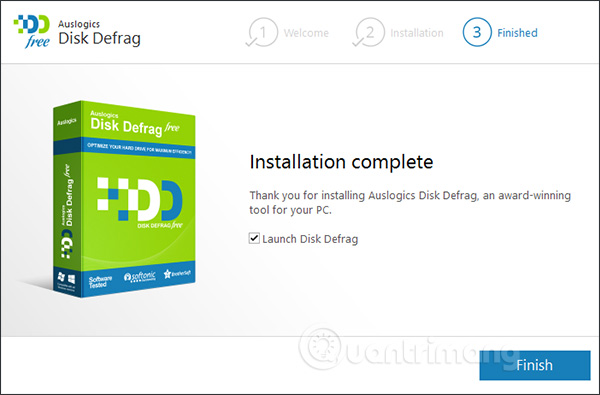
Step 4:
Display the main interface of the software. The tool will fully consolidate the hard drive on the computer with complete information about the hard drive.

To quickly see the status of the partition on the hard drive, click on the partition on the list and then click on the SMART tab below. All information and status of partitions are displayed immediately, model, operating status, temperature, .
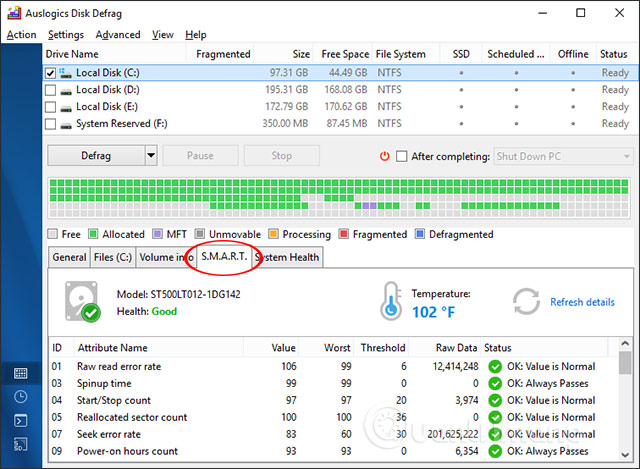
Step 5:
Clicking on the partition you want to defragment, then clicking the Defrag button will have 4 different options.
- Analyze: Analysis of hard drive status.
- Defrag: Defragment the hard drive.
- (Use use once a week): Use to defragment and optimize the hard drive (use once a week).
- Quick Defrag (without analyzing): Quick defragmentation (no analysis of hard drive status).
First click Analyze to analyze the partition.
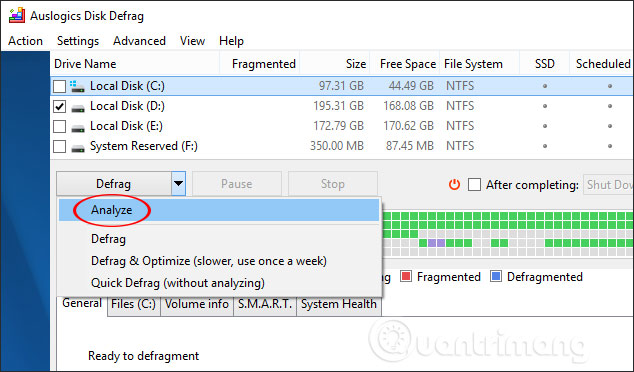
The analysis process takes place later. The tool results show details about the fragmentation status of each partition.
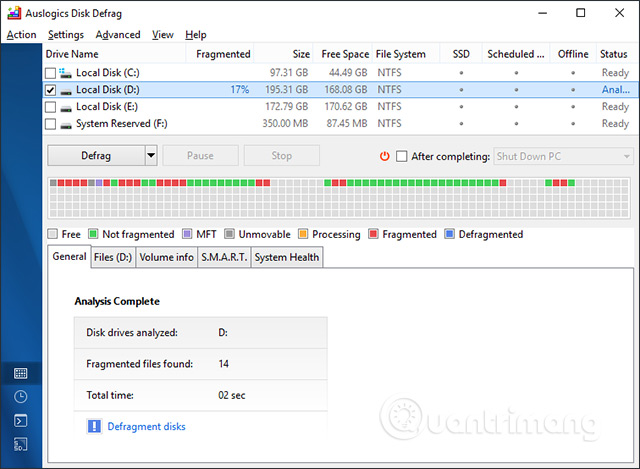
If you need to defragment, click Defrag to Auslogics Disk Defrag done.
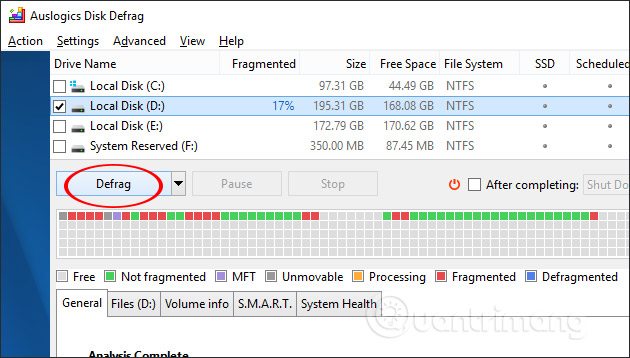
Step 6:
The defragmentation process will take place. The completion time depends on the partition's fragmentation status as well as the amount of data.
Here the user will see the squares with different colors, depending on the current state of the partition. Each color represents a different meaning.
- Light gray (Free): is empty.
- Green (Not fragmented): not fragmented.
- Purple (Master File Table): contains information about all files in the drive.
- Dark gray (Unmovable): cannot move.
- Yellow (Priocessing): processing.
- Red: (Fragmented): fragmented.
- Blue (Defragmented): be defragmented.
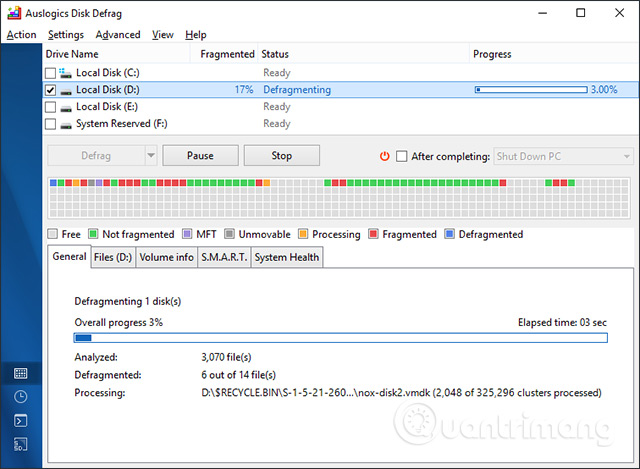
Step 7:
End the process the user receives the status, the performance of the hard drive partition before and after performing the defragmentation. Click View detailed report to open the detailed report .
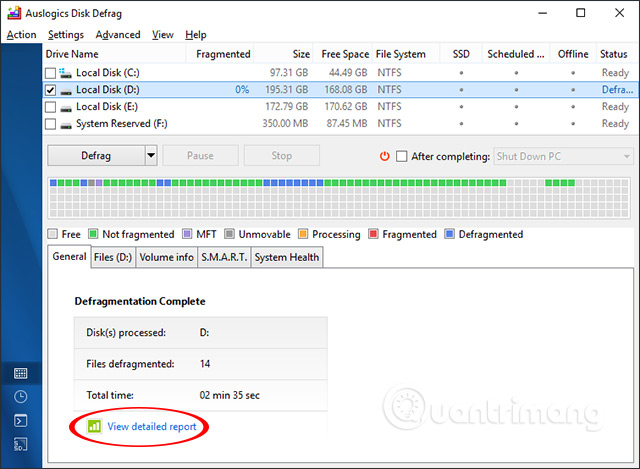
The display interface will look like the following.
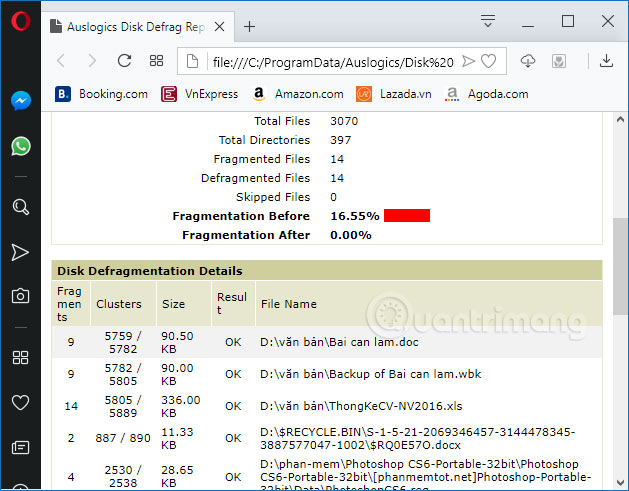
Step 8:
During the process of defragmenting and analyzing the hard drive, you can schedule Auslogics Disk Defrag to turn off the computer or go to sleep mode when the defragmentation is completed.
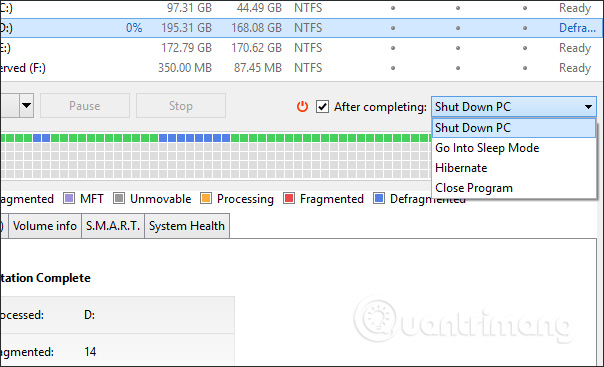
In addition to the defragmentation feature, the software also provides some other features when clicking Action . Some features such as partition error checking, defrag scheduling, data optimization, .
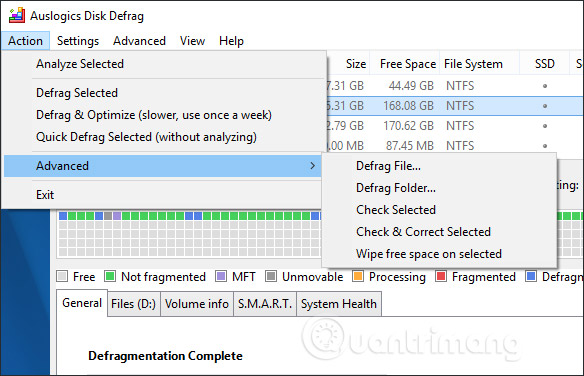
Auslogics Disk Defrag software provides users with detailed information about computer partitions, operating status and fragmentation status. From there we can decide whether to defragment the hard drive or not.
I wish you all success!
You should read it
- How to Defrag a hard drive with the Disk Defragmenter function
- Guide to run hard drive defrag on Windows 10 to speed up Windows
- How to use Smart Defrag to defragment hard drives effectively
- Defragment the hard drive with Disk Defragment
- How to Defrag a Computer
- How to defragment the Windows 10 hard drive
 How to update and reinstall Realtek HD Audio Manager
How to update and reinstall Realtek HD Audio Manager Summary of driver error codes on Windows and how to fix them (Part 1)
Summary of driver error codes on Windows and how to fix them (Part 1) 10 shortcuts that users often accidentally hit
10 shortcuts that users often accidentally hit How to fix KERNEL SECURITY CHECK ERROR in Windows
How to fix KERNEL SECURITY CHECK ERROR in Windows Fix UNMOUNTABLE_BOOT_VOLUME error in Windows
Fix UNMOUNTABLE_BOOT_VOLUME error in Windows Fix the error 0x100000ea (THREAD STUCK IN DEVICE DRIVER M) in Windows
Fix the error 0x100000ea (THREAD STUCK IN DEVICE DRIVER M) in Windows