Greatly turn on the flashlight on Android extremely fast
Flash is one of the useful features of Android. You can use it to find the key in the dark, or to scan the road when the power goes out. Although you only need one way to turn on the flash. However, there are many easier, more comfortable ways than you are using. With many apps, you just need to shake your phone, press the power button or use the sound keys to open the light. Here Quantrimang will introduce you to 5 ways to enable flash quickly.
How to turn on the normal flash
To turn on the flash quickly, you swipe the screen up and down twice, and the quick setup menu will appear. Here you will see the flash icon, tap to turn on the light. If you want to activate the light fast with a swipe down, you need to move the flash icon to the first line. (With old phones, you will turn on the flash from the phone's Flashlight app).
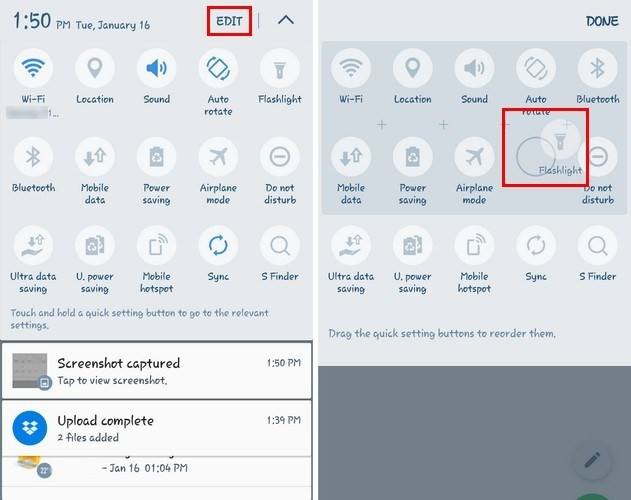
To adjust the location of the Flashlight icon, swipe the screen up or down twice or select the down arrow next to the wheel icon. Select ' Edit ' and drag the flash icon to the first row. When done select " Done ".
How to turn on the flashlight with the sound keys
To turn on the flash with the sound key, you need to install Torchie - Volume Button Torch . This application has a capacity of about 40MB and does not contain advertising.

In order for the application to work in the background, you need to license it from the ' Accessibility Service '. Torchie - Volume Button Torch also allows you to activate the flash even when locking the screen. To do this, access the application settings (3 dots at the top of the screen) and select Lock screen .
How to turn on the flashlight by shaking the phone
If your phone keys are having problems, you can use the Shake Flashlight application to turn on the flash by shaking the phone.
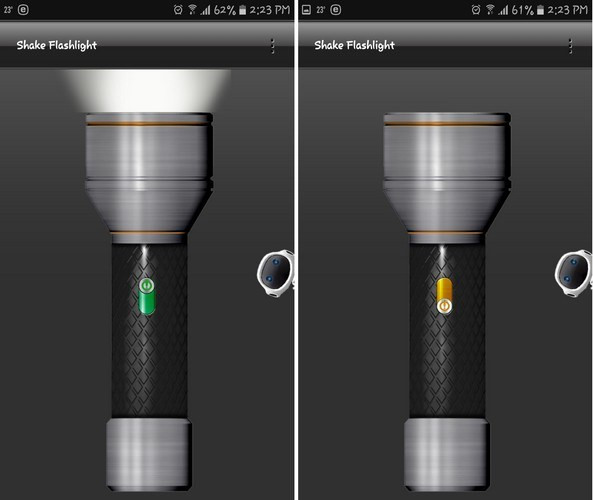
Just install, the application is ready to use. You just need to shake the phone and the flash will be activated. The plus point of the application is that it can open the flash even when the screen is locked.
You can adjust the sensitivity (vibration level) to open the light in the application's settings. Touch the vertical three dots icon in the top right corner and select " Shake Sensitivity ". The application will warn you if the sensitivity is too high, the flash may accidentally turn on.
How to turn on the flash flashlight with Widget
The next way to turn on the flash is to use Flashlight Widget on your phone. This gadget does not appear on the phone. First, hold down the blank on the phone's main screen. Next select the widget tab on the first page.
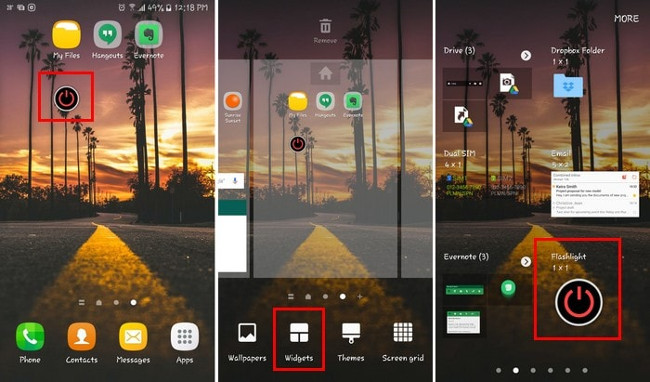
Find the flash (flashlight) widget and then drag it to the main screen for easy use, when you need to use the flash just touch the flash icon on the screen to turn it on / off.
How to turn on the flash with Google
Don't forget "OK Google" to turn on the flash. Click the microphone icon or say 'OK Google' to turn on the flash. This is a great option if you already have too many apps on your phone and don't have enough space for other applications.
The original purpose of flash is to illuminate the surrounding area to help the camera take better photos at night. However, it has developed into a handy and useful portable flashlight. Thanks to the above applications, you can turn on the flash quickly when needed.
See more:
- How to turn off automatic updating of apps on Android?
- 4 ways to uninstall apps for Android devices
- How to login to multiple accounts with the application on Android
You should read it
- Small tips to turn on 2 Flash at the same time on iPhone
- How to make the flash fire when an incoming call comes on iPhone and Android
- How to turn off automatic app updates on Android
- How to turn off all sounds on Android phones with one touch
- How to turn an Android phone into a universal controller for every home appliance
- How to turn on the flashlight with the power key on the iPhone
 7 'less popular' Android apps from Google you should know
7 'less popular' Android apps from Google you should know Guide to capturing Android device screen scrolls to capture the entire web page
Guide to capturing Android device screen scrolls to capture the entire web page Instructions for updating Kodi on Android
Instructions for updating Kodi on Android How to bring iPhone's Live Photos feature to any Android device
How to bring iPhone's Live Photos feature to any Android device Fixed an error that could not access the network on Android
Fixed an error that could not access the network on Android How to turn on Google Chrome's newspaper reading mode on Android
How to turn on Google Chrome's newspaper reading mode on Android