Small tips to turn on 2 Flash at the same time on iPhone
Owning a True Flash dual-tone helps the iPhone generation from 5s or more with the ability to capture images in extremely impressive darkness. In addition to image capture support, this dual flash kit also serves as an extremely useful flashlight. However, most users currently do not take advantage of both flashes for maximum lighting.
- How to lock iPhone 6 does not require updating
- How to recognize genuine iPhone 6
- How to take iPhone phone screen shot?
Normally, the camera on the iPhone automatically analyzes the scene color to decide to adjust the dual flash kit ( including a white and amber color ) to varying degrees, helping to capture the color tones unify. Meanwhile, if using the flashlight function, the iPhone will only turn on the white-colored LED flash and the lower light intensity.
So if you want to use this flash light as a super bright flashlight, you need to follow the following 4 basic steps to turn on both LED flashes at the same time:
Step 1 : Access Control Center on the Homescreen screen of iPhone by swiping up from the screen.
Step 2 : Click the flashlight image shortcut in the toolbar below to turn on the LED flash.
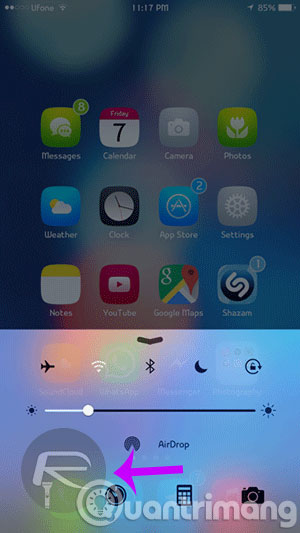
Step 3 : Continue to click the Camera app icon in the Control Center to start the camera. Starting the Camera application will also turn off the LED flash.
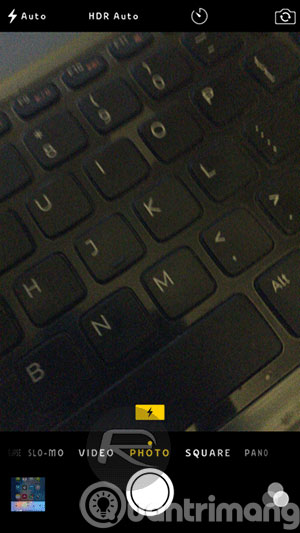
Step 4 : Press the Home button on iPhone to exit the Camera application (the application still runs in the background ). Immediately access the Control Center and click on the key to turn on the flashlight again. This combination will give you an unprecedented super-bright flashlight.
Hopefully this tip will be helpful for readers in necessary cases!
You should read it
- How to use the camera filter on iPhone 11, iPhone 11 Pro and iPhone 11 Pro Max
- Should I upgrade my iPhone X to iPhone 13?
- IPhone camera does not work: common problems and remedies
- How to Turn on the Flash on iPhone when a message arrives
- How to use the new camera lens on iPhone 11 and iPhone 11 Pro
- Fix iPhone camera not focusing
 How to change information on my News Feed on iOS?
How to change information on my News Feed on iOS? The trick that makes iPhone use a bar-line number
The trick that makes iPhone use a bar-line number Bad habits need to be removed on iPhone
Bad habits need to be removed on iPhone How to retrieve messages sent on iPhone?
How to retrieve messages sent on iPhone? How to turn off iPhone application notifications?
How to turn off iPhone application notifications? How to block app purchases on the App Store
How to block app purchases on the App Store