Graphics Converter Pro: Convert image file formats used in graphics

This is a versatile program for converting image formats used in graphics. Graphics Converter Pro supports more than 500 different image formats and allows exporting 100 most common image formats today.
In addition, the program also offers 50 different filters and 12 effects, you will surely have a great image processing tool.The program is compatible with all Windows, download the trial version atwww.graphics-converter-pro.comor buy on existing commercial software CDs.
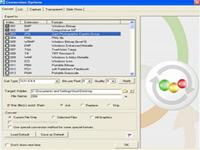
After installing, go to Start> programs> Graphics Converter Pro> Graphics Converter Pro to open the program.Next you need to set up a few parameters before using the program by going to Options> Conversion Options menu.
+ In the Convert tab, select the image formats to output when converting in Export to, then set the number of pixels in Bits per pixels, the quality of the output in the Quality section (choose the quality of the output image) The highest output so that the image does not break), the Sub type section allows you to choose the compression standard (depending on the image format there will be different standards).Specify the folder to save the file after exporting in the Target Folder section.

+ List card: Provides a list of image files that the program supports, if you want to open image files with this program, check the image file or click Select All to select all image formats.
+ Capture card: Set image width and height when using the capture tool.After setup is complete, press Ok to complete the setup.
1. Convert image format
In the main interface of the program, the left pane you browse to the folder containing the images you want to convert format.The right pane will display the corresponding images in that folder.Check the checkbox and select the images you want to convert, then go to the Convert menu and select the Convert current image file to convert the current image file, select Convert selected files if you want to convert the marked images, or choose Convert. all graphic file if you want to convert all images on the list.A message will appear after the conversion is done, press the Done button to finish.
Note: You must reset the parameters in the Convert Options dialog box in case you want to perform different conversions for each image object.
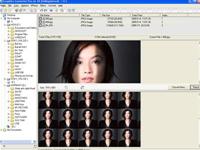
2. Use the program filters
The program divides into 6 topics including Color (Color) filters, Outline (image border editing), Distort (image distortion), Stylize, Buttonize and Others.To apply the filter to the effect, select the image you want to process, then go to the Filter menu, choose one of the topics above, then select the effects from each theme.
The image after applying the filter is in the last frame in the main interface of the program.If you are not satisfied with the image you created, click the Reload button to start editing again.In addition, you can also refer to photo effects in the Effect menu.
HO VAN QUOC
 Self-designed calendar 'unlike anyone'
Self-designed calendar 'unlike anyone' Manage photos with ACDSee Pro software
Manage photos with ACDSee Pro software Google's photo management and editing software in Vietnamese
Google's photo management and editing software in Vietnamese 3D Animated Wallpaper: Put 3D animated wallpaper on the Desktop
3D Animated Wallpaper: Put 3D animated wallpaper on the Desktop Plus Photo Story 2 LE: Use images instead of words
Plus Photo Story 2 LE: Use images instead of words Photoshop: Principles of using filters
Photoshop: Principles of using filters