Google will launch Fast Share to replace Android Beam and compete with AirDrop
Google is finding a new and simple way to share files between multiple devices, including Android and Chromebook. Today's article will help readers learn how to enable Fast Share on Android and how it works.
Earlier this year, Google confirmed that Android Q will not use NFC-based Android Beam sharing, introduced with 4.0 Ice Cream Sandwich in 2011.
Google is currently creating an alternative solution, called Fast Share, similar to Apple's AirDrop on iOS and Mac. However, in terms of functionality and interface, Fast Share has many similarities with the Google Files application, formerly Files Go.
Fast Share on Android phones can be used to share images, many other types of files, as well as URLs and paragraphs, to nearby devices without Internet. In other words, the sharing process can be launched by going to Settings> Google> Fast Share .
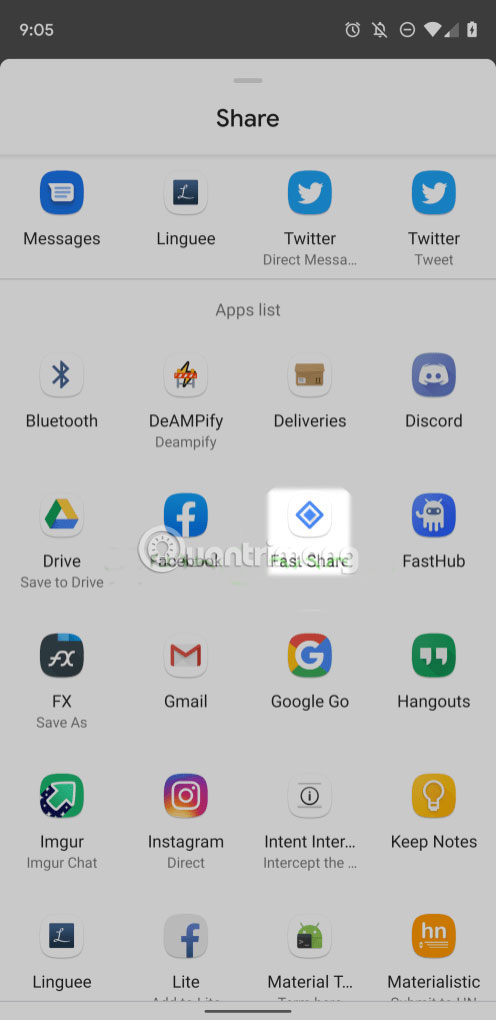
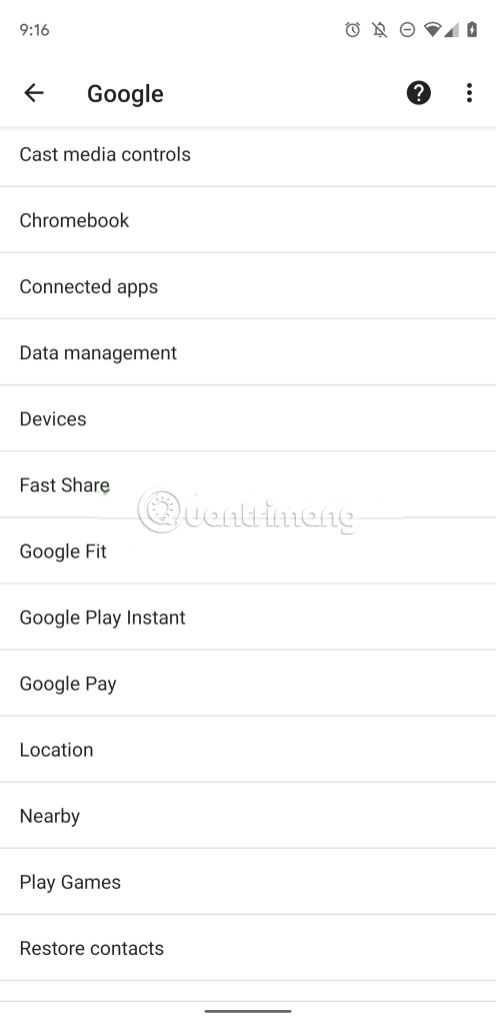
Send files with Fast Share
The setup process is quite simple: Just enter the device name in the Device Name section and click Turn on . Two Bluetooth and Location features will be activated.
To get started, put the devices close together. Nearby devices will appear below.
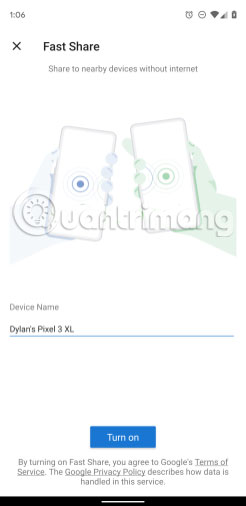
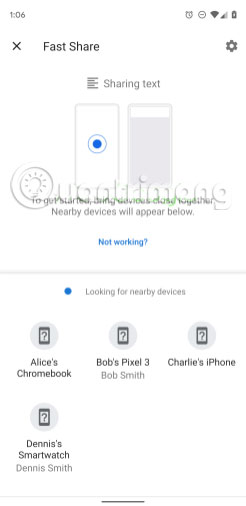
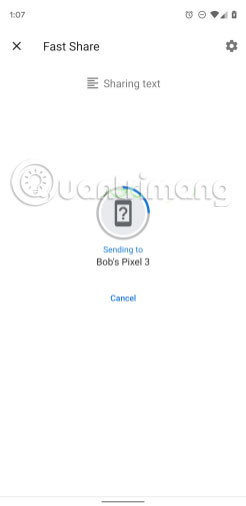
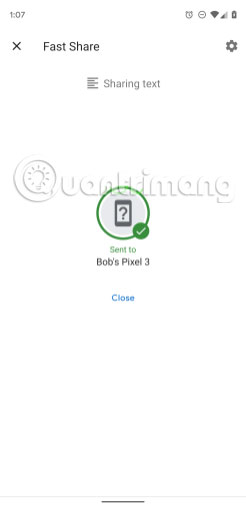
When you select one of the nearby devices, the full-screen user interface records what is being shared and displays a circular progress indicator. Devices that can use this new, exciting Google feature include Chromebooks, Android devices, smartwatches and even iPhones.
Get files with Fast Share
When you receive a file on Android via Fast Share, you will receive a notification with either 'Accept' or 'Decline' options, with details like 'Device name' and 'Connection ID'. There is a full screen interface with the same control features. You can open the file as soon as the transfer process is complete.
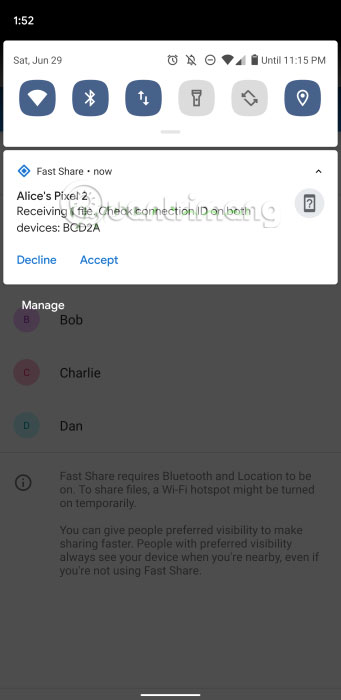
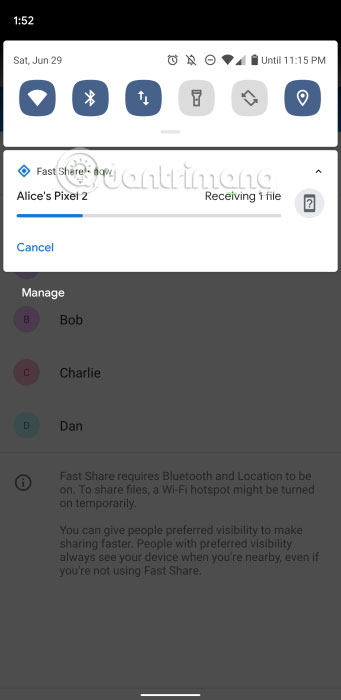
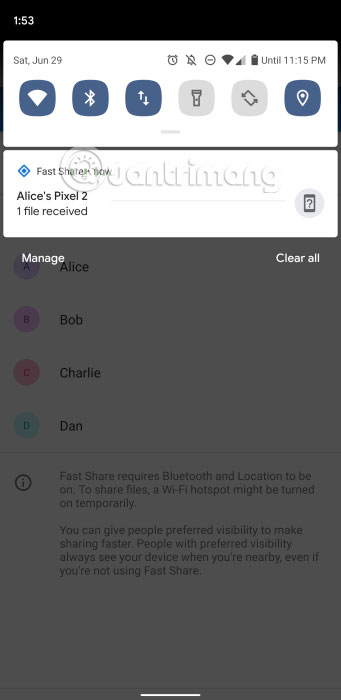
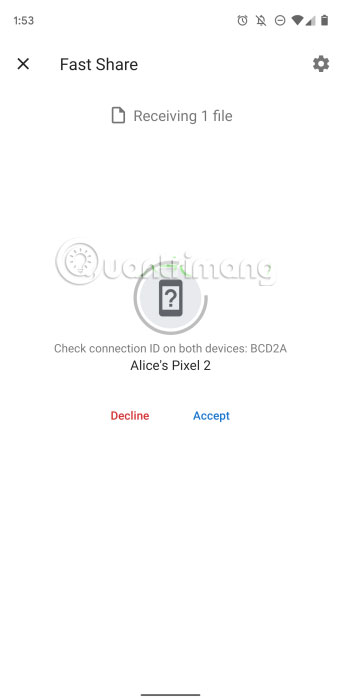
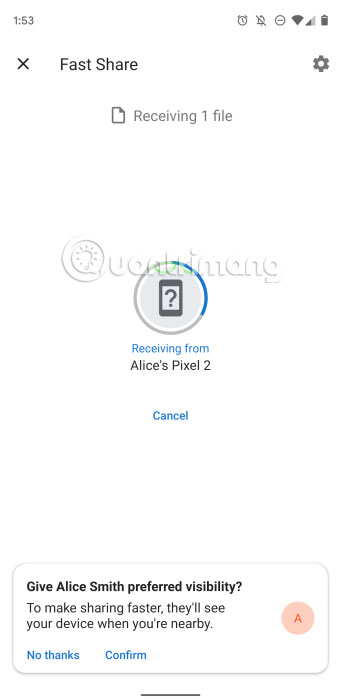
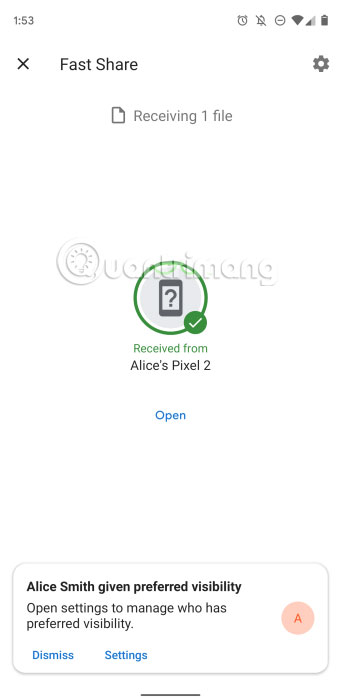
In terms of safety and security, Fast Share provides the 'Preferred Visibility' feature for those who regularly send files. Settings for this feature are available in the upper right corner of the main sharing interface.
You can add 'Preferred Visibility' for everyone to share faster. These people always see your device when you're nearby, even if you don't use Fast Share.
The article has enabled Fast Share on Android Q with Pixel 3 XL, but may still work with previous mobile operating system versions, as this is a Google Play service feature. It is unclear when this new function will officially launch.
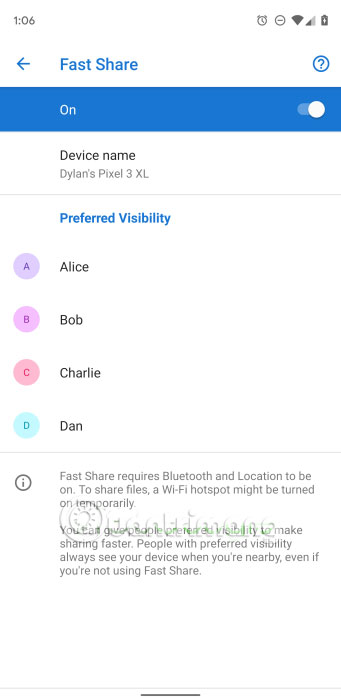
You should read it
- How to share original quality photos via AirDrop on iOS 13
- Replace the remote wallpaper on Android with Pimp my Wall
- How to play wifi on your phone, share 3G, 4G connection on iPhone and Android
- How to send apps between Android devices via Nearby Share
- How to share data between 2 iOS devices with AirDrop
- How to use Files Go to manage files, share data on Android
 The Pentagon successfully developed a laser that identifies the object through the heartbeat
The Pentagon successfully developed a laser that identifies the object through the heartbeat Insert the photon into the empty space inside the diamond
Insert the photon into the empty space inside the diamond Oracle launched an autonomous database exclusively for business customers
Oracle launched an autonomous database exclusively for business customers Oppo reveals selfie camera cluster under the world's first screen
Oppo reveals selfie camera cluster under the world's first screen DisplayPort 2.0 officially launched, supporting dual 8K display at 120Hz
DisplayPort 2.0 officially launched, supporting dual 8K display at 120Hz Manufacturing electric cables from plastic waste - The great plan for the situation of plastic waste pollution in the world today
Manufacturing electric cables from plastic waste - The great plan for the situation of plastic waste pollution in the world today