How to send apps between Android devices via Nearby Share
The solution that many people use is probably to memorize the app's name and search for it on the Play Store. There's no problem with this, but if you want things to be more 'professional', use Android's Nearby Share feature.
Sharing apps with "Nearby Share"
This feature basically works similarly to Apple's AirDrop, except that it can be used on devices in the Android ecosystem. The mode of operation is also not much different. Nearby Share uses a variety of connection protocols to help you send and receive files quickly. When you need to send a file, the feature shows users around you, and when you choose a recipient, they'll receive a notification to accept or reject the file you send.
Nearby Share is also built into the Google Play Store so you can send your apps and games to everyone. This is a good approach as the file will be sent through the Google app store, meaning the recipient can quickly install the app without having to manually download it first.
First, visit the Google Play Store on your Android phone or tablet. Click on the 3 parallel dashes logo at the top left to open the additional menu.

In the menu that appears, click on ' My Apps & Games '.

Switch to the ' Share ' tab .

Here, you'll see the words ' Share apps with Nearby Share '. Click the ' Send ' button to begin the process.

You may be asked to grant the Google Play Store access to your location. Click ' Continue '.
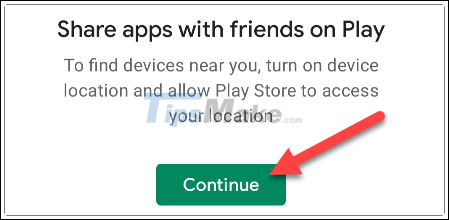
Then, choose one of the licensing options to continue.
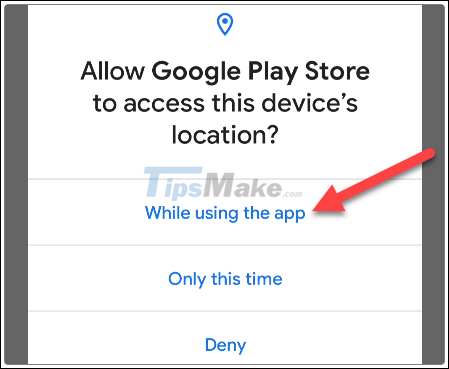
Next, you will see a list of all apps and games installed on your device. Select any content you want to share, then tap the send icon in the top right corner.
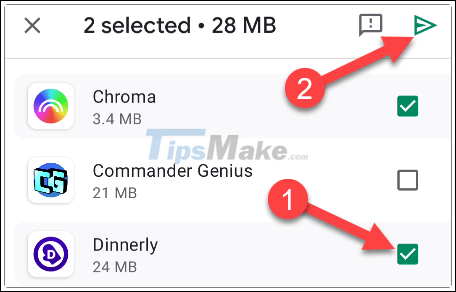
Now, the recipient also needs to open the Play Store and go to the ' Share ' tab . However, they will have to choose " Recieve ".
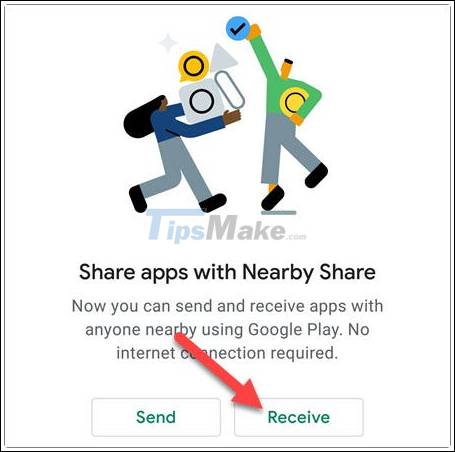
When you see the recipient's device show up on the screen, tap on it.
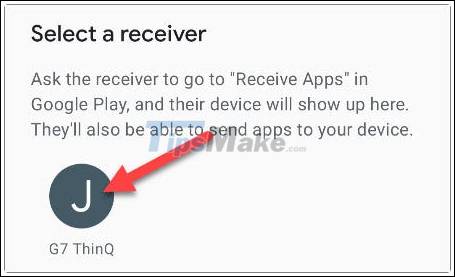
A pairing code will be displayed on your device and the recipient. Let the recipients know what the code is and they can tap ' Receive ' if the code matches.
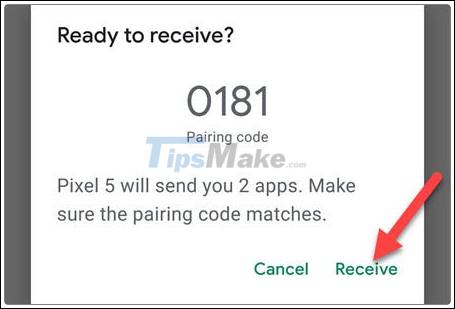
The selected application (s) will be sent. The recipient can click on the ' Install ' button to download it. Since you sent the actual application file, the installation should be quick.
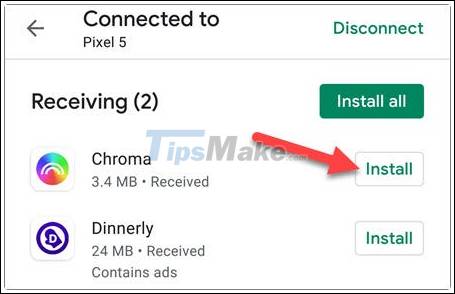
All that is it, wish you success!
 Sync data between iPhone and iPad in just a few simple steps
Sync data between iPhone and iPad in just a few simple steps How to recover audio files on iPhone
How to recover audio files on iPhone How to prevent Android apps from using mobile network data
How to prevent Android apps from using mobile network data How to delete download history on Android
How to delete download history on Android How to share iCloud folder on iPhone and iPad
How to share iCloud folder on iPhone and iPad How to export iPhone contacts to Windows 10
How to export iPhone contacts to Windows 10