How to play wifi on your phone, share 3G, 4G connection on iPhone and Android
The advantage of 3G / 4G wireless Internet connection is that it is handy and fast as fast as wired internet connection. In addition, we can take advantage of mobile devices to share Internet connections to other devices easily and quickly.

1. How to create a personal access point on iPhone
Step 1: Go to Settings => Mobile => switch the Mobile data switch to On => Mobile data options .

Step 2: We touch Enable LTE => Data only to turn on 4G-LTE high - speed connection . If we choose Voice & data , your phone will drain and the connection will flicker when there is an incoming call.
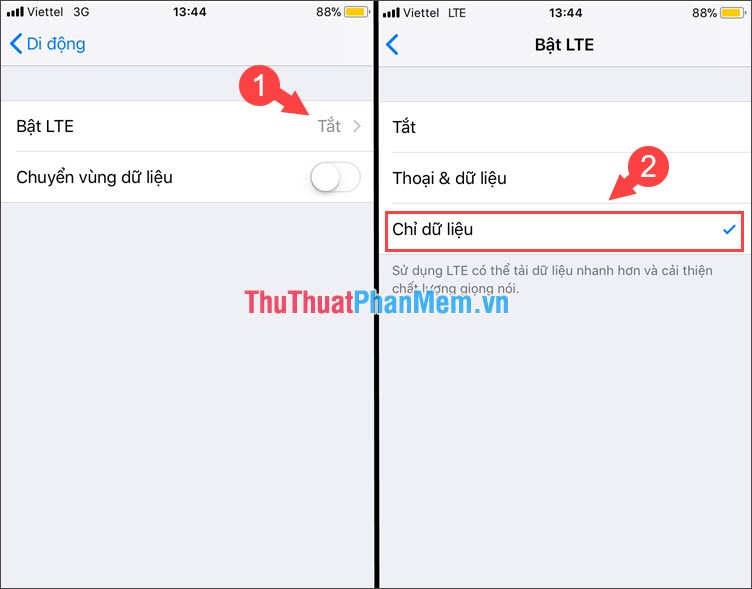
Step 3: Go back to Settings => Personal access point => switch the Personal Access Point switch to on. Touch Wi-fi Password to set the password for your wifi hotspot.
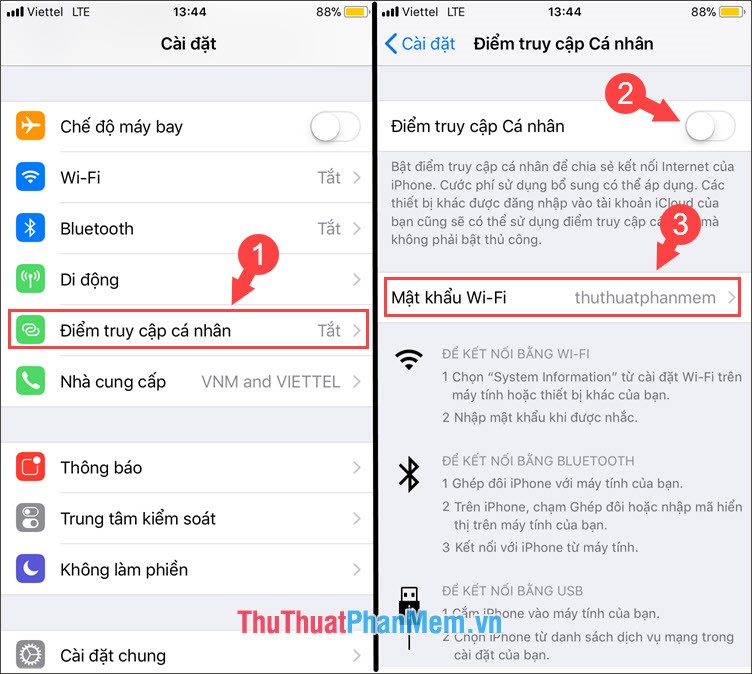
Step 4: Select Turn on Wi-Fi and Bluetooth . If there is a connection to the personal access point you created, a notification will appear in the status bar as shown below.
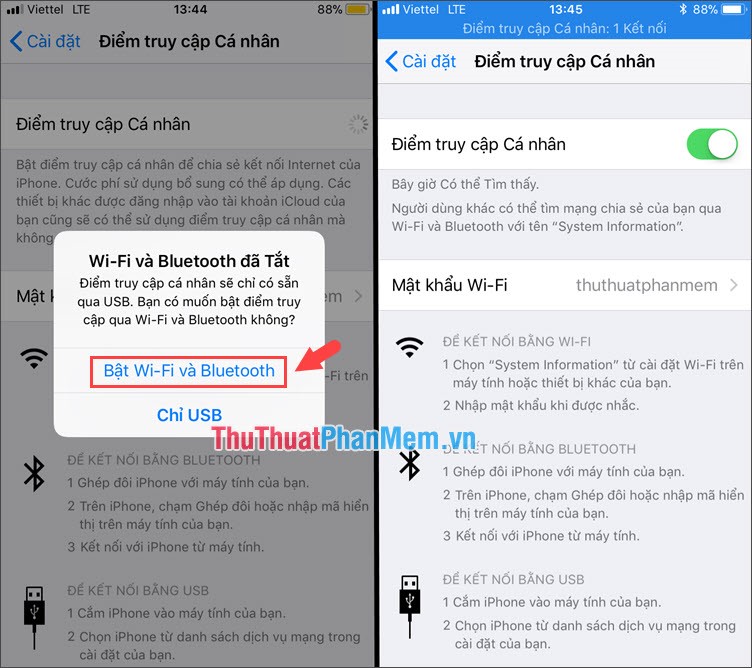
2. Create a wifi hotspot on Android phones
2.1. Create a wifi hotspot on your Samsung phone
Step 1: Go to Settings => Connection => Data usage => turn on the Mobile data switch .
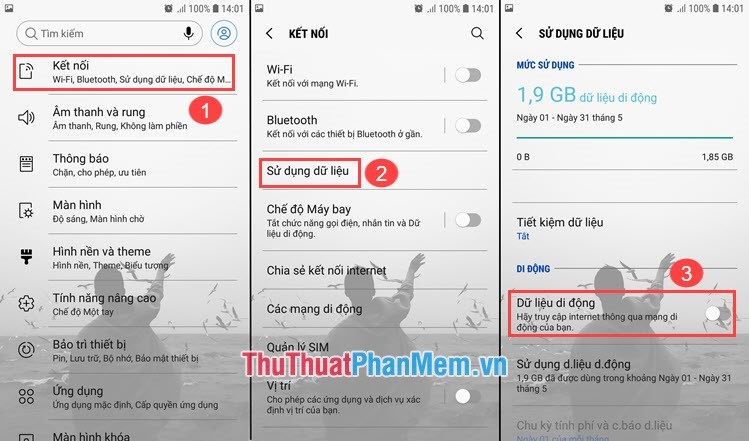
Step 2: We return to the Connection menu and select Share internet connection => Mobile hotspot and switch the switch to On . We set a password to protect the mobile hotspot in the Password section .
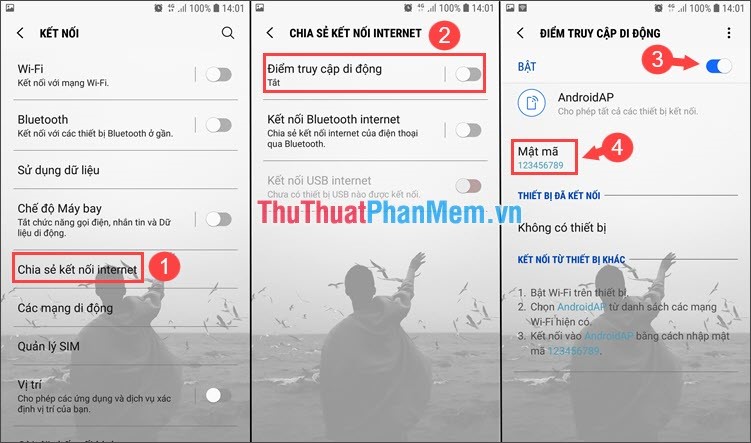
Step 3: After creating and other devices connected successfully, we can see the devices accessing the hotspot in the Connected devices section .
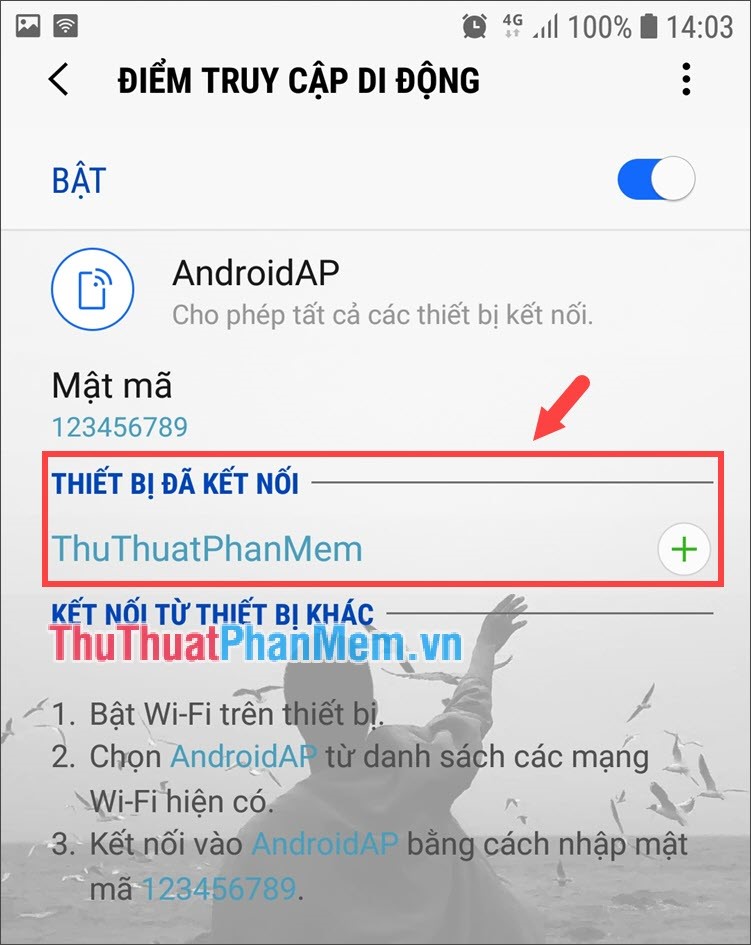
2.1. Create a wifi hotspot on Xiaomi phones
Step 1: Go to the Settings menu => SIM card & mobile network => switch the Data switch is turned on to On .
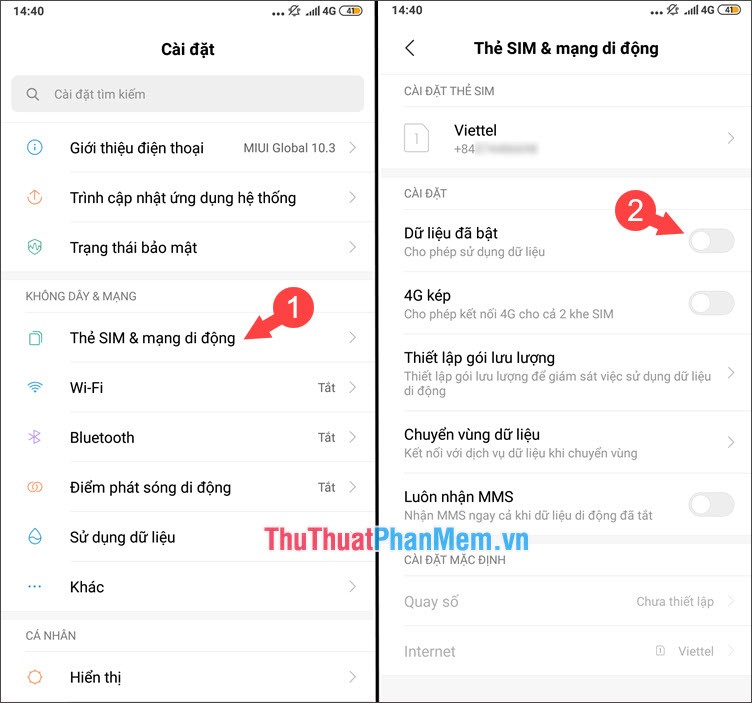
Step 2: Go back to the Settings menu => Mobile hotspots => switch the switch Portable Wi-Fi hotspot to on. You then select Set Portable Wi-Fi hotspot to advanced settings.
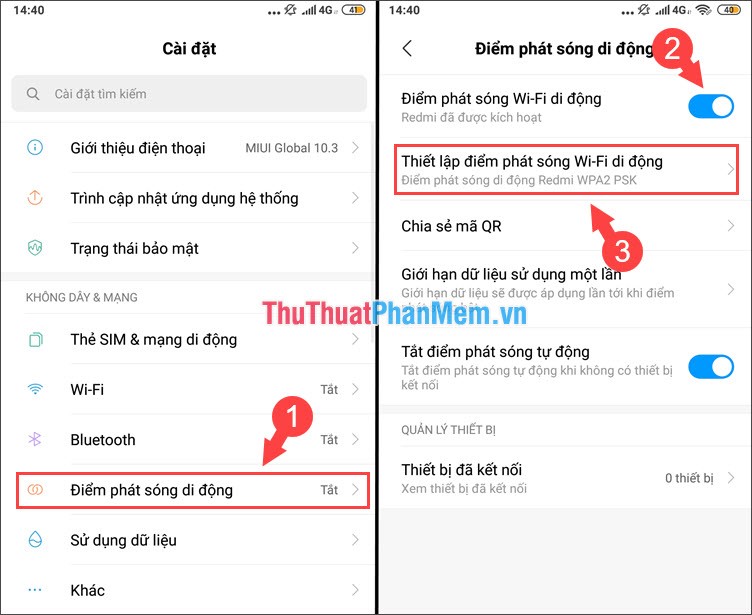
Step 3: You set up a number of hotspot information such as Wi-Fi name (SSID), security method, password, frequency band. After successful setup, click on the checkmark to save.
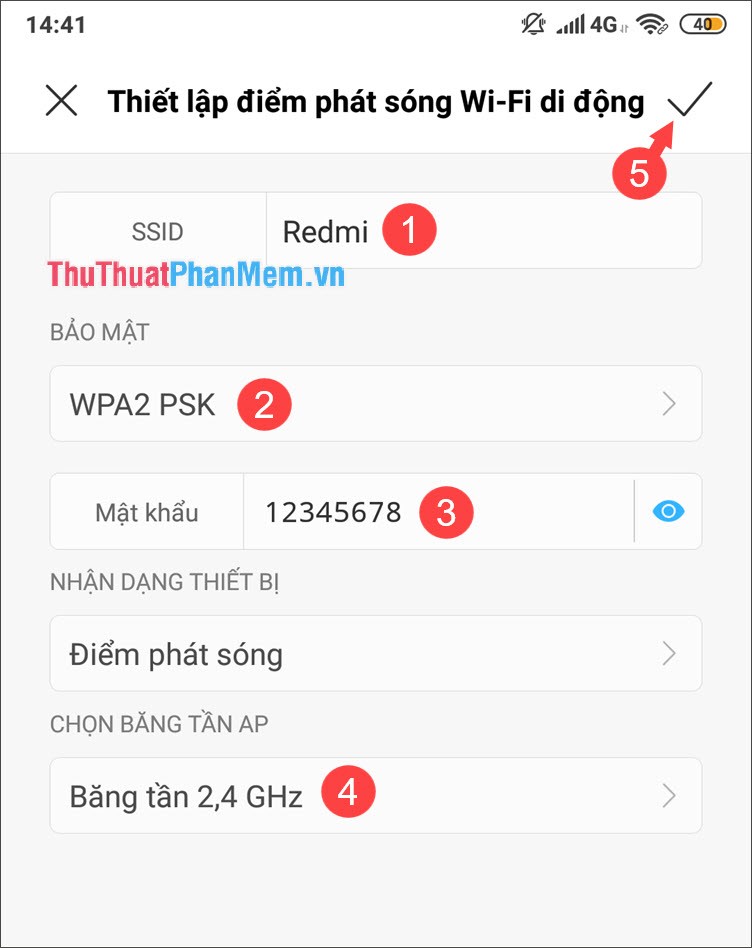
Step 4: We return to the Mobile hotspot and see the connected devices in Device Manager . Here we can see the name of the device connected to the hotspot with that device's MAC address.
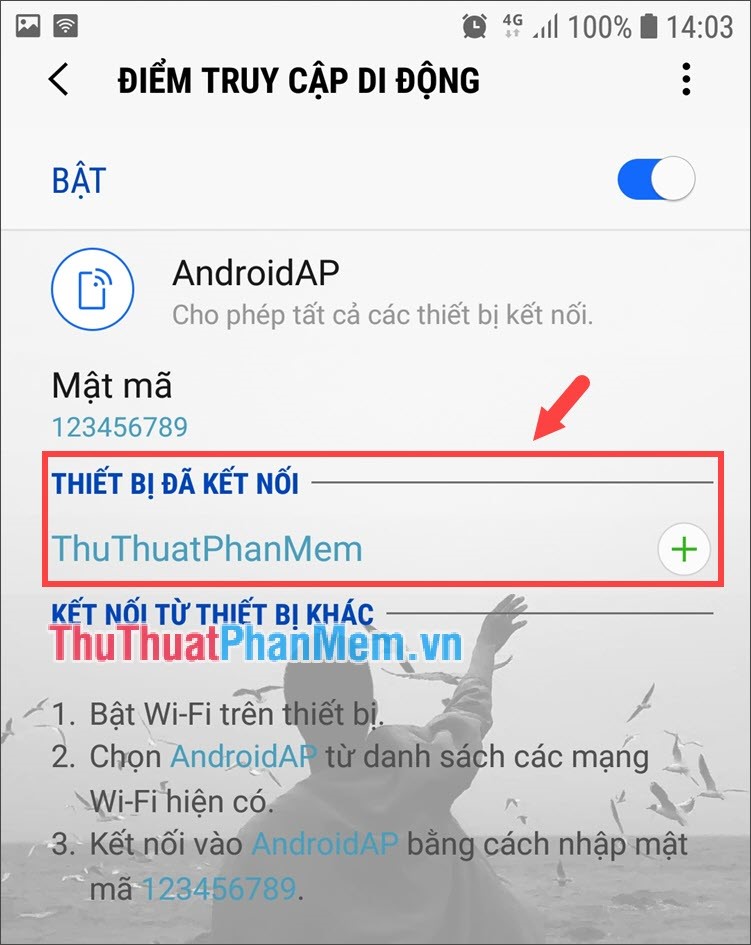
With instructions to broadcast wifi on the phone, share 3G / 4G connection on mobile, we can share and bring Internet connection to anywhere with just your phone. Good luck!
You should read it
- How to play Wifi from iPhone, Android to laptop
- Share WiFi passwords between iPhone and Android using Visual Codes
- Fix some common Wi-Fi issues on Android devices
- How to Share your phone's Internet connection to your laptop
- 6 ways to fix Wifi connection errors on iPhone 6
- Play WiFi from your laptop easily with Connectify Hotspot
 Top 3 360-degree photography applications on the most beautiful phones
Top 3 360-degree photography applications on the most beautiful phones How to fix a computer that does not recognize iPhone
How to fix a computer that does not recognize iPhone How to write text on images, insert text on images on smartphones
How to write text on images, insert text on images on smartphones Top 5 best Japanese language learning software on smartphones for beginners
Top 5 best Japanese language learning software on smartphones for beginners How to check iMei Xiaomi quickly and accurately
How to check iMei Xiaomi quickly and accurately How to record on iPhone
How to record on iPhone