Full guide to connect all Airpods to multiple platforms fastest
AirPods are a popular and modern headphone device from Apple, but many are new or confused when using it for the first time to connect to their mobile devices or computers. In this article, Hanoicomputer will guide you to do it yourself quickly, accurately and easily. You can apply it on all AirPods 1, AirPods 2, AirPod 3, AirPod Pro. Follow along.

1. Instructions for connecting AirPods to iOS devices (iPhone, iPad, Macbook - macOS)
- Before doing this, you need to put the headset in the correct position in the charging box that comes with the headset. After the connection is reported and plugged in properly, you need to open the box lid and leave the headset in place.

- Turn the back cover of the device, press and hold the round button until the LED indicator flashes and it is in standby mode - ready to connect

- On your iOS (iPhone, iPad) or macOS (Macbook) device, you need to turn on Bluetooth mode (You can quickly drag the slider on the home screen) or select Settings, select Bluetooth, and turn it ON.

- You choose PAIR to connect to your Airpods headphones. Then you can enjoy all the unique and interesting features that Airpods brings such as: listening to music, making calls, touching to Play/Pause songs, activating Siri,.

So you have connected your AirPods to your iPhone or macbook device.
2. Instructions for connecting Airpods to Android devices
In addition to iOS devices (iPhone, iPad), Apple also allows Airpods to easily connect to devices outside the Android ecosystem. Do the following:
- Similarly, you need to place the earphones in the charging case and keep it near your Adnroid phone.

- Next, press and hold the round button on the back of the included charging box until the LED indicator flashes white.
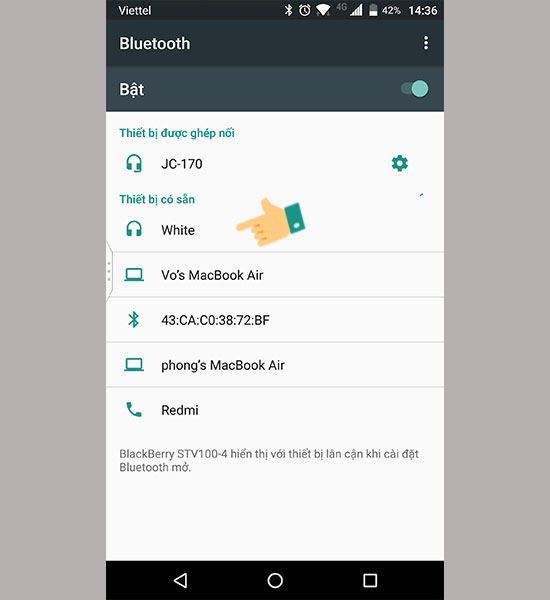
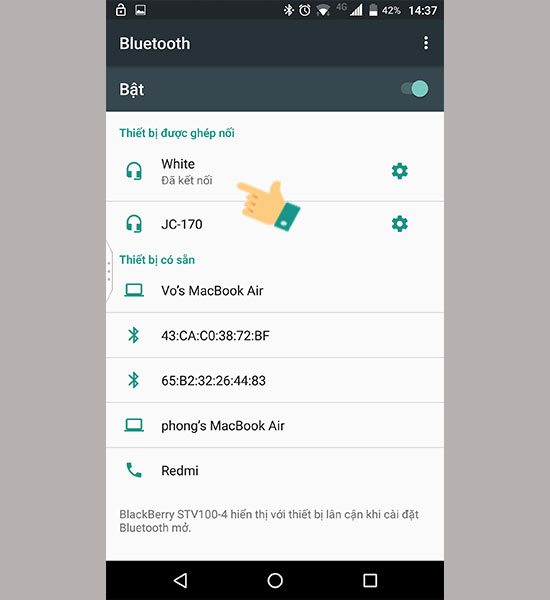
- Then you enable Bluetooth in your Android device and select in the list of Bluetooth devices displayed you choose to pair with AirPods
Good luck!
3. Instructions for connecting Airpods to Windows computers
You can see more instructions from Hanoicomputer in this article: HOW TO CONNECT AIRPOD TO WINDOWS LAPTOP to do it.
Note that, to charge AirPods, you need to place the headset in the box in a neat position, and the LED indicator light will display, the device will automatically charge the battery. And always make sure the battery charge level is above 10% to avoid interruption while using. Good luck!
See more about AirPods products available at Hanoicomputer here:
- Apple AirPods 2 True Wireless Headphones - MV7N2 (Genuine - Original Seal)
- AirPods Pro MWP22 Headphones (Genuine - Original Seal)
 How to turn off laptop screen but still keep the computer running on Windows 10
How to turn off laptop screen but still keep the computer running on Windows 10 Do you know how to check if your Windows is genuine or cracked?
Do you know how to check if your Windows is genuine or cracked? Reduce image size online without breaking the image, keeping the original quality
Reduce image size online without breaking the image, keeping the original quality What is http error 500? How to fix it?
What is http error 500? How to fix it? Create virtual phone number with free websites
Create virtual phone number with free websites How to delete, cancel print orders on Canon, HP, Brother printers... immediately
How to delete, cancel print orders on Canon, HP, Brother printers... immediately