How to Tell if AirPods Pro are Charging
See the status light on the case

When you place the AirPods Pro headphones in the box and close the lid, the headphones are immediately charged in the box. You can check by opening the cover, still placing the headset in the box and looking at the status light.
If the status light on the case shows amber or orange while you open the case, the AirPods are charging in the case.
When the AirPods are fully charged, the status light will turn green .

To know if the AirPods Pro case is charging, you need to connect the case to the charging device to see the status light. When you place the charging case on a MagSafe or Qi wireless charging mat or connect it to a wired charging device, the LED light will illuminate for about 8 seconds. The light color indicates the charging status of the AirPods.
If the light is amber or orange , the AirPods Pro headphones and case are charging .
If the light is green , it means the headphones and AirPods Pro case are fully charged .
Note, the status light does not light up while the device is charging - about 8 seconds after you connect the AirPods Pro case to the charging device, the status light turns off, making it feel like your AirPods are not charging.
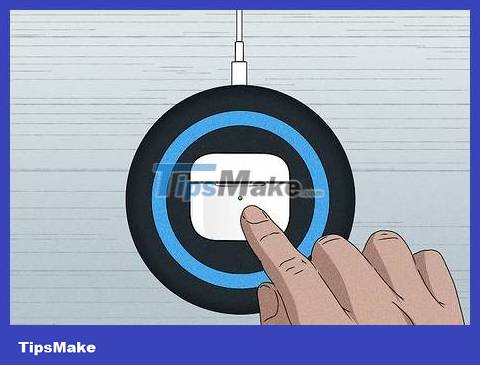
If you use a wireless charging mat, you can also touch the charging case while charging to see the status light. This method only works when you are using a wireless charger and the lid is closed.
If you use a Lightning charging cable instead of a wireless charging mat, touching the case while charging will not be effective.
See charging status on your iPhone or iPad

When you have an unlocked iPhone or iPad nearby, open the AirPods Pro case with the headphones inside. When you open the box, the screen immediately displays the charging status and battery level of the headphones and the AirPods Pro case.
The lightning bolt icon on the battery icon of the AirPods Pro headphones indicates that the headphones are being charged in the case. If you don't see the lightning icon, the headphones are not in the case or the case is not charged.
The lightning bolt symbol on the case's battery icon indicates that the case is being charged. This icon is only displayed when the case is charging.
You can also ask Siri "What's my AirPods battery level?" (Tell me your AirPods' battery level) or use the Battery widget on your home screen to see your battery level and charging status.
See charging status on Mac

Open the AirPods case or take the headphones out of the box. If your AirPods Pro are connected to your Mac, you can see the charging status of your headphones or case by viewing your Bluetooth settings.
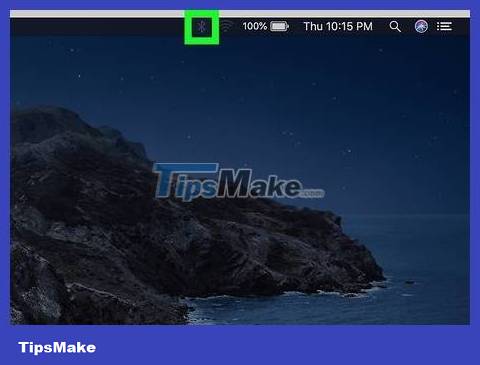
Click the Bluetooth icon. This is the icon in the top right corner of the screen in the menu bar (near the clock). You will see AirPods Pro in the list of devices.
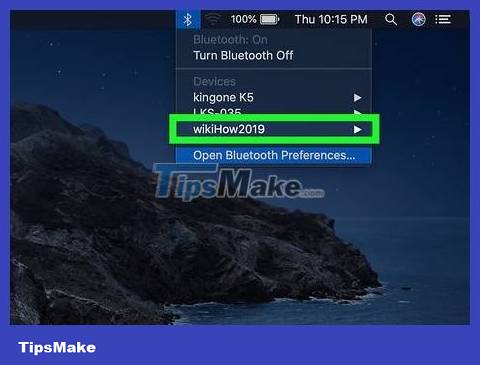
Move the mouse pointer to AirPods in the Bluetooth menu. You will now see the battery level of each AirPods (left and right) and the case.
Unlike on your iPhone or iPad, you won't see a lightning icon that indicates your AirPods are charging, but if the battery level increases over time, you know for sure that your AirPods Pro are charging.
You can also ask Siri "What's my AirPods battery level?" (Tell me the battery level of my AirPods) for quick information.
See charging status on Android or Chromebook

Use AirBattery to see the battery level of AirPods Pro on Android. This is a free app that allows you to see the battery status of your AirPods Pro whenever the headphones are connected to your Android or Chromebook, just like when you use your iPhone or iPad. You can download the AirBattery app for free from the Play Store on Android or Chromebook.
When the AirPods are charging, a lightning icon will appear on the Battery icon of the headphones and the case.
You will only see the battery level of the charging case when there is at least one earbud in the case.
If your Chromebook doesn't have the Play Store, you can see the battery level of your AirPods while connected by clicking Quick Settings in the bottom right corner and selecting the Bluetooth icon.
View charging status on Windows
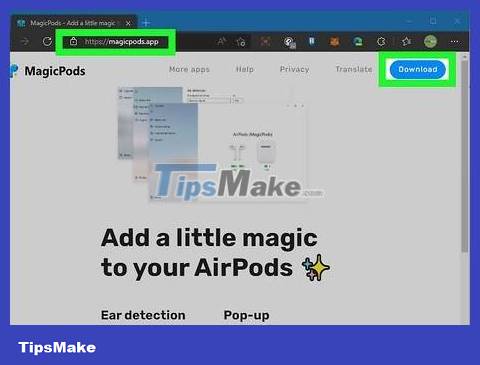
When using Windows 10 or Windows 11, you need a battery monitoring app. Windows displays charging information for most Bluetooth devices, except AirPods. The MagicPods app is a great option that supports headphone recognition. The app allows you to try it for free and charges a small fee when you decide to purchase the app. Please refer to the information at https://magicpods.app.
If you don't want to pay for the app, look at the status light color on the box to see if your AirPods are charging or not.
Why are AirPods Pro not charging?

When using wireless charging, you need to make sure the charging case is placed facing up on the charging mat. The button and status light must be facing up in the center of the Qi or MagSafe charger. Remove the case from the charging tool and place it in the correct orientation - if the case is placed correctly, you will see the status light display for about 8 seconds before turning off, indicating that the case is charging.

Double click the connection. If you don't see the status light on your AirPods Pro after it's connected to a charging device:
The wireless charger must be connected to a power source. Make sure the charging cable is securely plugged into the power port of the charging device, and the other end of the cable is connected to a power source, such as a regular electrical outlet or USB power port.
If you use a Lightning - USB cable to charge the case, remove the charging cable and reinsert it, and make sure the other end of the cable is connected to a power source, such as a regular electrical outlet or power port. USB.
If the light still does not appear immediately after you connect the case to the charging device, try another power source, or choose another charging method.

Use a charging cable or other charging device. Charging cables or charging tools that do not meet Apple's standards may be the reason why you cannot charge your AirPods. Use the cable that comes with the charging box, or Apple's standard Lightning - USB cable.

Clean AirPods Pro. If the problem is that the AirPods Pro case is not charging the headphones, it is possible that dirt has prevented the headphones from connecting to the case.

Reset AirPods. If you still can't charge your AirPods and have tried everything, resetting your AirPods may help you fix the problem.
Place the headphones in the charging box and close the lid.
Wait 30 seconds, then open the lid, still keeping the headphones in the box.
Open the lid of the box and still place the headphones inside.
If you don't have an iPhone, iPad, or iPod, press and hold the settings button on the case until the light flashes amber and turns white. Release to reset the device.
If you have an iPhone, iPad, or iPod, open Settings , tap Bluetooth , tap the small "i" in the circle next to AirPods, and select Forget this device . Press and hold the settings button on the AirPods Pro box until the light flashes amber and then turns white, and release. At this point, try charging the AirPods in the box and connecting it to your phone or tablet.
You should read it
- How to know if your AirPods are charging?
- AirPods 2 will be equipped with wireless charging technology super fast?
- AirPods Pro 2 supports lossless music (ALAC), new design, charging box emits sound
- Comparing AirPods Pro and AirPods, is it worth upgrading?
- iOS 14 features optimizing charging for AirPods, which helps reduce battery drain
- How to connect and use AirPods
 6 best USB speakers for laptops
6 best USB speakers for laptops Instructions for connecting computer Bluetooth to speakers on Windows and MacOS
Instructions for connecting computer Bluetooth to speakers on Windows and MacOS What is Extra bass technology on Sony speakers and headphones?
What is Extra bass technology on Sony speakers and headphones? What are audio monitoring headphones? All the information you should know
What are audio monitoring headphones? All the information you should know What are AirPods Rep 1 1 headphones? Should I buy and use it?
What are AirPods Rep 1 1 headphones? Should I buy and use it? Top 13 best computer gaming headsets 2023
Top 13 best computer gaming headsets 2023