Freeze USB, block Virus, protect data safely with NTFS Drive Protection
How to protect data on USB safely, from virus? Yes ! A question posed by a lot of people and there are also a series of results on Google, but are you satisfied? This blogchiasekienthuc article will introduce you to an extremely useful tool to help you freeze USB safely.
First you download the free NTFS DRIVER PROTECTION: Download the latest version here. This software is completely free.
Instructions for USB freezing
Please note that this small software works only when your USB / hard drive partition is in NTFS format.
So if you are in FAT32 format, you want to convert to NTFS, do the following (Peace of mind no data loss, guys!)
+ Step 1: Convert from FAT32 to NTFS.
Perform:
- You open the dialog box Run (Windows + R) => enter the command cmd => then press Enter to execute
- Continue typing in cmd window with convert /? for transfer instructions.
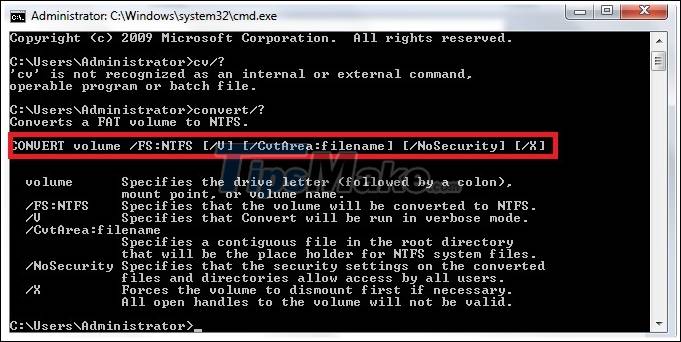
For example, if your USB is the G drive, then type with the following command: Convert G: / FS: NTFS then the program will perform the conversion process, fast or slow, depending on the capacity of your device.
+ Step 2: Next, extract the downloaded file and run the file under administrator (Run as Adminstrator), the following interface will appear:

You set up as follows:
- At the drive selection you select the device to be protected.
- Check the Create an unprotected folder: You type with any name, this folder you use to copy data into after you freeze.
- Next click on Start Protect so that the program works.
Tips: I explain more that once your USB drive or hard drive is protected, you will not be able to copy or delete files in the root directory of the USB.
That is why the virus can not work in this, if you want to copy, copy it to the folder you just created.
Once the protection is complete there will be a notification to you.

If you want to remove the protection because you do not like to use it or want to copy an important file into it, click Exit protection to finish (remember to select the device before removing it).

Above are the great advantages of NTFS Drive Protection software, compact but really effective after a long time of experience.
This is also the most professional USB freezing software available today and moreover it is completely free. So why not use it immediately to protect important data in the USB right?
Hopefully this article will be useful for you. Good luck!
 Link to download Typing Master 10.1.1.849
Link to download Typing Master 10.1.1.849 Adblock download link 4.16.0
Adblock download link 4.16.0 13 portable antivirus and scanner software worth using the most
13 portable antivirus and scanner software worth using the most Link download Dev-C ++ 5.11.4.9.2
Link download Dev-C ++ 5.11.4.9.2 Link downlaod Ultraviewer 6.2
Link downlaod Ultraviewer 6.2 Link download Psiphon 3.155
Link download Psiphon 3.155