Fix 'No Application Found' error in Ubuntu Software
The Ubuntu Software Center is a utility for installing, purchasing, and removing software in Ubuntu, a major part of the overall software handling of the operating system.
Cannot find an application from Universe Repository in Ubuntu Software
When searching for non-Snap applications (applications from Universe Repository) in the Ubuntu Software utility (version 20.04), you always receive the message No Application Found .
Ubuntu Software in Ubuntu 20.04 is actually the Snap Store. Currently, you cannot search and install any applications other than Snap packages through this utility.
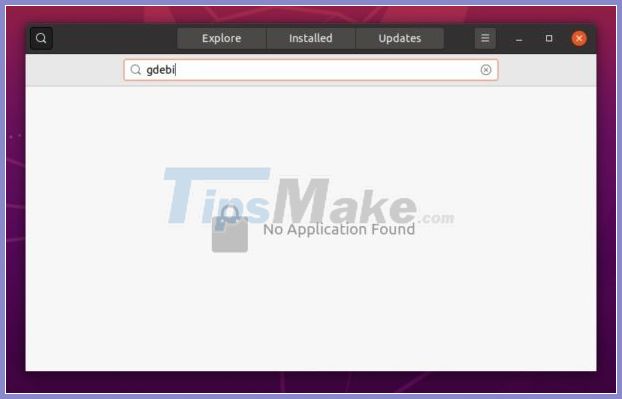
Fix "No Application Found" error in Ubuntu Software
A workaround for this problem is to reinstall the old Gnome Software, which was the default software in previous Ubuntu releases and has an identical user interface.
Step 1. Open Terminal by pressing Ctrl + Alt + T on your keyboard or by searching for 'terminal' from the application menu.

Step 2. When Terminal opens, run the command to install GNOME Software :
sudo apt install gnome-software 
Step 3. After installation, refresh the system package cache via Software Updater or by running the following command:
sudo apt update 
Step 4. Finally, launch Gnome Software from the apps menu, search for and install any app you want!
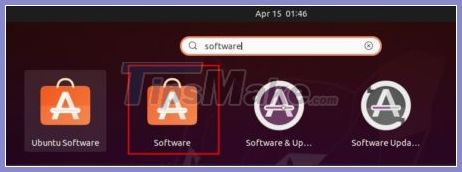
Hope you are succesful.
 Fix WiFi not working on Ubuntu
Fix WiFi not working on Ubuntu How to record system audio on Linux
How to record system audio on Linux How to install Deepin desktop environment on Ubuntu
How to install Deepin desktop environment on Ubuntu How to change screen resolution in Ubuntu
How to change screen resolution in Ubuntu Is Linux the operating system or the kernel?
Is Linux the operating system or the kernel? How to Install Gradle on Debian 10
How to Install Gradle on Debian 10