How to fix Ubuntu update errors
When updating to Ubuntu, users encounter some problems and this is how to fix it.
- How to enable automatic system update mode on Ubuntu
- Simple way to update Ubuntu ISO file
- Instructions for managing programs in Ubuntu via the command line
How to fix Ubuntu update errors
- Hash package does not match
- Unable to download software store information (Repository)
- Unable to load package information
- Partial upgrade error
- Error Could Not Get Lock / var / cache / apt / archives / lock
- GPG error: no signature specified
Hash package does not match
Usually, rarely does this error occur and there is very little information about it. To diagnose this problem, go back to Terminal and type
sudo apt-get update
You will see a text similar to the one below:
W: Fetched fetch package: /var/lib/apt/lists/partial/in.archive.ubuntu.com_ubuntu_dists_oneiric_restricted_binary-i386_Packages Hash Sum mismatch
W: Fetched fetch package: /var/lib/apt/lists/partial/in.archive.ubuntu.com_ubuntu_dists_oneiric_multiverse_binary-i386_Packages Hash Sum mismatch
E: Một số tập tin chỉ mục không tải về. Bạn đã bị bỏ qua, hoặc cũ người dùng dùng thay thế
To fix this problem, you can enter the following command in Terminal:
sudo rm -rf / var / lib / apt / lists / * sudo apt-get update
This command will delete all packages that have been saved to memory and force the system to reload again.
Unable to download software store information (Repository)
This error is simple and usually because the PPA you added is no longer available or unresponsive.
- Decode how the package manager works and software installation on Linux
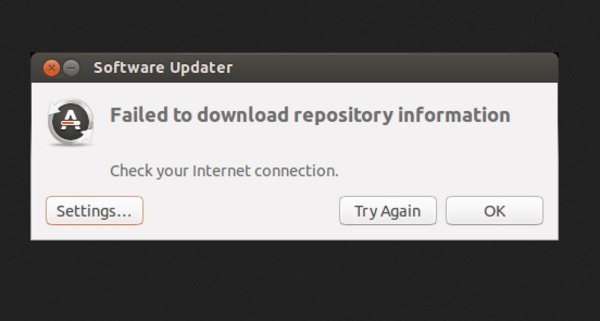
If this is a PPA problem, you only need to specify which PPA is causing the error and delete it from the source by entering the following line into Terminal:
sudo apt-get update
Unable to load package information
This is another simple error, you just need to access the source and change the source to be downloaded into Main Server .
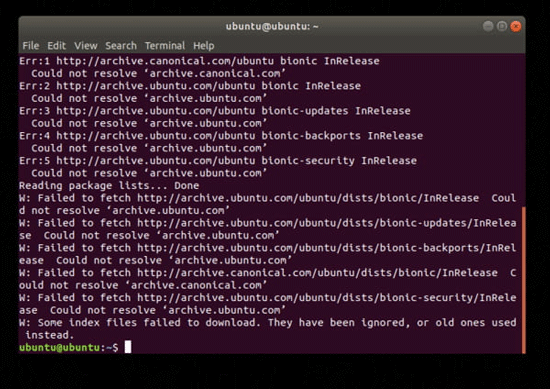
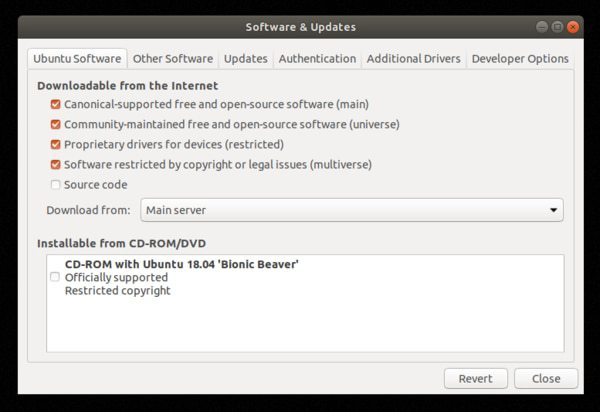
This change will make the download a bit slower because the main server is "more busy" than the local server, but it is stable and has a longer operating time than the local server is sometimes faulty.
Partial upgrade error
When running an update in Terminal, users may see the following error message:
Không thể cập nhật nào được cài đặt
Đang chạy một upgrade thời gian, để cài đặt như nhiều cập nhật như có
Run the following command to fix the problem:
sudo apt-get install -f
Error Could Not Get Lock / var / cache / apt / archives / lock
When another package uses apt, you will see this error. The problem is that you are installing the .deb package like Google Chrome and then deciding to use Terminal to install other programs such as Chromium or Firefox at the same time.
E: Could not get lock / var / cache / apt / archives / lock - open (11: Resource temporarily unavailable)
E: Unable to lock directory / var / cache / apt / archives /
Normally, you can wait for the .deb package to finish installing and closing the Software Center or gdebi if you use it. However, the problem continues to appear, you can resolve it by entering the following command in Terminal:
sudo rm / var / lib / apt / lists / lock
If unsuccessful, you can end the process by:
sudo killall apt-get
GPG error: no signature specified
This is really not a bug, it is just a minor problem of configuration, usually occurring with Intel Graphics Drivers when adding PPA. When updating via Terminal will see the following message:
W: GPG error: http://repo.mate-desktop.org saucy InRelease: The signatures cannot be verified because the public key is not available: NO_PUBKEY 68980A0EA10B4DE8
The solution to this problem is to get the public key on the system from the above message and enter the following command:
sudo apt-key adv --keyserver keyserver.ubuntu.com --recv-keys 68980A0EA10B4DE8
This will change based on what you verify or enter, then follow the instructions above.
Hopefully, the article provides helpful solutions when upgrading to Ubuntu.
I wish you all success!
See more:
- Tips and tricks after installing Ubuntu
- Instructions for uninstalling software on Ubuntu
- How to 'turn' Ubuntu into Windows
 Setting up Ubuntu virtual machine with Hyper-V Quick Create on Windows 10
Setting up Ubuntu virtual machine with Hyper-V Quick Create on Windows 10 Compare the most popular Linux distributions today
Compare the most popular Linux distributions today How to use Steam Play to play Windows games on Linux
How to use Steam Play to play Windows games on Linux 12 best Linux server operating systems
12 best Linux server operating systems How to set up a printer in Linux
How to set up a printer in Linux Basic Shell commands in Linux
Basic Shell commands in Linux