Fix laptop battery plugged in not charging error
Laptop battery charging is still 0 or laptop battery not charging is a problem that causes a lot of frustration for laptop users. The manifestation of this phenomenon is that the battery level of the device does not reach 100% even though the device is still charging, and when clicking on the battery capacity icon in the left corner of the screen, the message ' Plugged in not charging ' will appear. So how to solve this phenomenon, let's refer to the article below!
Reasons why laptop battery does not charge
There are many reasons why the laptop battery does not charge and remains at zero, such as a faulty charger, not plugged in firmly, a dead battery, or an overheating device.

Reasons why laptop battery does not charge
However, if you are sure that your laptop is still charging normally, the battery is not swollen, and the battery is not damaged, but you still see the error " plugged in not charging", then the most likely cause is that your laptop has a battery control driver error.
How to fix the error of not being able to charge the laptop battery on Windows 10?
Below, TipsMake will guide you how to fix when your laptop reports the error Plugged in not charging due to a driver error. You can follow these steps when encountering an error that the laptop battery cannot be charged on Windows 10:
Step 01: Turn off laptop > Unplug laptop charger > Remove battery.
Step 02: Plug the laptop charger back in.
Step 03: Restart your laptop to enter Windows.
Step 04: Go to Control Panel > Device Manager

How to fix laptop battery not charging error?
Step 05: Go to Batteries > Uninstall all categories in the Batteries section. These are the drivers that control the operation of the laptop battery. Sometimes they have errors that can cause the laptop battery to not charge .
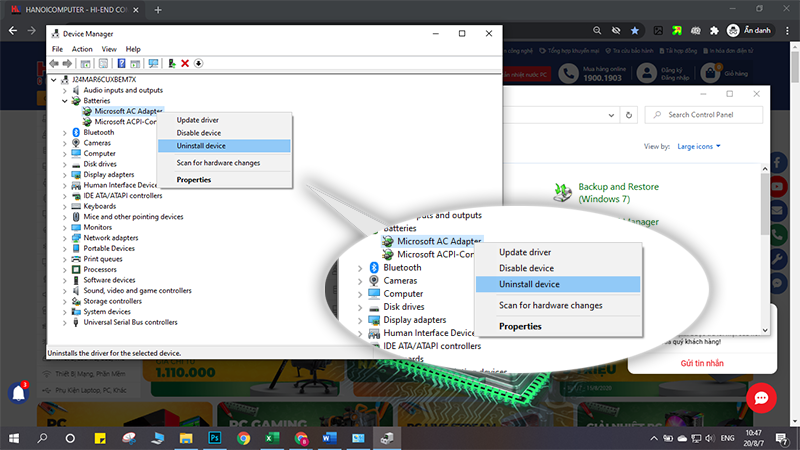
laptop battery not fully charged 100 win 10
Step 06: Turn off the device > Unplug the charger > Reconnect the battery.
Step 07: Restart the machine and check the results.
This process helps you delete all battery drivers and Windows will automatically reinstall them from scratch. If the cause of the error of not being able to charge the laptop battery in Windows 10 is due to the driver, this method will help you completely fix the problem.
Note:
In case the computer still reports battery plugged in not charging even though you have reinstalled the driver, it may be because your computer is charged and does not receive the charge, so the laptop battery cannot be charged . To solve this problem, you can discharge the laptop by following these steps:
- Step 1: Turn off the computer > Unplug the laptop charger > Remove the battery > Plug the laptop charger back in
- Step 2: Press and hold the power button for about 20 seconds then release.
- Step 3: Remove charger > Reinsert battery > Plug in charger > Restart computer
If you have tried the above 2 methods but the laptop battery is still 0 , and the laptop battery still does not charge , your device may have a serious problem. At this time, if your device is still under warranty, you can take it for warranty. If the warranty period has passed, you can go to a reputable laptop repair shop for professional inspection and advice.

Laptop battery problem not charging error message battery plugged in not charging
In addition, the laptop battery error 0 available plugged in is also a common error encountered by many laptop users. This error is reported when the device receives the charging cable but does not receive the current transmitted to supply the battery. The way to fix the laptop battery error 0 available plugged in is similar to the methods mentioned above.
Hopefully this article has helped you solve the problem of laptop battery not charging error message that you are experiencing, the problem of laptop charging not charging is common in many brands of laptops when used.
Above is basic information about fixing laptop battery error bug, laptop battery cannot be fully charged 100 win 10, laptop charging forever still 0 and reporting battery plugged in not charging error. Hopefully TipsMake has helped you grasp the basic ways to apply to the error of not charging your laptop battery if you encounter the error. If you have any questions that need to be answered, please contact the technical team immediately via hotline for the best advice and support: 1900.1903
You should read it
- Instructions on how to set up the correct battery charging mode for Windows 10 laptops
- Tips to overcome laptop battery charging error
- Why is the laptop battery not fully charged? The cause and how to fix it
- Advantages and disadvantages of charging the phone battery with a laptop?
- How to fix laptop battery charging error is very simple that you should know
- New battery charging technology is 3 times faster
 Download CPU Z
Download CPU Z Check your current network speed fast or slow
Check your current network speed fast or slow How to take screenshots on Windows 10 computer easily without installing software
How to take screenshots on Windows 10 computer easily without installing software Adjust screen brightness win 10 on laptop WITHOUT MOUSE extremely EASY
Adjust screen brightness win 10 on laptop WITHOUT MOUSE extremely EASY Record Laptop Win 10 screen without software
Record Laptop Win 10 screen without software How to reset TP-Link wifi modem quickly in a snap
How to reset TP-Link wifi modem quickly in a snap