Steps to fix charging laptop not to power
If your laptop does not charge, or if a plugged in not charging error is found, it could be because of your charger connection or because the driver on your device may be because your battery is broken . Even if your device has it. If something goes wrong, you should first check it out and fix it yourself if it is within your capabilities, and if you can't fix it, bring it to the nearest repair center for help. Here are the ways that you can apply at home to handle laptop battery charging problems that don't come into electricity.
1. Try charging the charger again
If you're lucky, your device will only loose the plug, so check carefully to see if the battery is properly installed, then check the power outlet with an electric pen or else, you can try plugging it in. Go to another drive to check.

2. Remove the battery and check
After checking the power outlet, you can know or remove the cause of the power input. After that, you continue to check if the laptop battery is broken by removing the battery from the device, plugging in the charger and opening the device, if the device is still working properly, your battery has a problem, to make sure you have Please put the battery in another machine to check it again.
How to know if the battery is broken or broken?

3. Check the charger cord
Sometimes the problem is not the battery or laptop software, but five in the charger cord. Sometimes the charging cord is broken, making battery charging impossible, you can check it by swiping and checking along the line to see if there is an underground fault. If you have a tool you can check the circuit of the charging cord or remove the adapter to check it more closely. Don't forget to notice a burning smell coming from the charging cord.

4. Check the charging slot on the laptop
The charger slot is soldered with the main unit but in the long-term use this part can be loose or release solder, resulting in an unstable connection between the charger and the laptop's charging slot. Now, in addition to observing the color and smell, you should not try to charge too many times, resulting in a broken leg, making the replacement and repair process difficult and expensive.

5. Laptop is overheated
You may not know that a laptop that is too hot can cause the device to not charge. Sometimes the overheating machine also causes other side effects such as fire and explosion. Besides, when the temperature rises, the battery sensor will notify the fully charged battery system when just charging or not having a battery condition.

In order to solve this problem, you can use the machine for not too long or use a fan for your computer, and you should also avoid placing the device when using it but where it is difficult to dissipate heat like a mattress, Blankets, pillows . Regular cleaning is recommended to help fans to be airy and efficient.
- 5 ways to cool the laptop simple and effective
6. Check computer software
After checking all the above steps and still not finding the cause, it is necessary to check the battery settings of the computer at this time.
With laptop running Windows operating system: access Control Panel > Power Options . Next, select Plan settings and check settings like battery, screen and sleep options . For example, setting your battery may cause problems in case you choose a computer to turn itself off when using The battery is too low and the battery level is set low at a too high rate.
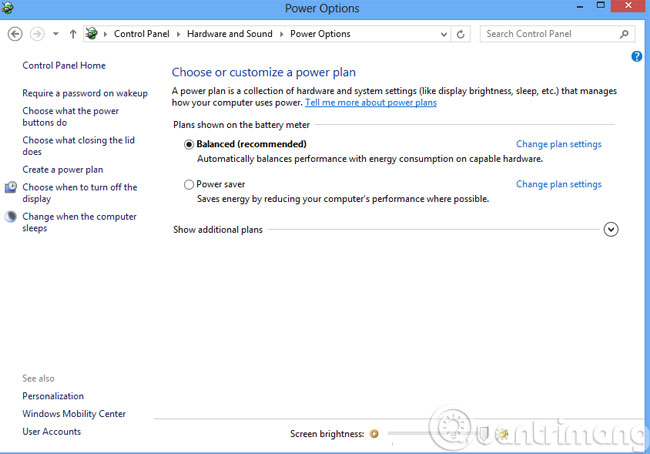
For Mac laptops: Go to System Preferences > Enegy Saver . After that, you just need to select the time-out period of the computer and the screen.
7. Update the device driver
With laptop running Windows operating system: access Control Panel > Device Manager . At the Batteries section, you will see three items, one for the battery, one for the charger and one listed as Microsoft ACPI Compliant Control Method Battery . After opening each item, you will see the Properties window. Under the Driver tab, select Update Driver . After that, please restart the computer. If you still cannot charge the battery, remove the Microsoft ACPI Compliant Control Method Battery and restart the device.
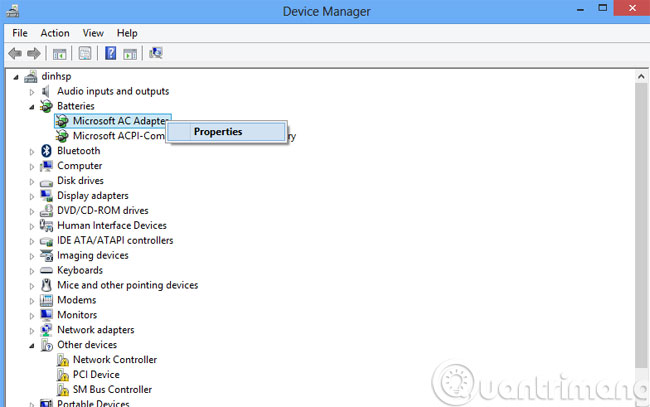
For Mac laptops: On a Mac laptop, try the source, remove the battery, disconnect the charger and computer, press and hold the power button for 5 seconds. Next, insert the battery, connect the charger, and turn on the computer.
8. Replace new laptop battery charger
After all, if your battery or charger cord is broken, it is best to replace it, now the price of the battery charger ranges from 100-200 thousand VND and the battery is 300-1 million VND. New replacement and warranty make you more secure and economical.
9. Internal problems
When we tried the above solutions from replacing the new battery, changing the new charger cable, checking the software, system settings, etc. that have not been resolved, the problem may be on the side. inside the machine. Some components may fail to lead to the charging of the computer battery. Such as motherboard error, logic board error, or battery sensor failure. With this situation it is best to bring the machine to reputable computer repair centers to be able to fix the problem promptly.
10. Contact support
The last way is to call a support technician. The technician will identify the problem of the machine and rely on each of the different computers to find a reasonable repair. If the computer is newly purchased, users should immediately contact the seller or service center to ensure their rights.
- Is the laptop charger plugged in when the battery is full?
- Experience in handling laptop chargers with broken wires
- Should I plug in the laptop charger continuously?
Good luck!
You should read it
- Overnight charging laptop exploded a corner of the office
- Fix iPhone charging error on laptop but not in power
- Why is the laptop battery not fully charged? The cause and how to fix it
- 7 ways to fix Windows laptop errors that do not charge via USB-C
- How to fix laptop battery charging error is very simple that you should know
- Advantages and disadvantages of charging the phone battery with a laptop?
 What is Intel's new Core i9 CPU line?
What is Intel's new Core i9 CPU line? How to update the driver for NVIDIA video card
How to update the driver for NVIDIA video card How to prevent heat for laptops effectively
How to prevent heat for laptops effectively 5 outstanding laptops sold in June 2015
5 outstanding laptops sold in June 2015 Asus launched the Transformer Book T100HA hybrid computer
Asus launched the Transformer Book T100HA hybrid computer New HP Pavilion x2: 10.1 ', removable keyboard dock, Atom x7 chip
New HP Pavilion x2: 10.1 ', removable keyboard dock, Atom x7 chip