Tips to overcome laptop battery charging error
Besides, there may be some software related errors, or the battery is damaged . However, according to FPT technology experts, no matter what problems the laptop occurs, it is necessary to do first. The first step is to find a specific cause to fix it yourself if it is within your power.
Laptop battery charger does not enter due to power outlet
Sometimes in the process of using the user plug in the charger but not in the area, the laptop battery does not increase. This is the cause many users encounter. To fix just check the power source.

Laptop battery charging failure may be caused by battery error
The cause can also be caused by a battery problem. So remove the battery and check it by plugging it directly into the computer and then turning on the power. If the power supply in the laptop is working properly, that means the battery is down. Or if possible, you can install the battery to another device to test it.
Laptop battery charging may not be due to the charger cord
In some cases, the laptop cannot charge the battery due to the broken charging cord inside, which also prevents the device from charging. So check your charger cord. To do this, you need to unplug the charger from the socket, then swipe in the direction of the charging cord, bend it to check if the cord is broken underground or not. Users also notice whether there is a burning smell coming from the charger cord or not. If yes, then there is a problem with the charging cord.
Laptop battery charging may not be due to the slot
When you plug the charger into the laptop's charging slot and feel it's loose, it's most likely that this part was broken from the main machine. If there is a burning smell coming from the slot, it is necessary to bring it to the repair shop for inspection and handling.
Failure to charge the lapop battery may be due to extreme heat
The laptop too hot can also prevent the machine from charging. Sometimes the machine is too hot to cause an explosion. To overcome this problem, it is best to equip a cooling fan for the machine. Besides, you should limit the use of laptop on blankets, cushions . and should clean the computer regularly to ensure that the ventilation slots are always well ventilated.
Laptop battery charging not in may be caused by software
After checking all the above steps and still have not found the cause, it is time to check that the computer's battery settings are software.
For a laptop running Windows, go to Control Panel> Power Options. Next, select Plan settings and check settings like battery, monitor, and sleep options .
For a Mac laptop, go to System Preferences> Enegy Saver. Then simply choose how long it takes to turn off your computer and monitor.
Update driver for the machine
For laptops running Windows: go to Control Panel> Device Manager. In the Batteries section, you'll see three entries, one for the battery, one for the charger, and one for the category listed as Microsoft ACPI Compliant Control Method Battery. After opening each item, you will see the Properties window. Under the Driver tab, select Update Driver. After that, please restart the machine. If you still cannot charge the battery, please remove the Microsoft ACPI Compliant Control Method Battery and reboot.
How to charge laptop battery properly to be durable?
Usually manufacturers advise users to charge and discharge 3 times when buying a new purchase. That is to use the battery until the level below 5%, then to charge 10 hours, doing so in the first 3 charges.
Do not use chargers that are not suitable for laptops as each charger is designed specifically for use in a computer. Misuse of the charger can damage the battery on the device, sometimes fire and explosion may occur. So you should carefully use and store your charger cord in the best way.
Regularly clean the laptop because dirt can affect the contact area between the battery and the laptop.
Keep the battery in a cool state at all times. This method seems to be the most difficult to do, because if the heat sink on the laptop is not good, the risk of battery damage on the computer is more likely to fail. You should limit bringing computers to mattresses, beds, . because these materials can interfere with heat dissipation.
Do not let your laptop power down due to running out of battery because it can cause enormous danger to the laptop's battery. Continuously prolonged this may damage the battery.
In particular, because the battery is a flammable component, so it should be limited to both use and charge, or put the laptop in difficult-to-escape areas such as beds, mattresses.
You should read it
- Fix 'plugged in, not charging' laptop battery error
- Why is the laptop battery not fully charged? The cause and how to fix it
- Advantages and disadvantages of charging the phone battery with a laptop?
- How to recover and improve performance for battery-powered laptop batteries
- How to fix Laptop battery error with red slash
- Is it okay to charge the battery while using the laptop? Do you make battery bottles?
 Top best SSD for computers 2021
Top best SSD for computers 2021 How to check the CPU speed of Windows and Mac computers
How to check the CPU speed of Windows and Mac computers Top 10 best SSD hard drive 2021
Top 10 best SSD hard drive 2021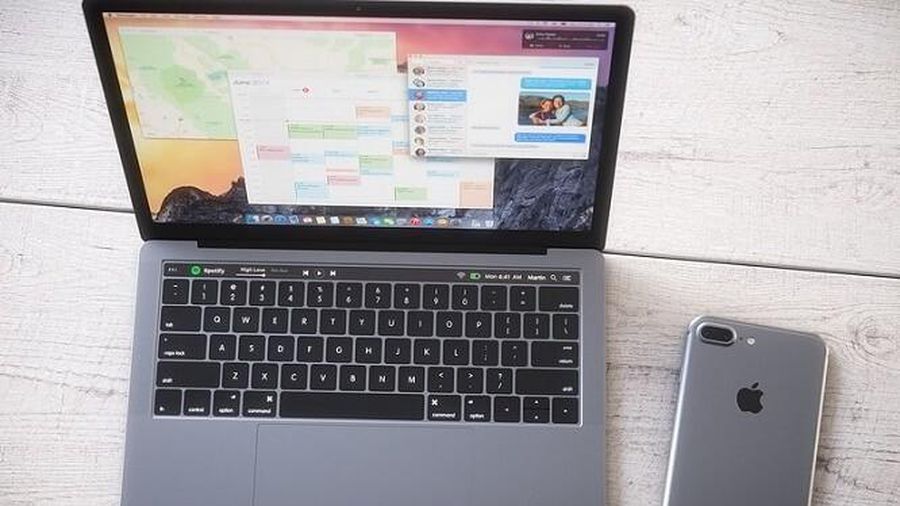 5 ways to fix the error can not connect iPhone to the computer
5 ways to fix the error can not connect iPhone to the computer