Why is the laptop battery not fully charged? The cause and how to fix it
Laptops are favored for their convenience and portability. However, the laptop can only promote its full advantage if it is fully charged. The condition of not fully charging the battery causes a lot of trouble. Follow the article to find out how to fix it!
1. The reason why the laptop battery is not fully charged
There are many reasons why your laptop, even though it has been charged for enough time, still does not display 100% of the battery. Mainly divided into 2 reasons:
The computer cannot connect to the power source
The most basic cause of this phenomenon is that your outlet is loose, the charging cord or the power outlet has a problem. The laptop has a damaged battery and cannot be charged. Or the computer has a software error.
The reason is in the computer
Did you know that each type of battery has a limit on how many times it can be used? The average laptop battery can use from 800 to 1,000 charges. Another common reason is that your computer has installed Run - time and Life - time charging modes.

2. How to fix the laptop battery charging error is not full
Check the power socket
Make sure that the charging cord is securely plugged in and has not been dropped or loosed from the electrical outlet. You can also try to replace the charging cord with another, sometimes the wire in the charging cord is broken and we can't see it.
Reinstall Run-time and Life-time
Run - time mode is the mode that allows the battery to be fully charged to 100%. Meanwhile, Life-time mode only allows the device to charge about 80% and then stop. However, Life - time mode has the effect of increasing the life of the battery, so depending on the purpose of use, you choose the mode to suit the computer.
Step 1. Select the battery icon on the computer screen.
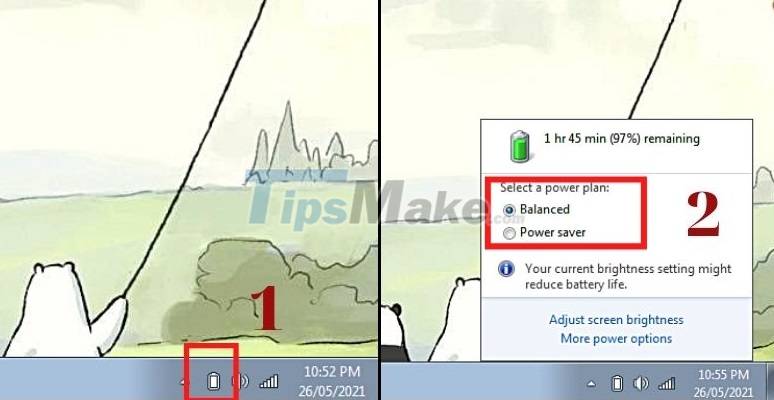
Step 2: Turn off Power Saver mode, switch to Balanced.
Update drivers
Step 1: Right-click Computer > Then select Manage.
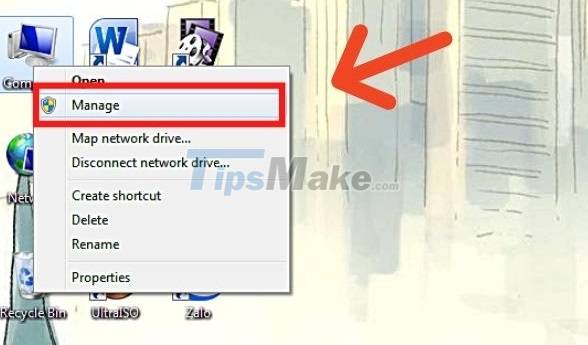
Step 2: Select Device Manager > Select Batteries.

Step 3: Right-click the Microsoft ACPI - Compliant Control Method Battery option > select Uninstall to remove the battery management driver.
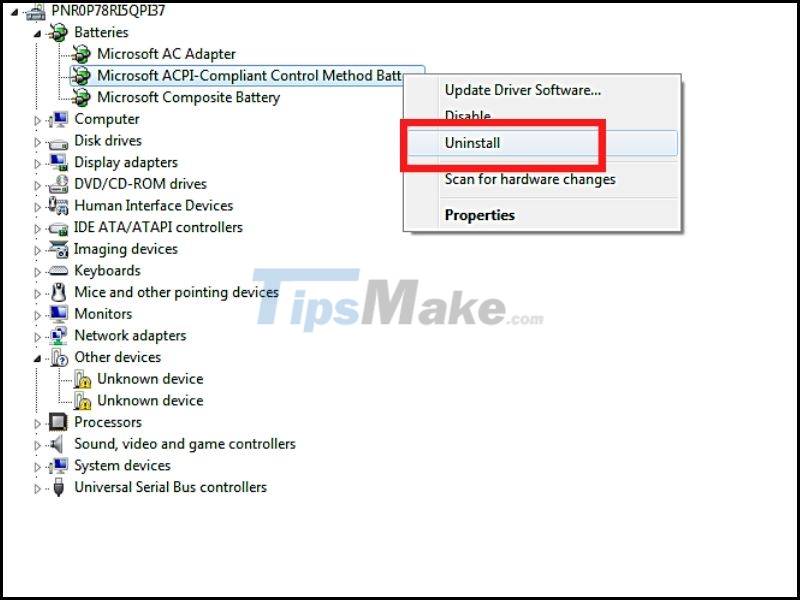
Step 4: Restart the device to automatically reinstall the new driver.
Replace the battery with a new one
As the number of charges increases, the life of the battery decreases. The battery at this time may be bottle, bulging. The best way to fix it is to buy a new battery.
3. How to properly charge a laptop battery
Every electronic device needs to be maintained and used at the right time. You should pay attention to how to properly charge the laptop battery and use and preserve the battery effectively.
- Charge your laptop battery whenever you want.
- Do not charge the battery while using the laptop when the battery is not full.
- Use original chargers with standard specifications.
Note when charging the battery will help our laptop more durable
Hopefully after this article, you have fixed the phenomenon of laptop not charging fully. Don't forget to share this article with those around you!
You should read it
- Advantages and disadvantages of charging the phone battery with a laptop?
- How to fix laptop battery charging error is very simple that you should know
- Tips to overcome laptop battery charging error
- How to recover and improve performance for battery-powered laptop batteries
- 8 tips to extend laptop battery life
- Extend the life of Laptop batteries
 Acer introduces Swift X, the thinnest and lightest laptop with GeForce RTX 3050 Ti GPU
Acer introduces Swift X, the thinnest and lightest laptop with GeForce RTX 3050 Ti GPU Is it okay to charge the battery while using the laptop? Do you make battery bottles?
Is it okay to charge the battery while using the laptop? Do you make battery bottles? Laptop screen error is blank - Causes and solutions
Laptop screen error is blank - Causes and solutions How to turn on the HP Laptop keyboard light Laptop
How to turn on the HP Laptop keyboard light Laptop The best Chromebook models you can buy in 2021
The best Chromebook models you can buy in 2021