Fix HPQKBFILTR.SYS Keylogger error in Kaspersky
TipsMake.com - Recently some buyers of HP Pavilion Notebook computers and installed Kaspersky Internet Security 2009 on this computer, after installing the security suite and restarting, Kaspersky will notify them that they suspect a bearing file. name HPQKBFILTR.SYS. It is said to be a keylogger and has enabled notifications every time the computer restarts.
What is HPQKBFILTR.SYS Keylogger?
The reason for this is because HP computers contain buttons called " Quick Launch " for quick access to the web, email, . These buttons are set apart from each other on the keyboard to Easy to use. The file hpqkbfiltr.sys is a keyboard filter of HP associated with these quick launch buttons. Other antivirus programs do not mark this file as a keylogger, but for some reason Kaspersky recognizes it even though the file is perfectly valid.
When disabling them in the registry or in MSConfig, it also disables the keyboard and then we are forced to use the built in keyboard on the screen in Vista to re-enable this file.
Instead of disabling the HP keyboard filter, the best solution in this case is to remove a scan file from Kaspersky. However, this approach has a procedural problem. When you want to add files to the Trusted Applications in Kaspersky, you can only add .exe files, while the keyboard filter is a .sys file. This has caused difficulties but TipsMake.com will show you how to solve this problem.
Add HPQKBFILTR.SYS to the Trusted Zone in Kaspersky
Follow the steps below to add this file to the trusted area in Kaspersky and remove the warnings:
- Right-click the Kaspersky icon in the System Tray and select Settings
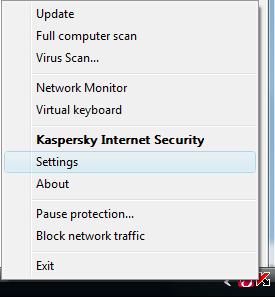
- In the section containing options, click Threats and exclusions
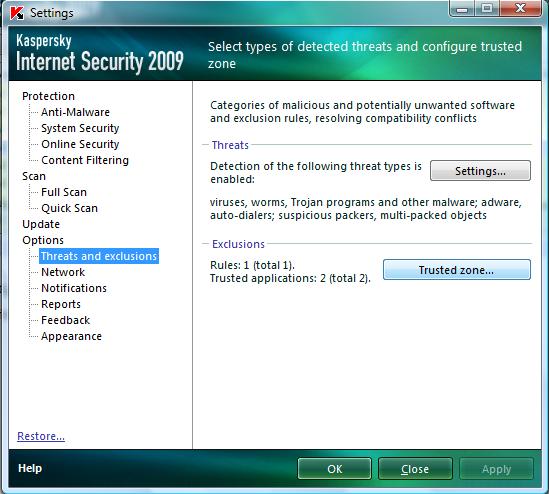
- In the Exclusions section on the right, click the Trusted zone .
- On the Rules tab click Add
- Click the Object check box in Properties , then click Select Object .
- Browse to the C: WindowsSystem32DriversHPQKBFILTR.SYS file, then select it and click OK .
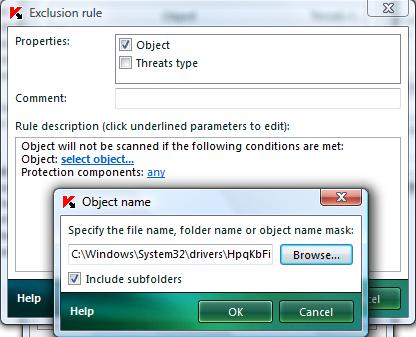
- Click on any of the options next to Protection Components and select the selected components
- Check everything on the selected component screens and click OK .
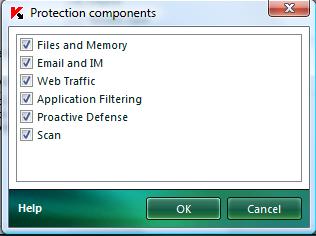
- Click OK twice and the settings will be displayed in the box
- Click OK again to close Kaspersky
Now HPQKBFILTR.SYS file will be excluded from Kaspersky scanner and warnings will not appear again.
 The web browser will replace the operating system
The web browser will replace the operating system Gmail Gadget application on Windows
Gmail Gadget application on Windows Google Translate has 'spoken' Vietnamese
Google Translate has 'spoken' Vietnamese Problems with Windows Genuine Advantage and workarounds
Problems with Windows Genuine Advantage and workarounds Protect system files with UAC Virtualization - Part 1
Protect system files with UAC Virtualization - Part 1 Network design for branches (Part 1)
Network design for branches (Part 1)