Fix Windows problems with MSconfig
Sometimes we have problems with our computers and that may make you nervous. The problem may be an error of device drivers, or an application refusing to boot, or it may be one of many background processes that fail. There are a few diagnoses we can do before deciding to bring your computer for warranty or repair .
The first help is a Windows system utility called System Configuration Utility ( MSconfig.exe ). Advanced users are very familiar with this application, but for new users, this system tool deserves consideration.
The System Configuration Utility (or MSconfig.exe) is used to manage the processes that occur when the Windows system starts. Its graphical interface is very simple to control various boot processes and configuration files to use. It is also the first tool we use if we want to speed up booting, as it allows us to turn on and off programs in ' startup ' mode. We will use it to guess a suspended system. Here's how to troubleshoot Windows with MSconfig.

How to use msconfig on Windows
- Msconfig on Windows 10
- General tab
- Boot tab
- Tab Services (service)
- Startup tab (tasks starting with the system)
- Tools tab (tool)
- Msconfig on Windows XP
- Msconfig on Windows Vista
Msconfig on Windows 10
The MsConfig utility can be opened from the Run command box.You can access the Run command box through the task manager (task manager) by doing the following:
1. Press Windows + R key combination
2. The Run command box will be opened.
3. Run box, type -msconfig command, then click Run or press Enter.
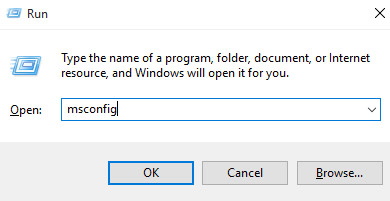
Now Windows will proceed to identify the command you entered, then run the utilities associated with that command, in this case MsConfig.
When the MsConfig utility is opened, you will see there is a window consisting of 5 different tabs.

These tabs will also contain different options.Options will help you change and configure system startup, perform Windows diagnostics to find problems and performance problems and fix them.In addition, there will be options that allow users to turn off and restrict different services and run the main Windows tools.In short, it can be said that MsConfig is Windows' small toolbox but plays a huge role in helping you maintain 'health' for your computer system.
Below will be specific instructions for explaining each tab and its various options, as well as the impact of the changes these options impact on Windows to help you better understand MsConfig and understand how. Use it most effectively.In short, if MsConfig is well exploited, you will be able to improve PC performance and overcome many different problems on Windows.
General tab
The General tab will be displayed first by default when you run MsConfig.It will include three boot options that you can choose.These options will help your device to boot in accordance with the mode selected the next time.
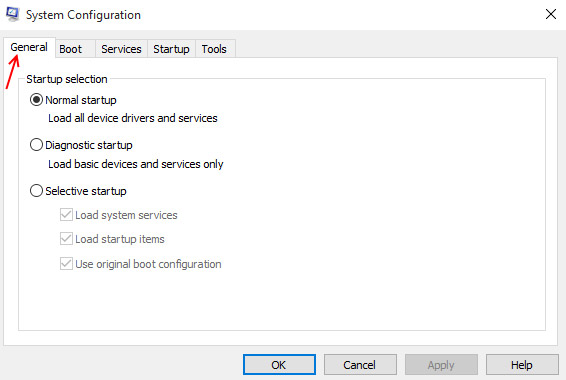
Normal Startup (normal start)
This is the normal boot mode of Windows.In this mode, the operating system will load all drivers and programs that are installed locally along with other default services and drivers that appear on the system.
Diagnostic Startup (start diagnostic)
This startup mode is basically the same as when you start Windows in safe mode.You can use it to check for errors and find instability, status, and other performance issues in your system.When Windows is next booted with the Diagnostic Startup option, it will only load basic services and drivers by default.This eliminates all drivers, third party programs and locally installed programs, thereby helping you evaluate and diagnose your computer's performance.
Selective Startup (selective startup)
In this option, you will see three other sub-options.These options will help you convert the various startup services and programs you want to run through startup services and tabs.You can convert each option as you like.
Boot tab

This is the main tab to control all startup settings for your operating system.It has many different options and entries, helping to change the Windows boot process on your system.Also, on the Boot tab, there are advanced options that can help you control the hardware problems of the system.
When you click and open the Boot tab, you will see a white box with the list of operating systems installed on the current computer.
At the bottom, you'll see a boot options option, which in this option contains different sub-options that you can use to activate your Windows into the corresponding boot modes. .
You can start Windows in four different safe modes, depending on the problem as well as the problem you are having.
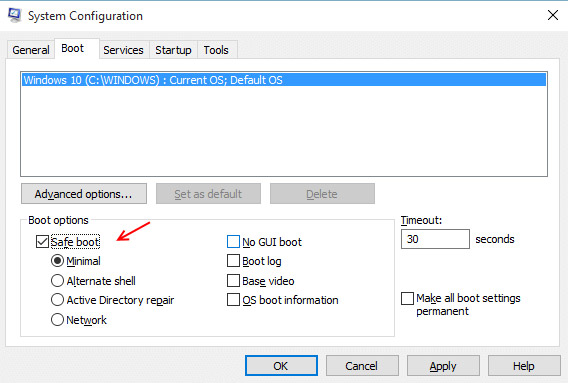
The Timeout section on the right will specify the Windows timeout in the Boot menu before starting to reload to the default operating system.
Advanced options can help convert the number of CPUs you plan to operate at the next time you start the system.
Tab Services (service)

This tab will show all the services configured to run when the operating system starts.You can hide all of the default Windows services to avoid disturbing your settings using the option located in the bottom left corner.After selecting this option, you will only be able to see existing third-party services appear in your operating system.This option will basically help you disable the main causes that can cause stability problems in your operating system.Or you can disable all possible integers by using the option located in the bottom right corner.
Startup tab (tasks starting with the system)
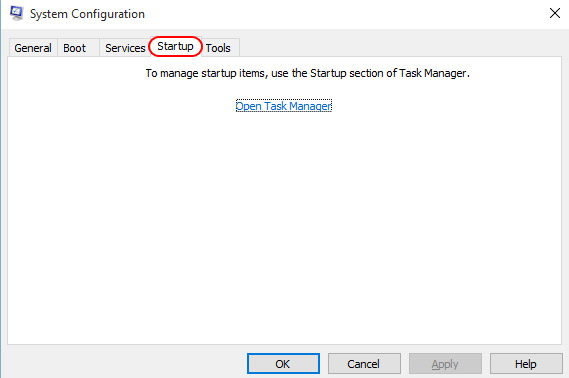
Clicking on this tab will redirect you to the Task Manager task manager.Specifically, you will be taken to the Startup tab of the task manager.Here, you can disable or enable the same startup programs, as well as troubleshoot problems that appear destabilizing your system.
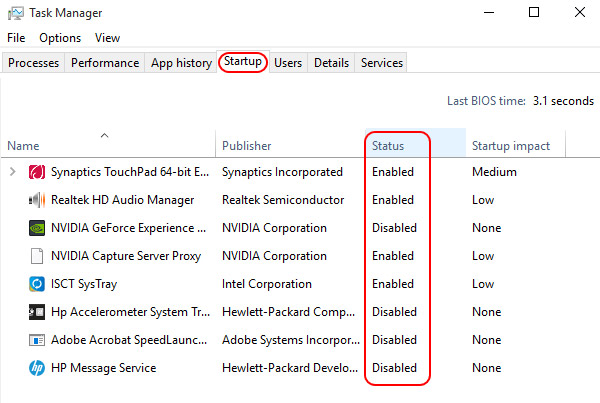
Tools tab (tool)
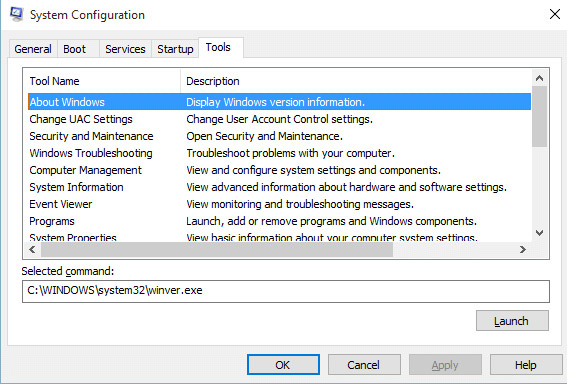
When you click this tab, MsConfig will display many different utilities and tools that you can launch directly from MsConfig.You can see a list of administrative tools and select the tool you want to run by clicking the launch button.This will open the selected program or utility and will be especially useful if you encounter problems with File Explorer.
When you have made all the changes in all 5 tabs, you will first have to click Apply and then OK to make sure the changes take effect.Windows will then ask you to restart the computer for all changes to take effect.
Note: If Windows 10 is enabled with Safe Mode, you will have to exit this mode manually and start the operating system in normal mode.
Msconfig on Windows XP
1. Click Run (or Winkey + R ) - in the Open field of the Run dialog box, type msconfig . This command will start the System Configuration Utility.
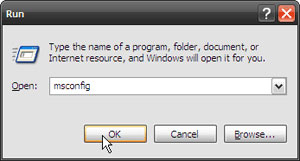
2. In the General tab of System Configuration Utility, click the Selective Startup button. Uncheck Process SYSTEM.INI File , Process WIN.INI File and Load Startup Items . Select Load System Services because this entry starts the necessary Microsoft services. The Use Original Boot.ini entry is selected by default.
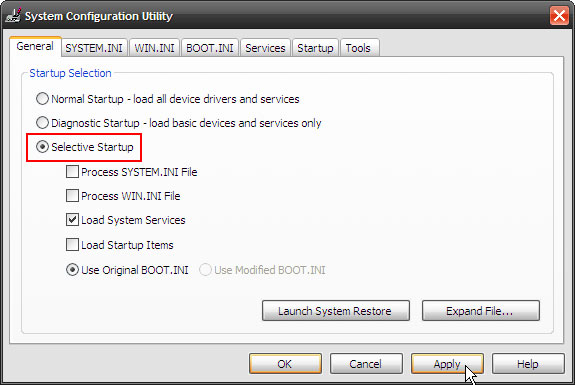
Note : Unchecking Load System Services will disable Microsoft services (eg Plug and Play , Networking and Error Reporting ) and delete all restore points of the System Restore utility. System services are also identified to cause conflicts. So do not deselect it.
3. The Services tab is where we will visit next. On the Services tab, select Hide All Microsoft Services and select Disable All . Then click OK . A message appears warning you that you have used the System Configuration utility to change the way Windows starts. Click OK to restart the system.
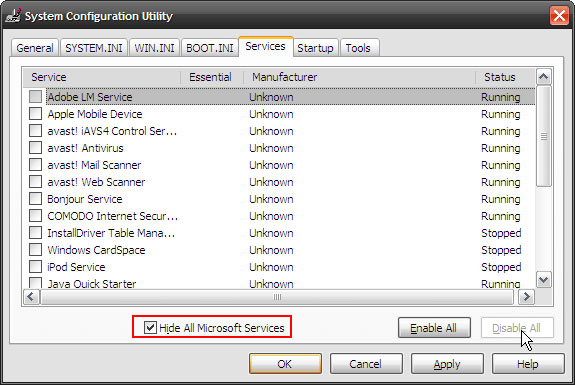
Msconfig on Windows Vista
In Windows Vista, this process is almost a true image of itself in Windows XP.
1. Click Start - Type msconfig in the Search box, and then press Enter to start the System Configuration utility in Vista.
2. On the General tab, select Selective Startup - uncheck Load Startup items
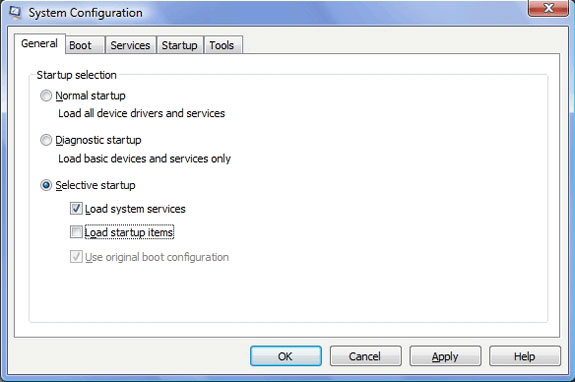
3. Next to the Services tab. Select Hide All Microsoft Services and click the Disable All button. Click OK to restart. (This screen is similar to Windows XP)
After the computer restarts, run the previous conflicting applications. If this problem persists, the cause may be somewhere else. Return the computer to its previous state by selecting Normal Startup from the General tab and rebooting.
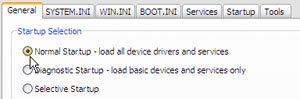
If the problem no longer appears, the culprit is one of the 'startup' programs in the Services tab.
Identify the program that caused the problem
If the computer has multiple services running as a background application. You need to somehow narrow the scope of the services that cause this problem. The simple solution lies in activating the choice of some of these services and restarting the computer.
1. Start with a wider area, for example, to enable half of these services and half. Restart the computer. Running the application may cause an error to check the problem.
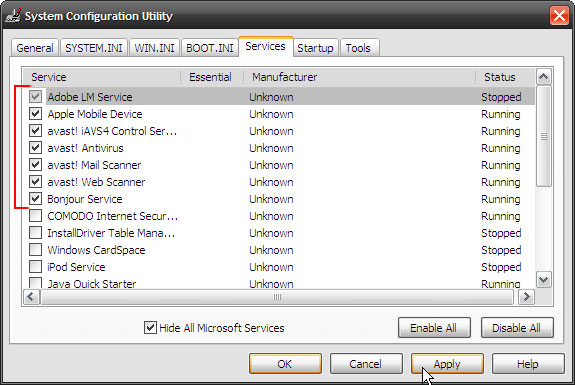
2. If the problem persists, then the conflict is probably due to the services being activated. Otherwise, the conflict is in the way the service you have deactivated. This is a half way narrow.
3. Repeat the selection of half of the services located in the suspicious area. Try again two or three times until you can determine exactly which service is causing the problem.
4. After identifying the service that caused the problem, we now have to deal with it.
There are solutions:
- Disable that service from the Services card or from the Startup card.
- Search the internet for a possible answer and allow it.
The above technique is very basic in nature. It can be done in a relatively safe way.
 How to fix 401 Unauthorized error
How to fix 401 Unauthorized error How to fix Unusual Traffic error when searching on Google
How to fix Unusual Traffic error when searching on Google How to handle a computer error message Your computer is low on memory on Windows
How to handle a computer error message Your computer is low on memory on Windows How to fix an empty Network Connections interface
How to fix an empty Network Connections interface How to fix errors cannot open Windows Defender on Windows 7/8/10
How to fix errors cannot open Windows Defender on Windows 7/8/10 Some ways to fix DNS Server Not Responding on Windows 7/8/10
Some ways to fix DNS Server Not Responding on Windows 7/8/10