How to use Kaspersky Free antivirus software
One of the world famous anti-virus and computer security brands is Kaspersky. And to use Kaspersky, users are forced to spend a one-year usage fee.
Recently, however, Kaspersky has released a free antivirus version, an international version called Kaspersky Free. Users can download and install it for free, but still have strong security features like other Kaspersky programs. So how to use Kaspersky Free to kill viruses, the following article of Network Administrator will help you know how to install and experience the software.
Step 1:
Click on the link below to download the Kaspersky Free software installation file to your computer. After that, we launch the packet to proceed with the installation.
- Download Kaspersky Free software
At the first interface click on the Continue button.

Step 2:
Switch to the new interface, you will be prompted to install the Kaspersky Security Network program, a completely free VPN application with the ability to increase the security of your computer.
If there is no need to install, you leave the area at the suggestion and then click the Install button at the bottom of the interface.

Step 3:
Finally we wait for the installation process of the file package. During the download and installation process, the computer needs a stable Internet connection to load and install the data automatically until it is complete. The installation process is fast or slow depending on the computer configuration.
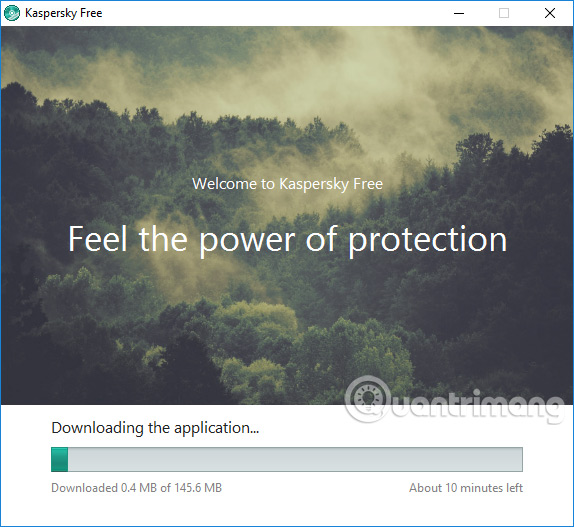
Step 4:
When the installation process is complete, click the Done button to finish.
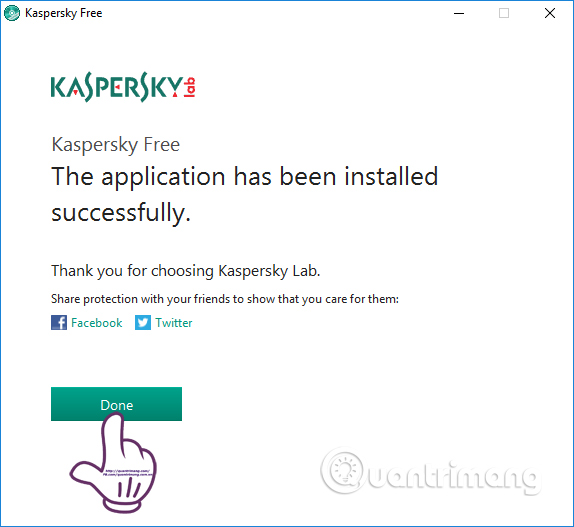
You wait for the process to start Kaspersky Free on the computer.

Step 5:
Switch to software license registration interface. If you already have an account using Kaspersky, you just need to enter the interface. If not, click the Register now button.

Enter an email address, password including numbers, lowercase letters and capital letters, must not have a space in the password. Then the user presses the Create an account button to create a Kaspersky account.
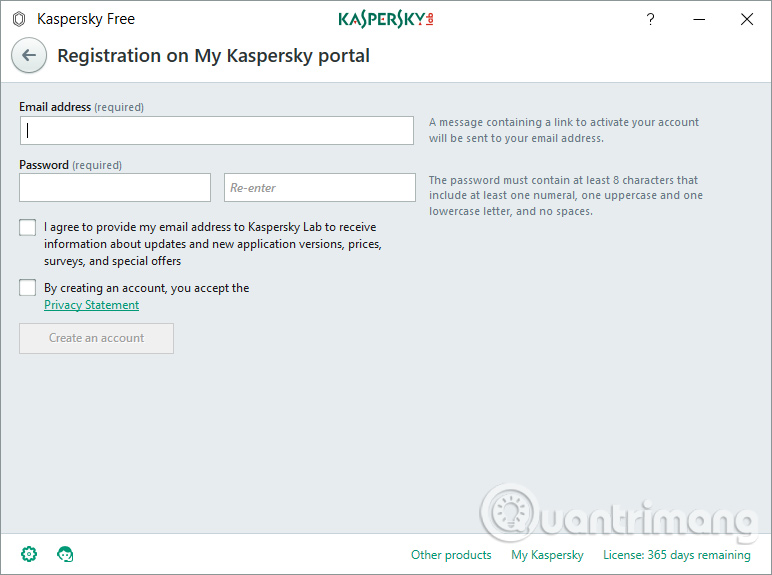
So we have successfully activated Kaspersky Free software on the computer.
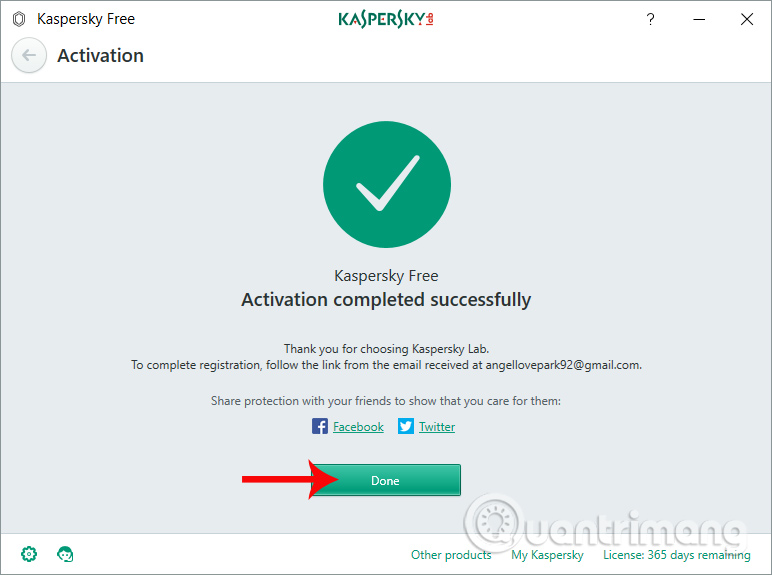
Step 6:
At the interface of the program we will see the expiry date of the program is 1 year. When the time is up, the reactivation will proceed automatically. The security features that appear on the interface are all basic features.
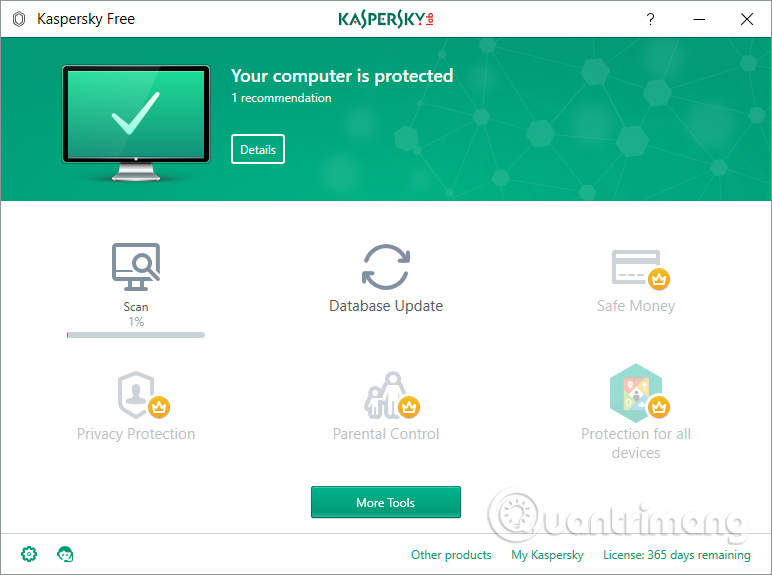
With advanced features like Safe Money, Privacy Protection, Parental Control or Protection for all devices, users have to pay to use it .
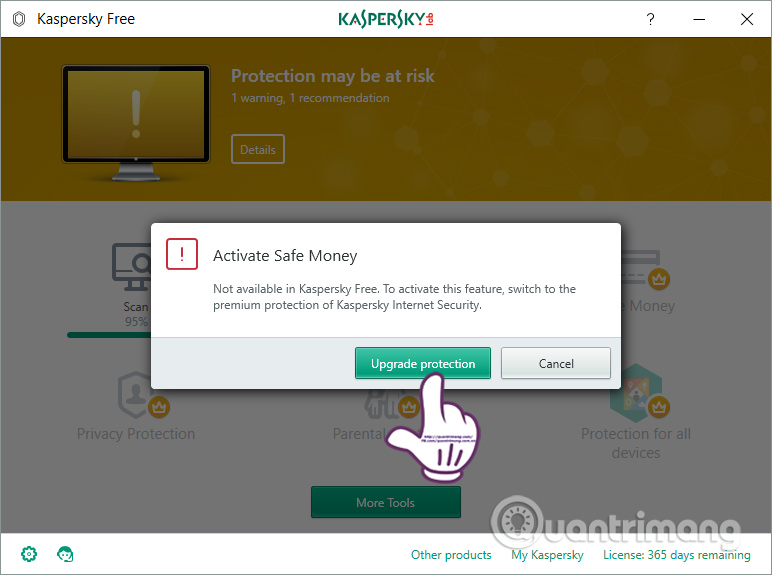
Step 7:
Next, on the main interface, click Database Update to update the database.
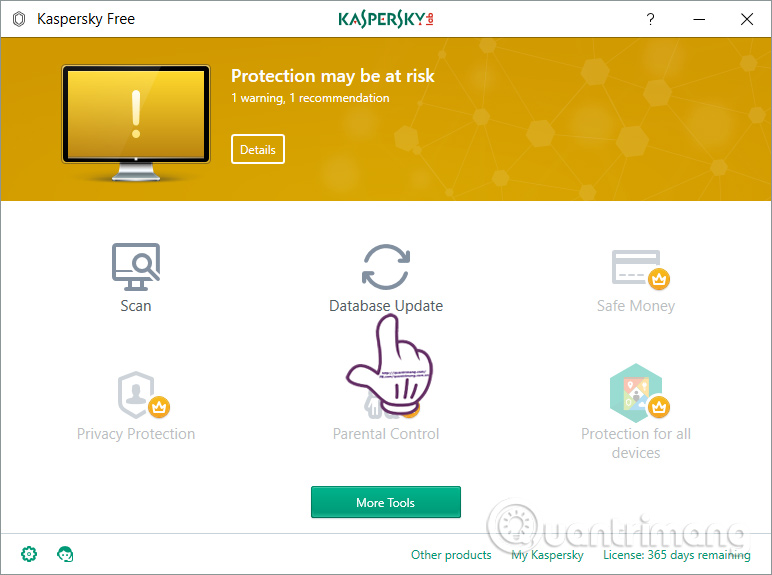
Then click the Run update button to proceed with the update.

Step 8:
Switch back to the main interface, click the Scan button. Kaspersky Free offers users 4 virus scanning options on different computers, including:
- Full Scan: Scan the entire system.
- Quick Scan: Quick scan.
- Selective Scan: Scan according to the selected partition.
- External Device Scan: Scans external devices such as portable hard drives, USB devices connected to computers.
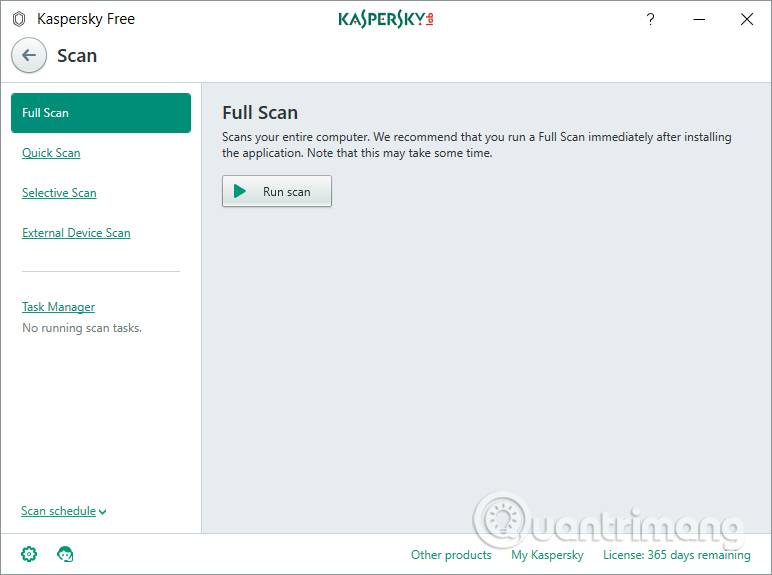
In the case of a selected partition , click the Add button to select the folder on the computer.
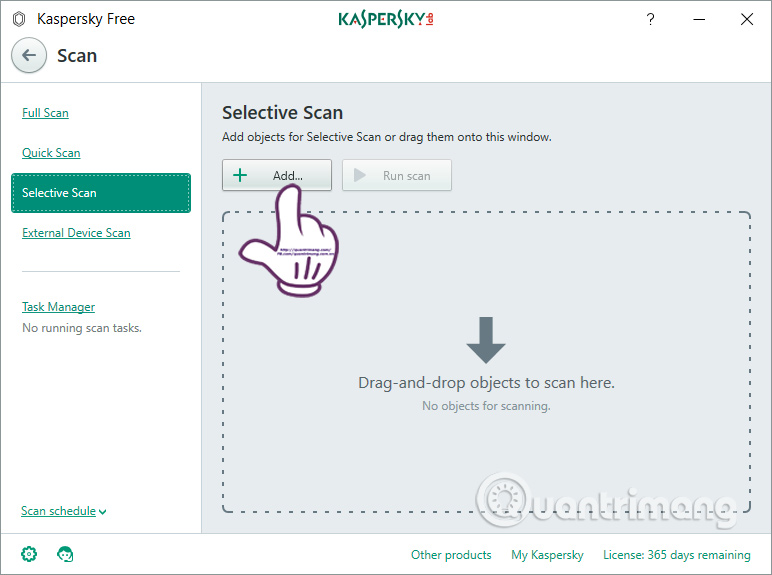
Appears a folder on your computer, click on the drive partition or the folder you want to scan and click the Select button below.
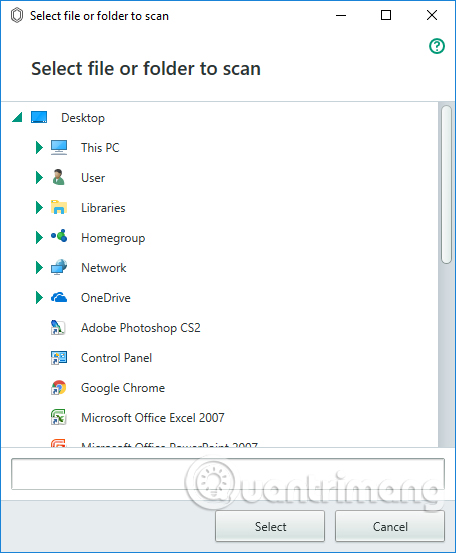
After selecting the item, press the Run scan button to Kaspersky Free to scan the computer system according to the user's choice.
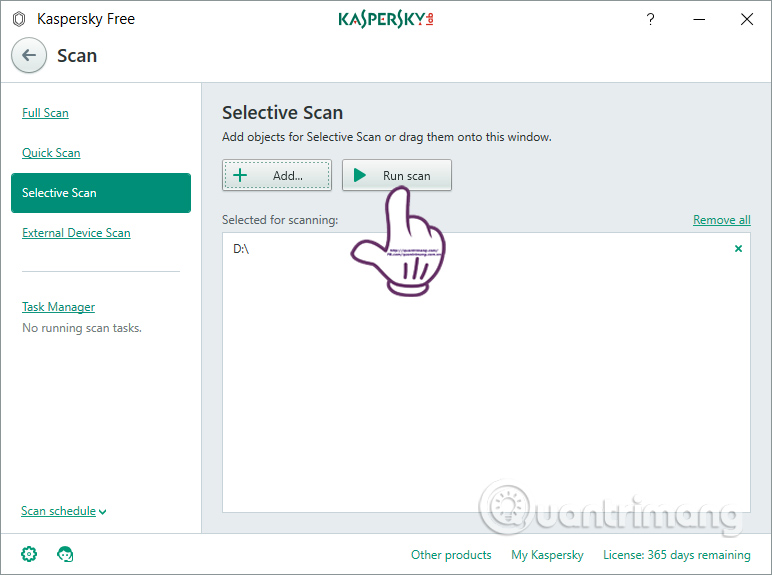
Step 9:
The scan will take place shortly thereafter. When finished, Kaspersky Free will send the scan results to the user. You click on Detailed report for more details about this scan report.
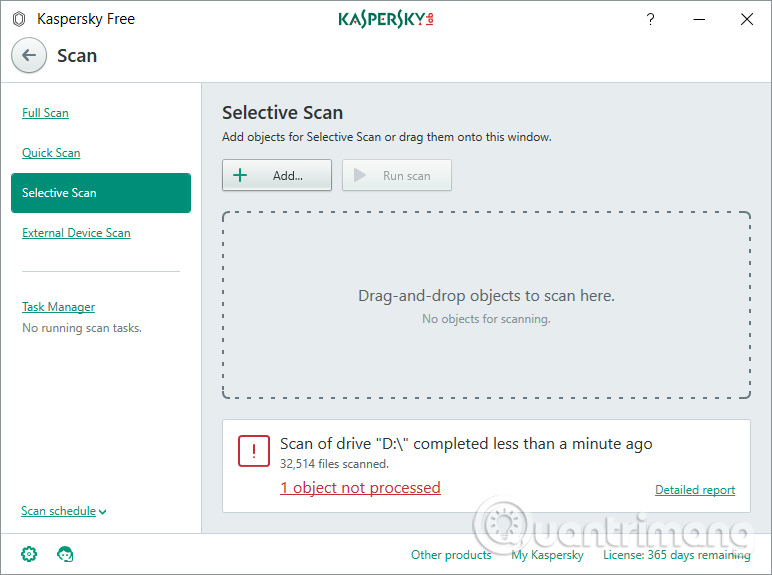
Step 10:
Next, click on the gear icon , and then click on Protection . Users will be provided with some additional security options that the program provides. We can turn it on or off to use these options.
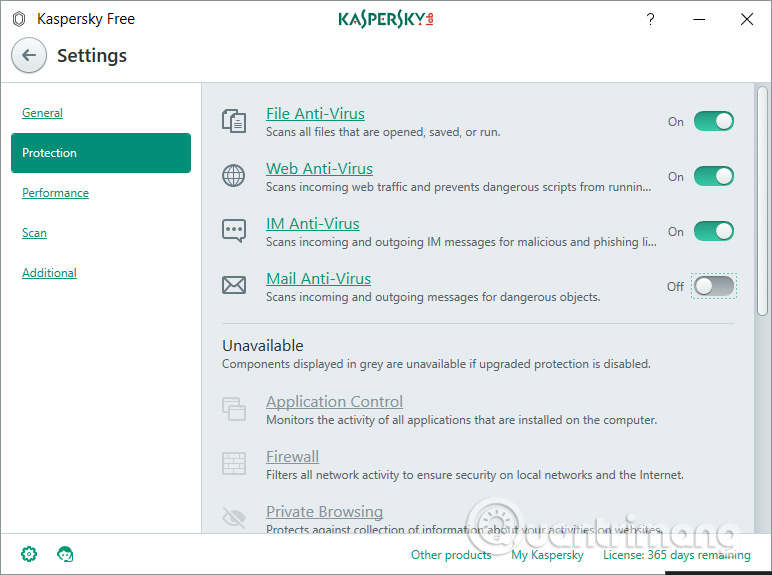
Thus, Kaspersky Free has scanned the system on the computer. The scanning speed of the software is very fast and can detect viruses, or programs that are harmful to the system.
Besides, Kaspersky Free does not take up too much space on the computer, the level of resource use of the program when operating is always in a stable state, limiting the slow or slow machine conditions when using Kaspersky Free . You can check in the Task Manager section.
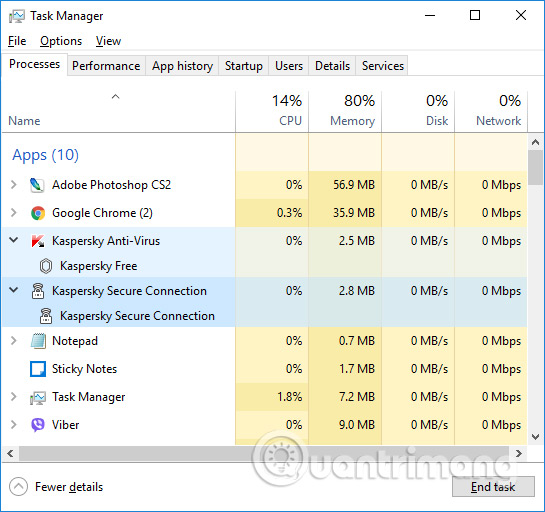
Overall Kaspersky Free is an effective antivirus program with basic security features, like other Kaspersky programs. Besides, users can use it for free and reactivation of Kaspersky Free program on personal computers is easy.
I wish you all success!
You should read it
- Instructions for cleaning and optimizing the system with Kaspersky Cleaner
- Steps to remove temporary files stored on Kaspersky
- Kaspersky Security Cloud guide to install Kaspersky Security Cloud for free
- Use Kaspersky Security Suite CBE 11 for free
- Please download Kaspersky Cloud Free 2020 - free anti-virus and PC protection software
- Kaspersky launched Internet Security and Antivirus 2010 versions
 4 virus fake troll friends extremely happy
4 virus fake troll friends extremely happy Lukitus Guide to preventing extortion malicious code
Lukitus Guide to preventing extortion malicious code How to delete malicious programs using Kaspersky Virus Removal Tool
How to delete malicious programs using Kaspersky Virus Removal Tool How to use the Bitdefender Adware Removal Tool to remove adware on Windows
How to use the Bitdefender Adware Removal Tool to remove adware on Windows 10 typical malware types
10 typical malware types 9 things to do when detecting a computer infected with malware
9 things to do when detecting a computer infected with malware