Fix Flash errors when watching videos on YouTube
Flash-related errors that YouTube uses to play videos can cause problems such as videos showing only blue screens, browser errors . The following solutions will help you solve this problem.
Hardware acceleration, conflicts between extensions or old Flash versions can all affect watching YouTube videos. In addition, browser incompatibility can also be the cause. It won't be redundant when we test a website by accessing different browsers. It is possible that a browser is not compatible with Flash when working together on hardware.
Turn off hardware acceleration
Adobe Flash Player uses hardware acceleration (hardware acceleration) by default. This feature uses a graphics card to speed up Flash playback processing and improve performance. However, hardware acceleration does not always work correctly. In some cases, users will only see a blue screen when accessing videos on YouTube. It is a sign that the feature is not working well.
To turn off hardware acceleration, right-click the YouTube video you want to view (or any other Flash object) and select Settings . Uncheck the Enable hardware acceleration option and then check to see if the error has been fixed.

Note that this feature is very useful in increasing Flash file performance and should not be turned off when operating correctly. Hardware acceleration can work normally again after the graphics card driver is upgraded.
Upgrade Flash
The old Flash version may not be compatible with YouTube or later. Always make sure you are using the latest Flash version. Google Chrome has an advantage over other browsers that users will not have to manually install Flash. The browser will automatically integrate Flash and upgrade when newer versions appear.
Before installing the new Flash version, users should first remove the old version to avoid a conflict. Open Adobe's Flash Player removal page, download the Flash uninstaller and follow the instructions on the page to completely remove the old Flash.
Then, visit the Flash Player download page to download and install the latest Flash version. The problem can now be solved.
Fix conflicts between extensions on Firefox
Some add-ons installed on Firefox may cause conflicts with the Flash plug-in on YouTube that causes the browser to crash.
To check if the add-on is in conflict, click on the Firefox icon, point to Help and select Restart with Add-ons Disabled .
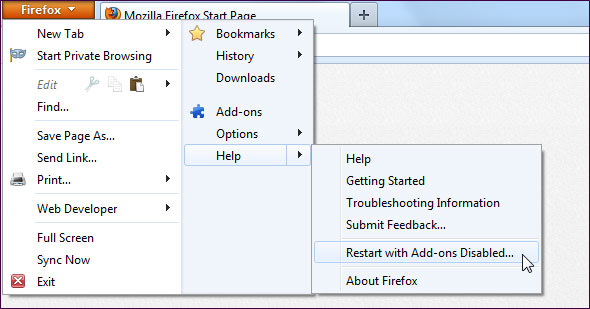
After restarting Firefox, go to YouTube and try watching the video. If the video is played normally, we have a conflict of add-on on the browser. Please disable the add-ons one by one (restart Firefox after disabling each add-on) to see which add-ons cause conflicts. Select Add-on in the Firefox menu to open the add-on screen, where you can control installed add-ons.
If the video is still not played correctly after restarting Firefox with the add-on disabled, then the problem may be on the browser itself.
Use the browser instead
If Flash doesn't work properly on Firefox, try installing and using Chrome instead and vice versa. There are a number of popular options that users can use such as Google Chrome, Firefox, Internet Explorer or Opera.
Use HTML5 video watching
Try using HTML5 to watch videos instead of Flash. Just visit the YouTube Video Player page of YouTube then click on the Join the HTML5 Trial link.
You do not need to use a browser that supports HTML5 such as Chrome, Firefox, Opera, Safari or IE 9. Older versions of IE are also compatible with Google Chrome Frame. Click on the link above to see details.
Unfortunately, not all videos will be played in HTML5. Videos with ads may not show correctly.
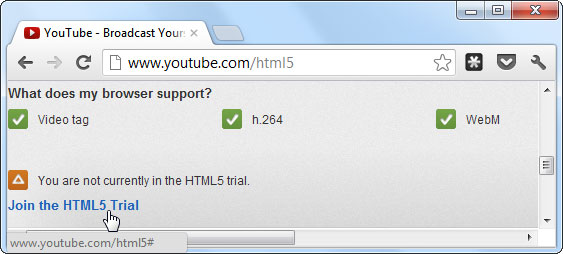
YouTube's official help page also mentions some other possible solutions, such as adding YouTube.com as a trusted website in the firewall. If you are running intermediate firewall software instead of Windows integrated firewall, this is worth a try.
You should read it
- Journey from the face of the Internet to the stepchild is forgotten
- How to check the Adobe Flash Player version in the browser
- Why is YouTube on Chrome (and Firefox) consuming Laptop batteries?
- How to watch videos on the web after removing Flash
- 5 simple steps to activate Flash in Chrome
- Disable Adobe Flash on Edge browser
 Create and share Office documents on SkyDrive
Create and share Office documents on SkyDrive Synchronize the folder on your computer with Google Drive, Skydrive and Dropbox
Synchronize the folder on your computer with Google Drive, Skydrive and Dropbox Instructions for installing YouTube on Kindle Fire HD
Instructions for installing YouTube on Kindle Fire HD Eliminate the discomfort when watching YouTube videos
Eliminate the discomfort when watching YouTube videos Instructions to connect the computer to other devices via bluetooth
Instructions to connect the computer to other devices via bluetooth Set up and use SkyDrive on Windows Phone 8
Set up and use SkyDrive on Windows Phone 8