How to watch videos on the web after removing Flash
Mobile websites now do not need Flash, instead web developers will provide HTML5 video for these devices. However, web browsers on computers are not supported for watching HTML5 videos.
So how do you view the video after uninstalling Flash on your computer? Please refer to our method below
How to clear the cache and set up Adobe Flash Player?
Fix Flash Plugin errors on Firefox and Coc Coc
Instructions for updating the latest Adobe Flash Player version
Emulate a mobile browser without Flash
This trick will not apply to every website but will apply to most new websites. In theory, these websites only need to provide a new browser to watch HTML5 videos instead of the old ones but they usually do not. Instead, if you don't have Flash installed, the website will ask you to install it.
This trick is not really necessary for all websites, for example with YouTube and Netflix because both have switched to HTML5 video on new browsers without requiring Flash or SiIverlight installation. Some other websites that use Flash may automatically provide HTML5 video if you have removed Flash.

Change your User Agent
Your browser has 1 "gent user", this is an identifier that will be reported to the server. For example, if you use a Windows computer with Firefox , the browser will notify the server that there is a Windows computer with Firefox when it connects. If you use Safari on the iPad, Safari will notify the server that it's Safari on the iPad when it connects. The server can then send many different websites to many different devices.
To get the best websites for mobile with HTML5 video, you need to simulate the iPad. You can also emulate an Android tablet, but the iPad will be better supported.
You can change the "user agent" in 1 of the following ways. For new browsers, the "user agent" adapter has been integrated even though they are not always convenient to access. You can also install add-ons like User Agent Switcher for Chrome and User Agent Switcher for Firefox
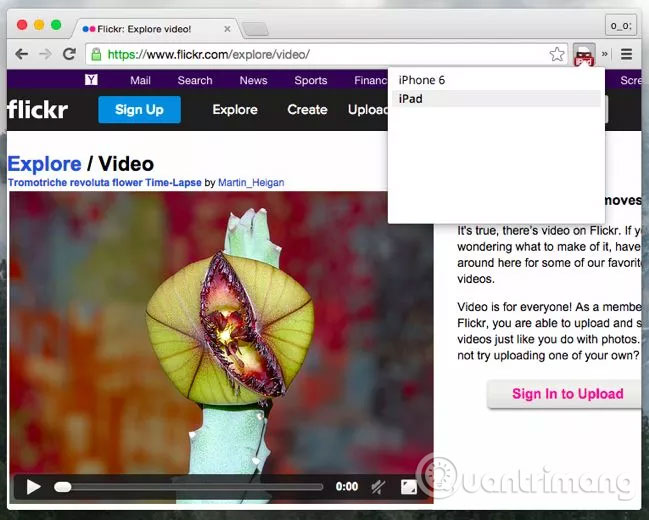
You can speed this up in many ways. The "user agent" change utility allows you to set up a list of websites where your browser can use a special "user agent". So, if you frequently visit a website that requires you to change the "user agent" to watch a video, you can set up your browser utility to automatically emulate the iPad.

Safari also allows you to assign a shortcut to switch "user agent", to set up, open System Preferences >> Keyboard >> Shotcuts .
Under App Shortcuts , click on the " + " sign to add a new shortcut, select the Safari application, enter the exact title you want to use as a label in Safari. The example in this article is " Safari iOS 8.1 - iPad ". So you've created a shortcut.
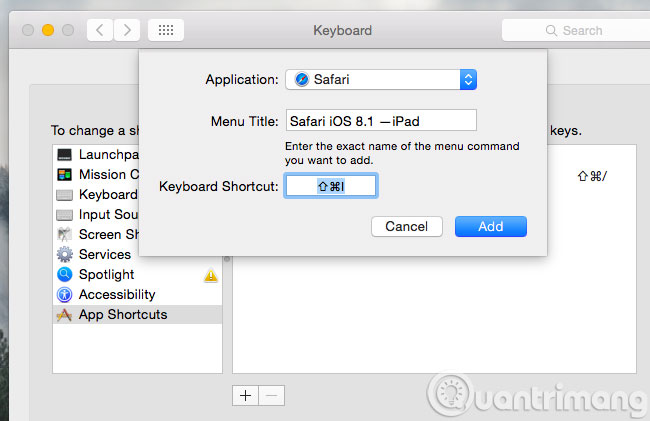
More about this trick
Unfortunately, it doesn't always work smoothly, especially depending on the browser you're using. For example, Firefox may not work well with Chrome or Safari. If you try it on Firefox and it doesn't work, try it on Chrome.
If you try on Chrome and it doesn't work, you can try it on Safari ( assuming you're using a Mac ). Safari on Mac is the closest to Safari on the iPad, so most websites will be optimized. For example, Twitch.tv page provides HTML5 video but only for Safari on Mac.
Some other sites may refuse to provide videos on the web browser and suggest that you install an alternative mobile application. In some cases, you can only use 1 application. For example, if you are using Windows 10 , Windows 8.1 or Windows 8 and you want to watch Hulu without Flash, you can only use Hulu's app on the Windows online store.
Attention
- This trick is very useful for Flash videos. If it doesn't work, it may be because the website is too old to be compatible with newer smartphones and tablets.
- Flash games will not be able to apply this way, they cannot be easily transferred to HTML5.
 Instructions for changing the wallpaper for Firefox
Instructions for changing the wallpaper for Firefox How to speed up the operation of Chrome and Firefox?
How to speed up the operation of Chrome and Firefox? How to remove and disable Plug-ins in the browser?
How to remove and disable Plug-ins in the browser? How to completely remove Coc Coc?
How to completely remove Coc Coc? Add 3 useful features for Chrome
Add 3 useful features for Chrome How to display the Home button on Coc Coc
How to display the Home button on Coc Coc