Fix errors when opening links in Outlook
If you frequently work on Microsoft Outlook, you may have encountered an error when trying to open a link (link) and the following error: This operation has been canceled due to restrictions in effect on this computer. Please contact your system administrator (This operation cannot be performed due to restrictions on this computer. Please contact your system administrator).

Figure 1
The strange thing is that just a few days ago, you opened these links normally in Outlook. The problem is that this link is completely normal when you copy and paste it into any browser. It is possible that you have removed the Google Chrome browser and for some reason caused the Outlook problem not to open normally. Readers can refer to the above error when opening the link in Microsoft Outlook.
Method 1: Use Microsoft Fix it tool
The first thing you need to do is download Microsoft Fix it tool to fix the system errors you are having.
If the problem is not resolved, be patient to try the next steps so that your problem is completely removed.
Method 2: Change the Registry
You can change the registry keys by searching the box if you use Windows 7 , type CMD and right click and select Run as Administrator from CMD line as image.
Then type or copy the following command line in the Command Prompt window , after each command line you press Enter:
REG ADD HKEY_CURRENT_USERSoftwareClasses.htm / ve / d htmlfile / fREG ADD HKEY_CURRENT_USERSoftwareClasses.html / ve / d htmlfile / f
REG ADD HKEY_CURRENT_USERSoftwareClasses.shtml / ve / d htmlfile / FREG ADD HKEY_CURRENT_USERSoftwareClasses.xht / ve / d htmlfile / f
REG ADD HKEY_CURRENT_USERSoftwareClasses.xhtml / ve / d htmlfile / f
You need to set the Internet Explorer browser to be your default browser and then restart the computer.
Method 3: Set up IE as the default program
You can also set IE as the default program to open links by going to the Control Panel , selecting Default Programs and clicking Set your default programs.
For Windows 7
Select Internet Explorer and select Set this program as default link as shown in Figure 2
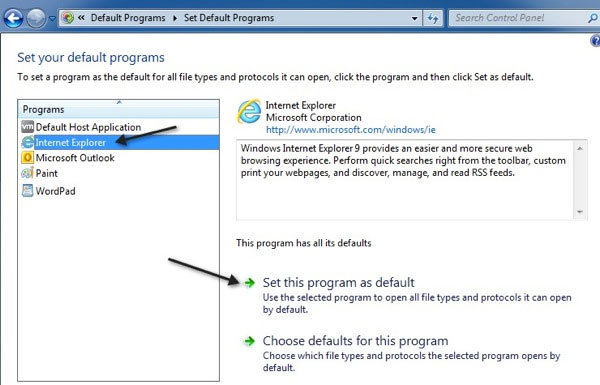
Figure 2
For Windows XP
You must go to Control Panel, Add and Remove Programs, then select Set your default programs under Default Programs.
Method 4: Use System Restore
This is the last method to get you back to the point when the system is still working normally, when you can't figure out where the problem is and which of your actions caused an error. What you need to do is type in the search system restore box and choose when the system will run stably to remove the link opening error in Outlook.
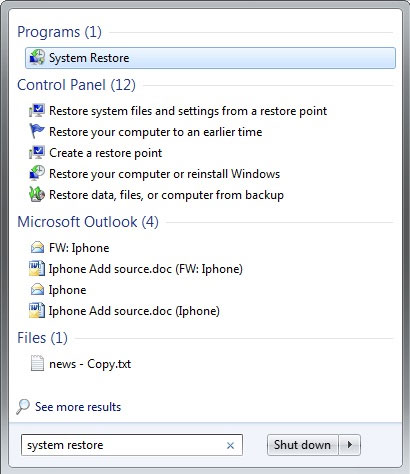
Figure 3
Method 5: Reinstall Chrome browser
The last way is to try to reinstall Chrome browser by removing it via a Windows program or 3rd party tools that have the same functionality and settings for Chrome as the default browser. If there are still errors, you need to set IE as the default browser.
You should read it
- All problems with PST, Profile, Add-in ... errors on Outlook and how to fix them
- How to reduce the size of Outlook data files (.PST and .OST)
- One more way to fix a crashed Outlook, no response or inactivity
- How to fix Outlook search error
- Tips or troubleshooting connection problems on Outlook
- How to fix not seeing attachments in Outlook
 Some tips when using Google Docs
Some tips when using Google Docs Useful shortcuts for Google Docs
Useful shortcuts for Google Docs How to extend the trial period of Office 365/2013 to 6 months
How to extend the trial period of Office 365/2013 to 6 months Handle common situations when using Office 365
Handle common situations when using Office 365 Inserting letters, logos sink into Microsoft Word 2013
Inserting letters, logos sink into Microsoft Word 2013 Quickly identify file locations in Word 2013
Quickly identify file locations in Word 2013