How to fix Outlook search error
And it may be due to various reasons that the search engine fails in Outlook. The following article will guide you on some ways to fix Outlook search error.
1. Update new version for Outlook
Using an older version of Outlook can also cause errors, such as search errors. To fix the error, update to the new version for Outlook.
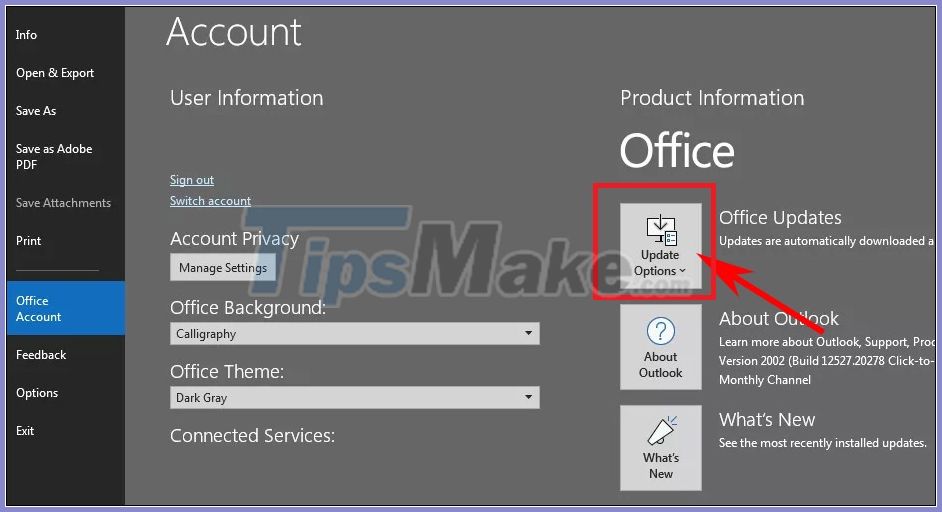
2. Fix the Outlook Index error
Error reporting Index on Outlook will display a message when we cannot find a result, or the search results are not informative.
We start Outlook and then click Search to activate the search engine tab. Next, click on the menu at Search Tools in the Options option. Click on Indexing Status.
You should now receive the message that Outlook has finished indexing all of your items. 0 items remaining to be indexed, the indexing was completed. If the number is still displayed, wait 5 minutes.
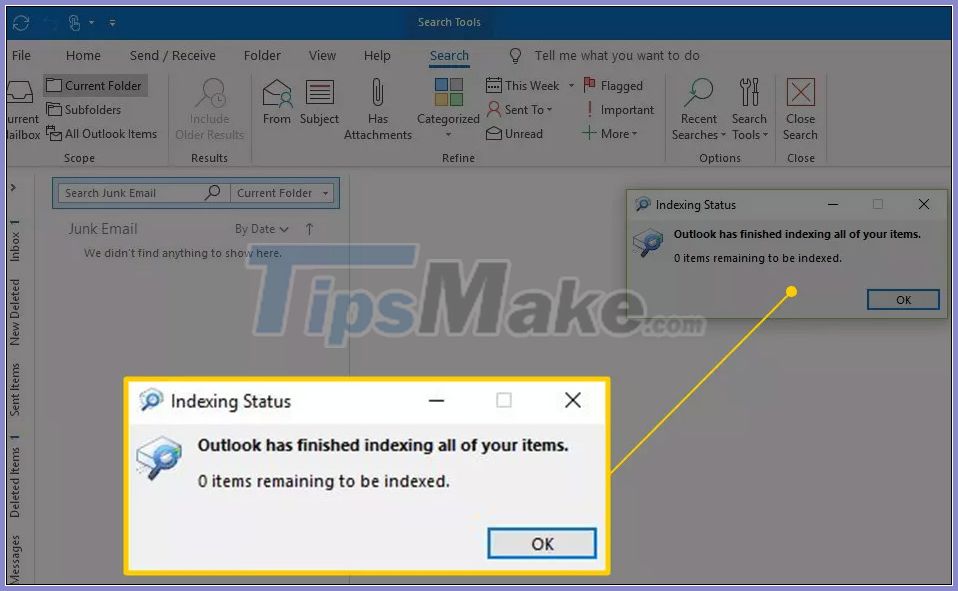
3. Use the error correction tool on Windows
Press the Windows + I key combination to open Windows Settings. Then click on Apps and then select Apps & Features in the next interface.
Navigate to the Microsoft Office application in the list and click the Modify button. Finally, choose Quick Repair or Online Repair and then click the Repair button to proceed with the repair.
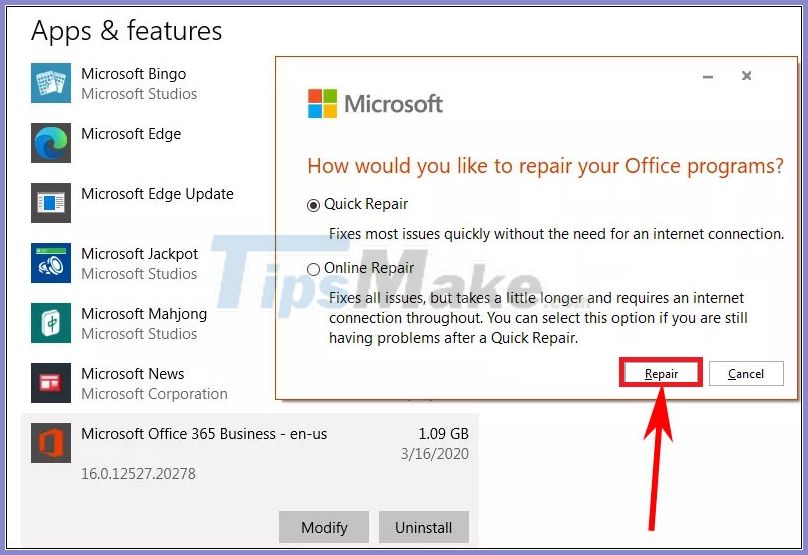
You should read it
- Error cannot open Outlook, this is a fix
- How to fix Outlook error 0x800CCC0E
- One more way to fix a crashed Outlook, no response or inactivity
- All problems with PST, Profile, Add-in ... errors on Outlook and how to fix them
- Email on Outlook is not synchronized on Windows 10, this is how to fix it
- Outlook error 0x8004060C during sending / receiving mail, this is how to fix it
 How to fix the error of not showing pictures in Outlook
How to fix the error of not showing pictures in Outlook How to turn off or set up notifications in Outlook
How to turn off or set up notifications in Outlook How to switch between Touch Mode and Mouse Mode in Outlook
How to switch between Touch Mode and Mouse Mode in Outlook 6 steps to increase security for Gmail accounts
6 steps to increase security for Gmail accounts How to reset the Outlook application on Android
How to reset the Outlook application on Android Instructions for scheduling sending emails and delaying sending emails in Outlook
Instructions for scheduling sending emails and delaying sending emails in Outlook