Fix Chrome crashes, speed up browser effectively
Chrome running slow and frequently freezing can be due to many reasons. Immediately apply the method to check, fix errors and optimize the browser to work more smoothly, avoiding affecting the web browsing experience.
Fix Google Chrome Hanging Error
Method 1: Using IDM
If your computer has Internet Download Manager (abbreviated as IDM) installed, disable the Use Advance browser Integration option available in IDM by:
- Open IDM, on the toolbar select Download --> Options
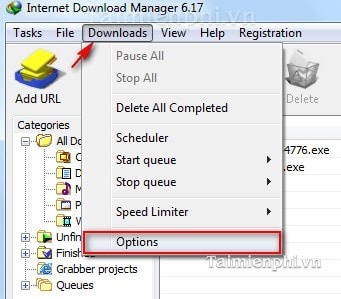
- In the Options window , select the General tab and uncheck the Use Advance browser Integration line . Click OK to save these settings.

Method 2: Using NVIDIA
Or if your computer uses the NVIDIA Desktop Explorer tool included in the NVIDIA graphics driver , it is also the cause of the problem on Google Chrome.
To fix this, you should delete the nvshell.dll file by:
- Click MenuStart (left corner of the screen) ---> Run (if your computer uses Windows XP)
Or Menustart ---> type Run in Search Programs and Files (if the computer uses Windows 7)
and type cmd
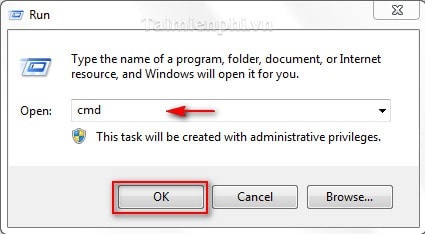
- To determine the location of the nvshell.dll file , simply type the dir command to list the contents of the related files.
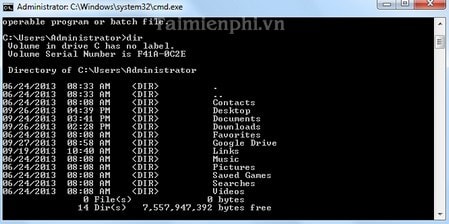
- Delete the nvshell.dell file by typing the command regsvr32 /u nvshell.dll
There are many ways to fix Google Chrome freezing and this is one of the ways to get this browser working normally again. Depending on the different causes, you can choose the appropriate way to fix the error for your computer.
Besides browser errors, there are many other errors that cause you to have errors when browsing the web such as: network connection, errors on the website you are accessing. To understand the errors in web browsing, you can refer to 8 errors when browsing the web that users often encounter to have timely solutions.
You should read it
- How to fix the error can not save, download photos from Chrome to your computer
- How to fix RESULT_CODE_HUNG error in Google Chrome
- How does Google Chrome run faster?
- Chrome will also display an error code, similar to Windows 'blue screen of death'
- How to fix Google Chrome Err_Too_Many_Redirects error
- Google wants to remove 404 error messages on Chrome
 7 Simple and Effective Ways to Block Websites from Opening Automatically on Chrome
7 Simple and Effective Ways to Block Websites from Opening Automatically on Chrome How to update Microsoft Edge extensions at once
How to update Microsoft Edge extensions at once How to set ChatGPT as Firefox default search engine
How to set ChatGPT as Firefox default search engine Instructions for clearing Microsoft Edge browser cache
Instructions for clearing Microsoft Edge browser cache 6 Free Incognito Web Browsers That Are Completely Private
6 Free Incognito Web Browsers That Are Completely Private Instructions to block websites from accessing the camera on Edge
Instructions to block websites from accessing the camera on Edge