How does Google Chrome run faster?
Your Google Chrome is lagging, running slowly when opening multiple tabs? You can't watch videos, play games on Chrome because you hang up? Don't worry, read the following article of TipsMake.com, follow and gradually overcome the problem.
As we all know, Google Chrome has quickly won the No. 1 browser software in the world in recent years. As a product of Google, equipped with many outstanding features and technologies, although in Vietnam has been closely followed by rival Coc Coc, the No. 1 position of Chrome is still relatively stable (they Let's wait for the next few years what Coc Coc can do to change the situation.
Percentage of users complaining about speed, Google Chrome's performance is about 25-28% (ie 1/4, on average 4 users, 1 person criticizes, 3 others only 1 opens fewer Tab, 2 is their computer configuration is too terrible. For those of you who own a "loot" computer or are not very fast, please:
- Turn off / Block ads on the browser.
- Limit to websites listening to music, watching movies, playing Flash games .
Customize, set flags on Google Chrome:
This is an extremely useful and interesting feature and is carefully hidden by Google Chrome in the settings section. In this flags section, you can hide, show or disappear function buttons, change the location of the address bar . in short, a lot of things. But when dealing with flags, be absolutely careful. To open flags, type about: flags in the address box, then press Enter:

Search for Maximum tiles for interest area and set to 512 : this step works to increase the amount of RAM that Google Chrome is allowed to use, thereby running faster:
- See more of this article to change Chrome language from Vietnamese to English or vice versa

- Next, find Number of Raster threads and change it to 4 : this change helps Google Chrome to increase its capabilities, speeding up image rendering:
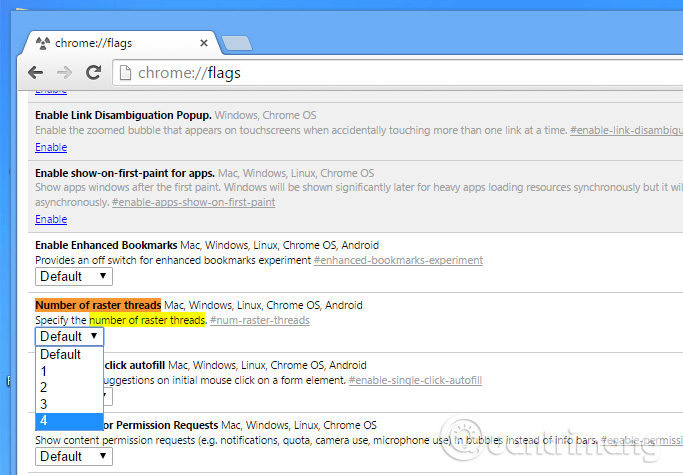
- Continue, find Enable fast tab and switch to Enable :
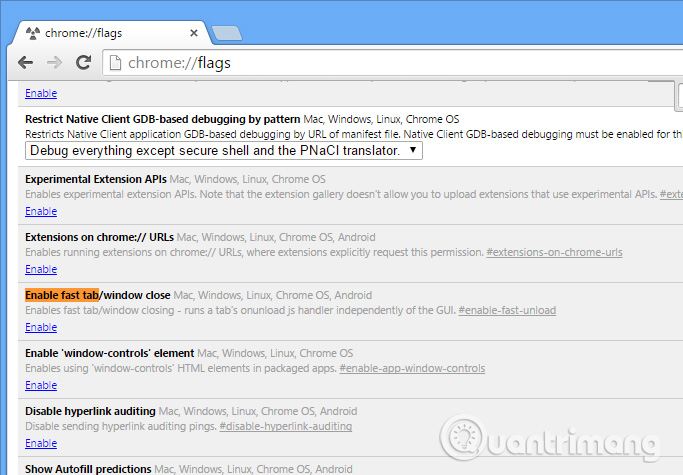
- On phones, tablets, touch screens . look for Enable touch events and change to Enable :
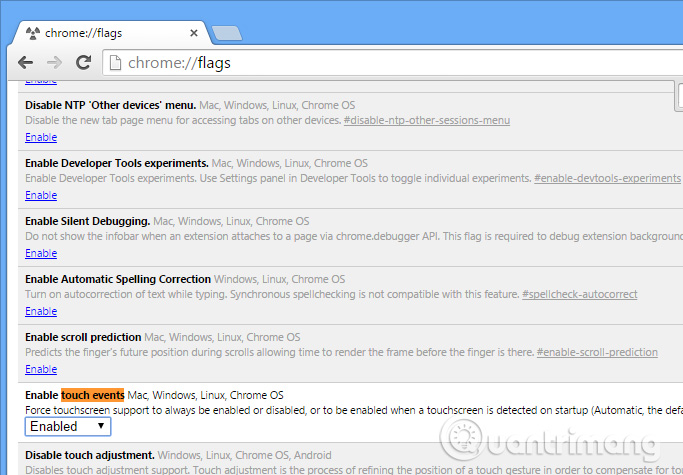
Restart Chrome, you will see the difference.Good luck!
You should read it
- 12 Chrome Flags useful you should activate on Android
- 9 Chrome Flags you should activate to have a better browsing experience
- Has Google solved the 'gluttonous' RAM problem of Chrome browser?
- Top 7 most useful Chrome extensions you should try
- How to add IDM to Chrome, install IDM for Chrome
- How to hide The article for you when opening a new Chrome tab on Android
 Attractive extensions on Google Chrome
Attractive extensions on Google Chrome Will Chrome's 'Throne' in Vietnam be deposed?
Will Chrome's 'Throne' in Vietnam be deposed? Fix IDM errors automatically download music on browsers
Fix IDM errors automatically download music on browsers Opera Mini launches the official version for Windows Phone
Opera Mini launches the official version for Windows Phone Fix the problem Unity can't play games on Chrome
Fix the problem Unity can't play games on Chrome Import Bookmarks from another browser into Microsoft Edge
Import Bookmarks from another browser into Microsoft Edge