Instructions for using DISM to fix Windows 11 errors
DISM (Deployment Imaging and Servicing Management) is an important tool along with SFC (System File Checker) to handle many system problems in Windows 11. This tool is launched from Command Prompt, but knowing the usage process will ensure the effectiveness of using this tool. Below is a guide to using DISM to fix Windows 11 errors.
How to use DISM to fix Windows 11 errors
Step 1:
First you need to launch Command Prompt as Admin .
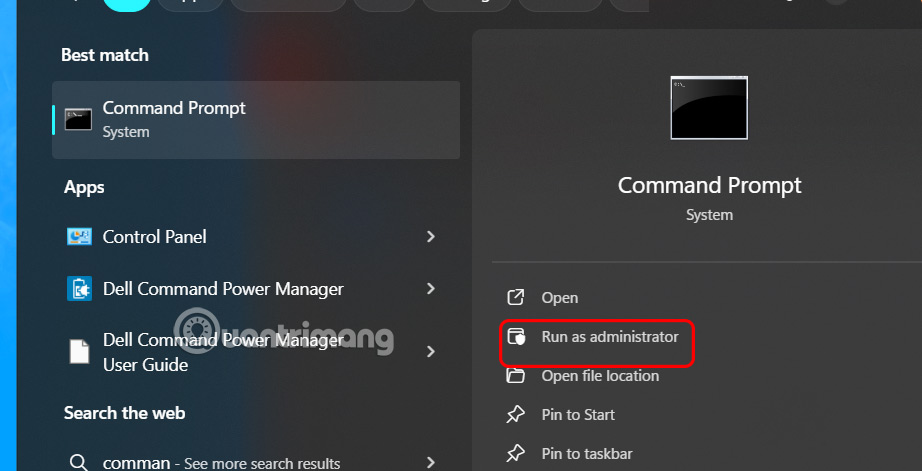
Step 2:
Then you need to check the current status of the System Image to detect possible errors or corruption in the system files.
Paste the command below into the Command Prompt interface.
DISM /online /cleanup-image /checkhealth 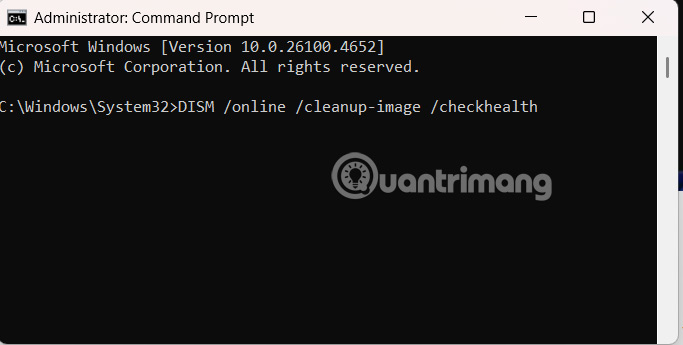
Step 2:
After identifying the corrupted files using the above commands, you proceed to repair via System Image or via Microsoft servers.
Fix errors with Internet connection
If your PC is connected to the Internet, you can run this command to have DISM automatically download corrupted files from Microsoft's official servers and repair the System Image.
DISM /Online /Cleanup-Image /RestoreHealthThis process may take a few minutes so please leave the interface as it is.
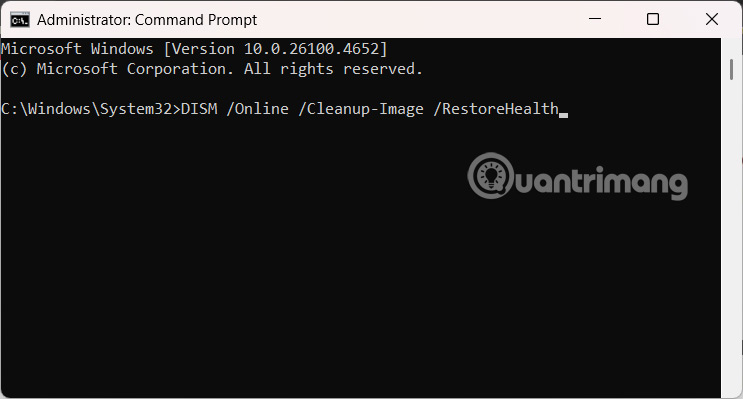
Using Windows 11 ISO file
If your computer does not have an Internet connection, download the Windows 11 ISO file and mount the ISO file to a virtual drive . Then, run the command below and replace the letter E with the drive where the ISO file is mounted.
DISM /Online /Cleanup-Image /RestoreHealth /Source:E:Sourcesinstall.wim 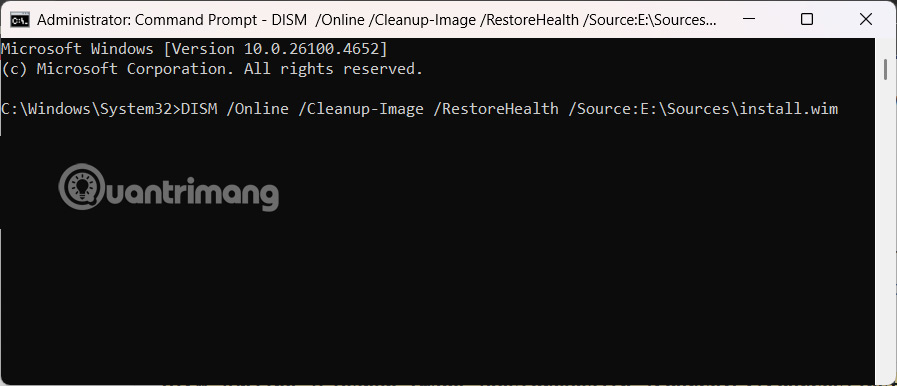
Prevent DISM from using Windows Update as a repair source
By default, DISM uses Windows Update to download repair files. However, you can restrict this feature with the following command, which will only use the ISO file without using Windows Update.
DISM /Online /Cleanup-Image /RestoreHealth /Source:E:Sourcesinstall.wim /LimitAccess 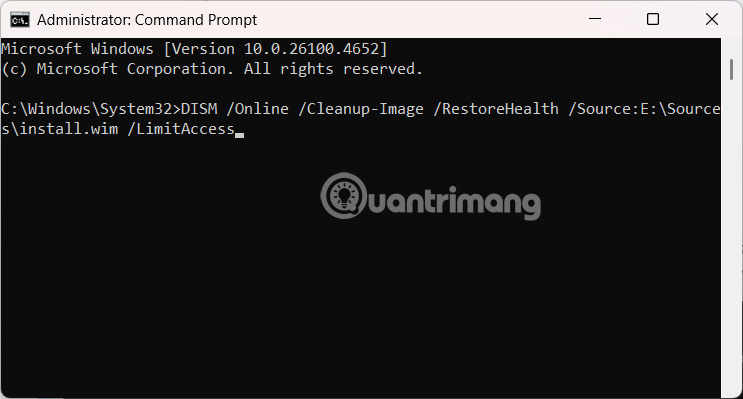
 9 great built-in apps and tools on Windows 11 that you shouldn't miss
9 great built-in apps and tools on Windows 11 that you shouldn't miss How to edit and reset Windows 11 Action Center
How to edit and reset Windows 11 Action Center Simple changes to help your Windows computer boot faster
Simple changes to help your Windows computer boot faster Instructions for sharing files using Nearby Sharing Windows 11
Instructions for sharing files using Nearby Sharing Windows 11 6 Ways to Run Software with Administrator Rights in Windows
6 Ways to Run Software with Administrator Rights in Windows How to backup data without using external hard drive
How to backup data without using external hard drive