Fix the abrupt Flash Player error on Google Chrome
Google Chrome is the default browser for many users because it is easy to use and has many features. However, there are some errors on Google Chrome that users cannot find a way to fix. One of the problems is that the Flash Player is suddenly stopped for unknown reasons. This happens when you are playing a video that requires Shockwave Flash Player .
-
Download the latest Adobe Flash Player for Windows
-
Download the latest Google Chrome version
-
Download Firefox browser
-
Download Coc Coc browser
Why is Flash Player stopped suddenly?
Going into the problem shows that the new version of Google Chrome is usually preinstalled with a customized version of Flash Player. Most people will download and install Flash Player from Adobe available for all applications including Google Chrome.

The problem with Google Chrome is that it runs a customized version of Flash Player along with the version of Adobe Flash Player. When both run concurrently, resulting in plugin conflicts, the browser is frequently slowed and even crashes.
Flash Player error - only run video when required:
If you want to keep both Flash Player versions without conflict, you can disable the Flash feature and enable it only when required. This way, video (and other Flash content) will only start playing when you click on it. To change this setting, do the following: Go to Google Chrome Settings -> Show advanced settings . Under Privacy, select Content settings .
Note: You can type chrome: // settings / content in the browser address bar for quick access to Content Settings.

Under Plug-ins , select Click to play.
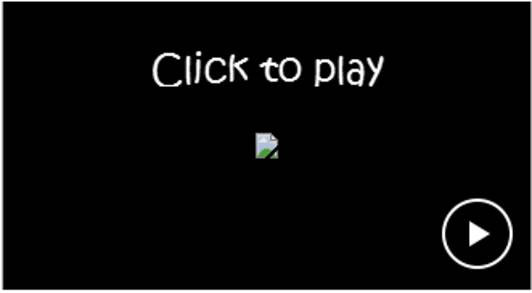
This option will place a placeholder for videos and other Flash content such as advertisements . When clicking on the placeholder frame, Flash content will be activated. This will not make Google Chrome browser stand. Even if it crashes, the current tab is affected.
Disable a Flash Player version in Chrome:
If you want to completely fix the Flash Player error that stopped abruptly in the browser, you need to disable one of Chrome's Flash Player plugins as follows: Open the browser and enter chrome: // plugins / in the address bar. If you see the words 2 files right of the Adobe Flash Player, the browser is using two Flash Player versions at the same time.
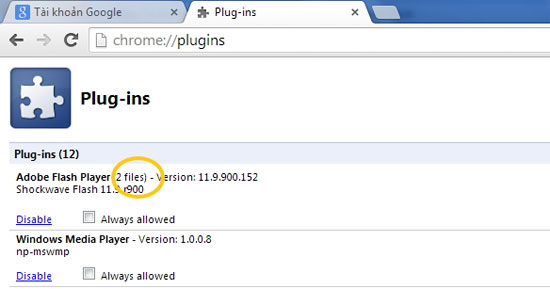
Clicking the Details link right in the upper right corner will expand the details of the two Flash Player plugin versions in Chrome.

Disable one of them ( usually Adobe's Flash Player version ) by clicking Disable so Chrome only uses one plugin when running Flash content.
Restart Google Chrome and see if everything works well. To ensure there is no conflict, type in the address bar: chrome: // conflicts / and check for conflicting information related to Flash Player.

If the browser is still standing while running Flash content, you need to disable the Flash Player plug-in alternately to see which plugin causes the problem.
 Instructions for troubleshooting Flash Player crash (crash) in the browser
Instructions for troubleshooting Flash Player crash (crash) in the browser How to reset the homepage for Google Chrome browser
How to reset the homepage for Google Chrome browser How to create bookmarks on Chrome, Coc Coc and Firefox browsers
How to create bookmarks on Chrome, Coc Coc and Firefox browsers How to watch videos on the web after removing Flash
How to watch videos on the web after removing Flash Instructions for changing the wallpaper for Firefox
Instructions for changing the wallpaper for Firefox How to speed up the operation of Chrome and Firefox?
How to speed up the operation of Chrome and Firefox?