Everything you need to know to enjoy podcasts on Apple TV
Apple TV will allow you to listen and watch podcasts. Apple started offering podcasts through iTunes in 2005. It is currently the largest podcast distributor in the world.
How to enjoy podcasts on Apple TV
- What is a podcast?
- Podcasts on Apple TV
- Learn about the Podcast application
- Search for new podcasts
- How do I subscribe to a podcast?
- Things outside of iTunes
- Video podcast
- General Podcast settings
- Install specific podcasts
- How do I play a podcast that can't be found on Apple TV?
What is a podcast?
Podcasts are a bit like radio shows. Their content is often those who talk about something they are interested in, targeting small audiences and having their own 'taste'. The programs are distributed online.
The first podcasts appeared around 2004, and the topics the podcast makers covered included almost everything you could imagine (and a few things you may not have known before).
You will find programs on almost every subject, from Apple to zoology. The people who make these programs include major media companies, corporations, educators, experts, etc. Some even make video podcasts - great for watching on Apple TV!
You can learn more about podcasts here.
Podcasts are very popular. Apple said its podcast subscribers surpassed 1 billion in 2013, including about 250,000 unique podcasts in more than 100 languages. Once you find a podcast you like, you can subscribe to it. That will allow you to listen anytime you like and have more episodes in the future. Most podcasts are free, but some producers charge or provide additional content to subscribers, sell merchandise, sponsorships, and find other ways to make the podcast sustainable.
A great example of a subscription to the free content model is the incredibly interesting British History Podcast . The podcast provides additional episodes, transcripts and more for supporters.
Podcasts on Apple TV
Apple TV lets you listen and watch podcasts on TV screens using the Podcasts application , introduced with tvOS 9.1.1 on Apple TV 4 in 2016.
The old Apple TV also has its own podcast app, so if you've used the podcast before and used iCloud to sync, all subscriptions will be available through the app, as long as you're signed in to the same iCloud account.
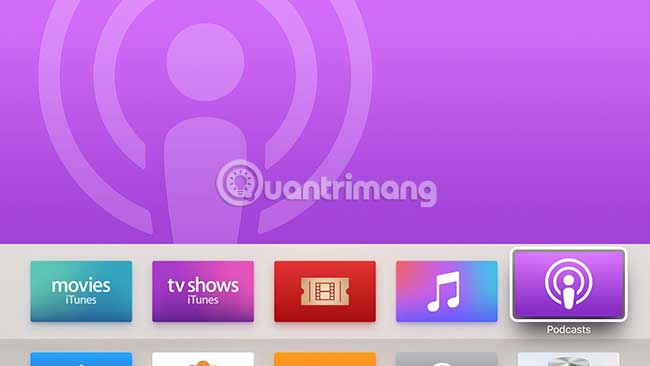
Learn about the Podcast application
Apple's Podcast application is divided into 6 main sections. Here is what each part does:
- Unplayed: Any new or unplayed podcast episodes you subscribe to will be listed here.
- My Podcasts : You manage all your podcasts in this window. To manage a podcast, just select its icon, then press and hold on Siri Remote. A menu will appear giving you a button to: Play the podcast ( Play ); Refresh to load new content; access settings for that particular podcast (learn more about this below); and delete a podcast from the list if you are no longer interested in the topic ( Delete ).
- Featured: This section looks very similar to the Apple TV App Store. It provides you with a highly intuitive interface, in which you can explore every available podcast, by topic and even in managed collections (see section 'Searching for new podcasts' below. ).
- Top Charts : This shows you the most popular podcasts. You can filter results by category ( Arts, Business, Comedy , etc.).
- Search: tvOS search toolbar allows you to find podcasts you know. You can use Siri to search, just like everything else on Apple TV.
- Now Playing : The podcast you are currently playing will appear here.
Search for new podcasts
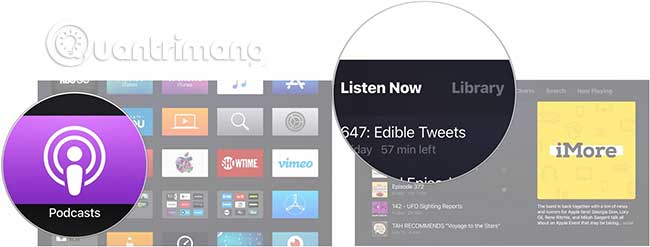
The most important places to find new programs inside the Podcasts application are the Featured and Top Charts sections .
They give you a great overview of the podcasts available when opening them in standard view, but you can also use them to see details of what's there by category.
There are 16 categories, including:
- Arts
- Business
- Comedy
- Education
- Games & Hobbies
- Government & Organizations
- Health
- Kids & Family
- Music
- News & Politics
- Religion & Spirituality
- Science & Medicine
- Society & Culture
- Sports & Hobbies
- Technology
- TV & Film
The Search tool is another useful way to find the podcast you want to hear. This allows you to search for specific podcasts you've heard by name and will also search by topic, so if you want to find podcasts about "Travel", "Lisbon", "Dogs" or anything else , (including "Anything Else" ), just enter what you are looking for into the Search bar to see what content is available.
How do I subscribe to a podcast?
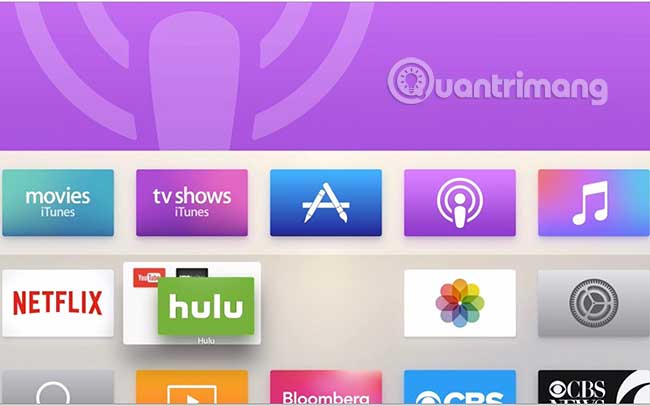
When you find a podcast you like, the main way to subscribe is to click on the 'Subscribe' button on the podcast description page. This button is located directly below the podcast title. When you subscribe to a podcast, new episodes are automatically provided in the Unplayed and My Podcasts tabs , as described above.
Things outside of iTunes
Not every podcast is listed or available through iTunes. Some podcast content producers may choose to publish their work through other directories, while others just want to distribute their programming to a limited audience.
There are several third-party podcast directories that you can explore to find new shows, including Stitcher. This program offers a wide selection of podcasts accessible on both iOS and Android devices, as well as through a web browser. It hosts a number of content you can't find elsewhere, including Stitcher's own unique programs. You will need to use Stitcher or AirPlay to listen / watch content via Apple TV (see below).
Video podcast
If you want to watch TV, instead of just listening to content, you'll be happy to see that there are some great video podcasts produced to broadcast with quality standards. Here are 3 great video podcasts you can enjoy:
- NASAcast: This is a great podcast that brings you all the latest news, photos, videos and information from NASA. This is a podcast with endless charm.
- TED Talks : TED Talks video podcasts will get you thinking, teaching you new things and inspiring a variety of topics from many speakers.
- Apple Store Events : Apple publishes its own video podcast, filmed during special events it hosts at the Apple Store. These events have world-renowned authors, filmmakers and musicians, and you won't see them speaking anywhere else.
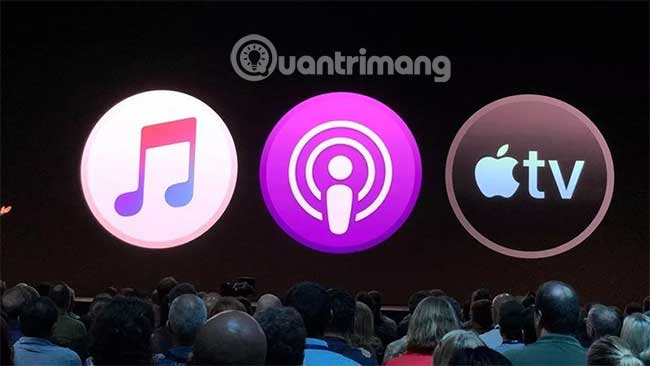
General Podcast settings
To get the most out of podcasts on Apple TV, you must learn how to handle the settings for the app. You will find these in Settings> Apps> Podcasts . There are 5 parameters you can adjust:
- Sync Podcasts : On / Off
- Refresh Every : You can set the app to refresh every hour, every 6 hours, daily, weekly or manually. If the podcasts you listen to aren't updated regularly, you can choose to check weekly - but if you enjoy a podcast daily, at least you'll want to update daily.
- Limit Episodes : You can use this parameter to limit how long the episodes hold and how many you choose to keep.
- Delete Played Episodes : This On / Off setting allows you to keep or delete podcast episodes.
- Custom Colors : When this setting is enabled on a podcast, custom colors based on the artwork of that particular podcast will be used.
You will also see which version of the Podcast application you have installed.
Install specific podcasts
You can also adjust specific settings for the podcasts you subscribe to.
You achieve this in the My Podcasts view when selecting the podcast icon and pushing the touch screen to enter the interactive menu as described above. Click Settings and you get the parameters that can be adjusted for that podcast. The ability to personalize how each podcast works gives you complete control.
Here is what you can achieve with these controls:
- Play: This allows you to specify how you want to play the podcast episodes. You can stream continuously through any podcast starting with the first episode or playing backwards from the most recent episode to the first episode.
- Sort Order: Like Play, this setting allows you to specify how you want to list podcast episodes. You can set the oldest episodes or new episodes at the top of the podcast description screen. Choose Oldest to Newest if you discover a new podcast and want to listen to each episode in the order they were released, or choose Newest to Oldest if you just want to update.
- Subscribed: When the new podcast episodes you subscribe to are available, they will be marked as unplayed and made available in My Podcasts. You can unsubscribe to podcasts you no longer like using this tool.
- Refresh Every: This setting allows you to specify how often one podcast is downloaded on each podcast platform, instead of for all podcasts.
- Limit Episodes: Specify the number of podcast episodes you want to store on Apple TV.
- Delete Played Episodes : This Off / On command allows you to choose to delete podcasts after you have played them.
How do I play a podcast that can't be found on Apple TV?
Apple may be the largest podcast distributor in the world, but you can't find every podcast on iTunes. If you want to play a podcast that can't be found on Apple TV, you have two options: AirPlay and Home Sharing.
To use AirPlay to stream podcasts to Apple TV, you must be on the same WiFi network as Apple TV, then follow these instructions:
- On your iOS smartphone or tablet, you need to start playing a podcast by selecting a player. Then you have to swipe up from the bottom of the screen to open the Control Center. In Control Center, you have to press AirPlay Mirroring , then select Apple TV from the list.
- On a Mac, start playing content and then press the AirPlay button on the Menu bar .
See more information about using AirPlay on Apple TV.
To use Home Sharing from a Mac or PC with iTunes installed and the content you want to hear or watch is downloaded to the iTunes Library, follow these steps:
- Click the Computers icon (it's orange with the right arrow on your laptop) and enter your Apple ID and password.
- Click Continue and then click Podcasts. This step will allow you to stream the podcast you have stored in iTunes directly from your Mac or PC.
- As long as the Mac or PC that contains the podcast in the iTunes library remains on the same network, you will be able to select the computer icon, select Podcasts and watch the program you want to listen or watch.
Hope you are succesful.
 7 mistakes to make when cleaning the TV screen
7 mistakes to make when cleaning the TV screen How to check the TV usage period
How to check the TV usage period How to check Samsung TV warranty period
How to check Samsung TV warranty period Harmful myths when adjusting the TV definition
Harmful myths when adjusting the TV definition What is the virtual assistant on TV, which TV streams are integrated virtual assistants?
What is the virtual assistant on TV, which TV streams are integrated virtual assistants? Instructions for checking LG TV warranty information
Instructions for checking LG TV warranty information