Usage Podcasts Chapters share music tracks in songs on iPhone and iPad
Podcasts Chapters is a new feature of the iOS 12 operating system. It is really useful when you listen to multiple pieces of music or want to share a specific piece of music with your friends. Let TipsMake.com show you how to use this feature!
Podcast application has an additional utility called Chapters. This feature makes navigating a multi-part track easier than ever. You can use this feature for many different purposes. For example, you can use it to transfer to any piece of music in a long, extremely fast way.
How to use Podcasts Chapters on iPhone and iPad
Note : Not all Podcasts support this feature.
Step 1. Open the Podcasts app on your iOS device. After that, select a file and open it.
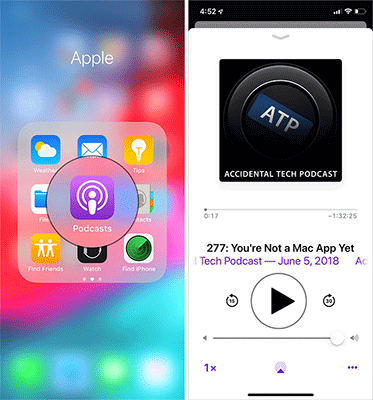 Usage Podcasts Chapters share music tracks in songs on iPhone and iPad Picture 1
Usage Podcasts Chapters share music tracks in songs on iPhone and iPad Picture 1
Step 2. Now you need to scroll the screen down. Find Chapters under Description and click Show .
 Usage Podcasts Chapters share music tracks in songs on iPhone and iPad Picture 2
Usage Podcasts Chapters share music tracks in songs on iPhone and iPad Picture 2
Step 3. Next, you can see all available parts in the list.
 Usage Podcasts Chapters share music tracks in songs on iPhone and iPad Picture 3
Usage Podcasts Chapters share music tracks in songs on iPhone and iPad Picture 3
To listen to a new chapter, simply touch it in the list of chapters listed. The listening chapter will have a purple sound wave symbol on the right of the chapter.
 Usage Podcasts Chapters share music tracks in songs on iPhone and iPad Picture 4
Usage Podcasts Chapters share music tracks in songs on iPhone and iPad Picture 4
Step 4. When viewing the chapters, click Hide to hide them.
 Usage Podcasts Chapters share music tracks in songs on iPhone and iPad Picture 5
Usage Podcasts Chapters share music tracks in songs on iPhone and iPad Picture 5
How to share Podcasts on iPhone
Currently, there is no option that allows you to share a specific piece of a podcast. However, you can still share the song with your friends and tell them what chapter you want them to hear. To do that, press and Share button and choose your favorite sharing medium in the sharing panel.
 Usage Podcasts Chapters share music tracks in songs on iPhone and iPad Picture 6
Usage Podcasts Chapters share music tracks in songs on iPhone and iPad Picture 6
See more:
- How to create iPhone ringtones with iTunes
- Instructions for creating ringtones on iPhone with 3uTools
- Download music on Soundcloud with 3 simple ways
You should read it
- Learn about Podcasts
- How to add podcasts manually to Apple Podcasts, Pocket Casts, Overcast, Downcast, and Castro
- How to download free music for iTunes and iPhone
- How to Add Music to iPhone
- How to play music in iPhone on Mac
- Everything you need to know to enjoy podcasts on Apple TV
- How to Transfer Music from iPhone to PC
- How to Download Free Music to iTunes
- How to Add Music to iPhone Without iTunes
- How to turn on restrictive content restrictions for music and news videos on iPhone and iPad
- How to copy music to iPhone without iTunes
- Listen to better music on your iPhone / iPad by adjusting the music tone
May be interested

How to use trackpad mode on iPhone

How to turn on Live Listen mode on AirPods

How to display the weather on the iPhone lock screen

How to save Zip file to iPhone or iPad

Trick to delete junk files to free up space and cache iPhone, iPad

Instructions for inserting unique stickers into messages on iMessage






 How to listen to two songs at the same time on iPhone
How to listen to two songs at the same time on iPhone How to send music, MP3 songs through Messenger to listen
How to send music, MP3 songs through Messenger to listen How to copy music to iPhone, iPad from computer?
How to copy music to iPhone, iPad from computer? How to adjust Equalizer on iPhone and iPad
How to adjust Equalizer on iPhone and iPad Instructions for sharing Spotify podcasts by playtime
Instructions for sharing Spotify podcasts by playtime How to Remove Vocals from Songs
How to Remove Vocals from Songs