Enable PUA protection in Windows 10 to prevent the installation of potentially unwanted software
With the situation of ransomware and spyware (spyware) increasing rapidly and becoming a problem in the internet world. More than ever, internet users should proactively raise awareness to protect data from bad actors, and service providers should also actively take measures to support user protection. . Microsoft is one of the leading software developers in this regard. Windows 10 is getting more and more useful security features to help protect your computer against new threats.
On May 2020 Update (Windows 10 2004) - the next major feature update of Windows 10 in 2020, Microsoft will introduce a new security feature that will help protect your PC from potentially unwanted applications. .
When looking for an application to serve our needs, we often have a habit of searching and downloading from the internet. At that time, the probability of encountering bad or worse applications containing malicious code is not small. If you run those applications, it could slow down the system, inject malicious ads, change your browser's search engine, or even steal data.
Windows 10 May 2020 Update has a feature that can detect and prevent you from installing potentially unwanted applications (PUA). However, this feature will not be enabled by default, but you will have to enable it yourself.
Enable PUA protection in Windows 10
To block potentially unwanted apps on Windows 10, just follow these steps:
Step 1: Open the Start menu and search for Settings .
Step 2: In Settings , navigate to Update & Security> Windows Security .
Step 3: Find the App & browser control page and open the Reputation-based protection settings.
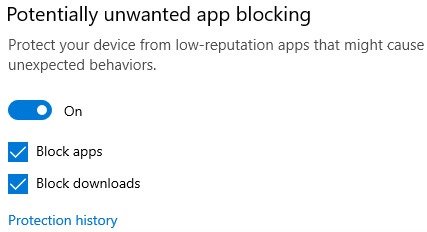 Reputation-based protection
Reputation-based protection When you enable this feature, the Windows Security application will immediately block adware, cryptocurrency mining tools and other unwanted nonsense that may come with a free software that you download from Internet.
For Microsoft Edge users, Windows Defender will scan the PUA when they are downloaded in the browser. The PUA protection feature is also integrated in Microsoft Edge Chromium, but you'll have to manually activate the following:
Step 1: Open Settings in Edge and navigate to Privacy and services.
Step 2: Scroll to the bottom and activate the option 'Block potentially unwanted applications' .
Microsoft says if you download PUA from another browser, Windows Security can still detect and block it completely.
You should read it
- List of features that are no longer supported or have been removed in Windows 10 2004
- Notable security features on the latest Windows 10
- Steps to enable security features on Microsoft 365
- Microsoft proves Windows 10 computers are vulnerable to hacking to advertise Windows 11
- Microsoft updated Patch Tuesday in October 2020, patching the 'Ping of Death' vulnerability on Windows 10
- Review Windows 10 2004: Many useful improvements
 Windows 10 Version 2004 is released: new Cortana, Task Manager adds GPU temperature and many new upgrades
Windows 10 Version 2004 is released: new Cortana, Task Manager adds GPU temperature and many new upgrades Fix 0x80004005 error when playing music in Groove Music in Windows 10
Fix 0x80004005 error when playing music in Groove Music in Windows 10 9 best free shooters for Windows 10 in Microsoft Store
9 best free shooters for Windows 10 in Microsoft Store How to bypass the login screen in Windows 10
How to bypass the login screen in Windows 10 3 ways to limit Windows Defender CPU usage in Windows 10
3 ways to limit Windows Defender CPU usage in Windows 10 Enable / disable Windows Recovery Environment (WinRE) in Windows 10
Enable / disable Windows Recovery Environment (WinRE) in Windows 10