Email solution in Linux
Evolution is really the development of an application on Linux client software. Although Evolution is not the most up-to-date software, it is one of the best solutions for the entire company or individual to meet group software needs.
Evolution application is easy for those who are worried about the experience of using the Linux operating system: It brings the familiar feeling, simple use and many features like all the applications that Microsoft or Apple have given. Let's study the powerful application on this client and see what utilities it has given us.
Reason for using Elolve
There are many reasons why Evolution attracts users both at home and at work. Here is a list of the most important factors:
- There is no virus
- Spam filtering system
- Web Calendar system
- Multiple account settings
- Specific support
- High-level search
- Desktop consolidation
- Consolidated exchange
Evolution has many features like Outlook:
- Email
- Calendar
- Contact
- To-do list
- Memorize
At the same time, the application has Connector that allows Evolution to connect to Exchange Server.
Install Evolution
The majority of Linux applications allow multiple installations. You can choose to use rpm, apt, apt-get, dpackage, adept, synaptic, yum, yumex, yumi , or from scratch. However, for some reason Novell removed yum from the list. Even during installation with apt-get (On a Kubuntu-installed iBook) I have to insert the installation CD. Evolution doesn't even install apt use. Therefore, it is best to install the most recent Evolution or by editing it from the source or installing the most recent version depending on you.
You need to know
When you first activate Evolution, you will have to do some very simple configuration to set up an email account. Not surprisingly, this is only a standard operating procedure when setting up email (server, username, location, reply, organization .). As soon as you have completed the initial installation steps, you may be surprised with the display on the screen. It looks exactly like Outlook, as you can see in Figure A; and even Evolution works like Outlook. For those who have never used Linux before, you'll be amazed at how user-friendly the interface is and how easy it is to use.
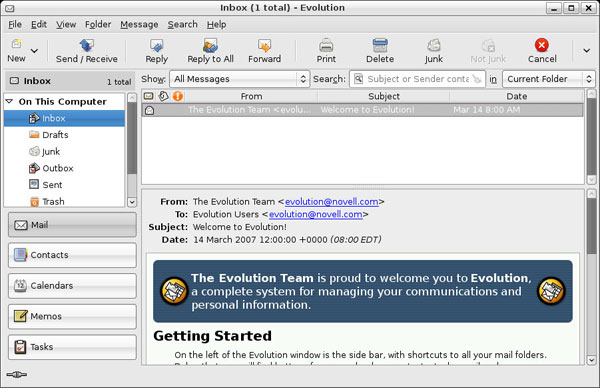
Figure A: The default Evolution e-mail page
You can now use Evolution. Let's take a look around the interface to better understand what you can do with Evolution.
Email
The basic functionality of Evolution email is similar to that of most group software applications; Open, Delete, Reply, Reply-to-all, and Add senders to contacts are just some of the options just like any other Outlook option.
So what's the difference? Fortunately, there are very few differences between these applications. The only feature required for this study is the Junk Filters And Rules feature, which allows users to create filters and rules for an email, depending on the conditions created by the user. use.
The filter is simple: when a junk e-mail appears, the user clicks the message and then presses the 'Junk' button. The email will then be automatically moved to the Junk folder. However, sometimes pressing the 'Junk' button is not entirely effective because there are e-mails that easily penetrate the gaps. Therefore, it is necessary to set principles.
A rule is simply the action Evolution takes on email based on the user-defined configuration. There are two ways to create the principle. The first way is to select the email, right-click the e-mail (from the mailing list above), then select Create Rule From Message. You will see a sub menu like Figure B.
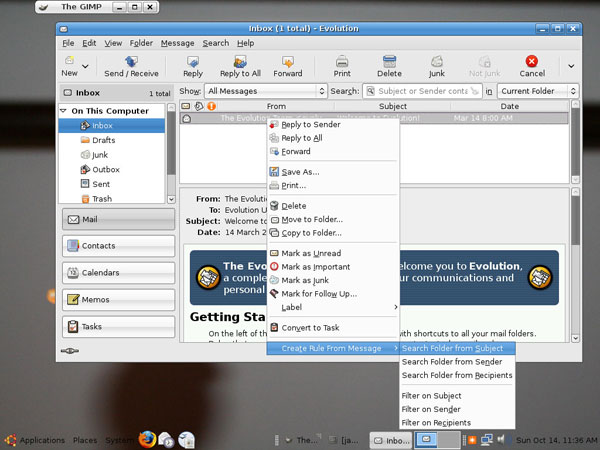
Figure B: Not only create a rule, you can also create a search
Principles can be created by Subject, sender or recipient. Once you select the type of rule you want to create, you will see a new window, as shown in Figure C.
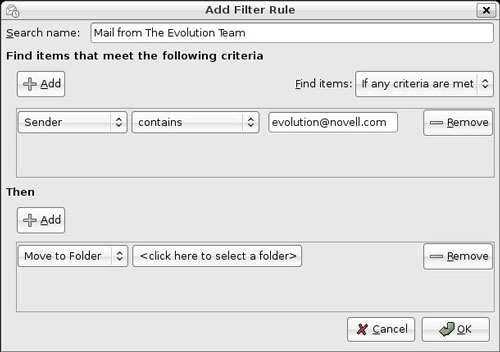
Figure C: You can add many changes to each rule
You see, the rule can be created by the sender. You can change this sender's criteria. From the first drop-down menu (Sender), change the Sender to Recipient. You can also adjust more specifically.
For example, suppose you receive a lot of emails from the yahoo.com domain and most of these messages are spam, but the junk filter doesn't control them. You can create a rule for this by applying the following " If " box:
- Sender : Select from the drop down menu.
- Contains : Select from the drop down menu.
- Yahoo.com : Type in the text box.
Next, go to the " Then " box and set up:
- Move To Folder : Select from the drop-down menu.
Before you can select the Yahoo folder from the Evolution folder, you must first create that folder. To do this, press the Click Here To Select A Folder button and press the New button. You will see a screen like Figure D.
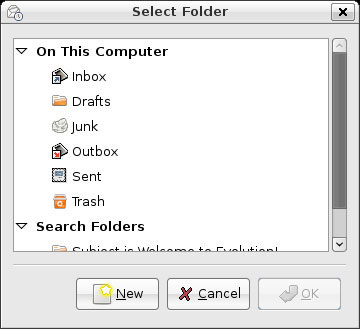
Figure D: You cannot select a new folder location if you have not created it.
The Create New Folder window appears as shown in Figure E. The Yahoo name will be entered and the location On This Computer will be selected. Click the Create button to create a new folder.
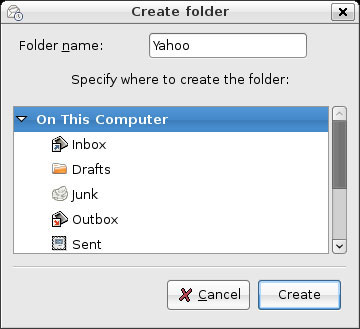
Figure E: Create a new subdirectory
Click OK and the folder will be selected. You have created a rule. As you can see in Figure F, the other step is just clicking OK.
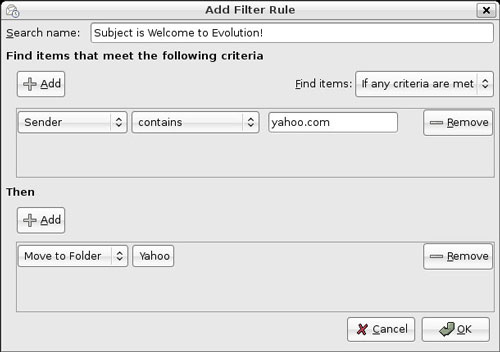
Figure F: You can add options to the rule before you complete
Consider other features of Evolution.
Calendar
The interface and operation of Evolution calendar (as I illustrate in Figure G) is similar to the calendar on all other group software. This is a powerful feature and simple to use like Outlook.
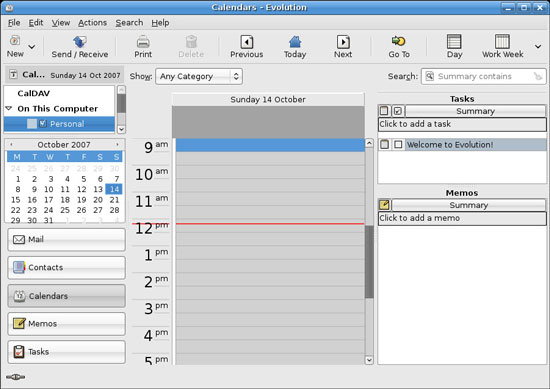
Figure G: To access the calendar, press the Calendar button or [Ctrl] [3].
To add events to the calendar: Double-click the time to create the event or click the New button.
You can also share calendars and allow display to other users. To do this, select the Edit menu and select Preferences. The window shown in Figure 11 is opened and here you click the Calendaring Anh Tasks button, then select the Calendar Publishing tab.
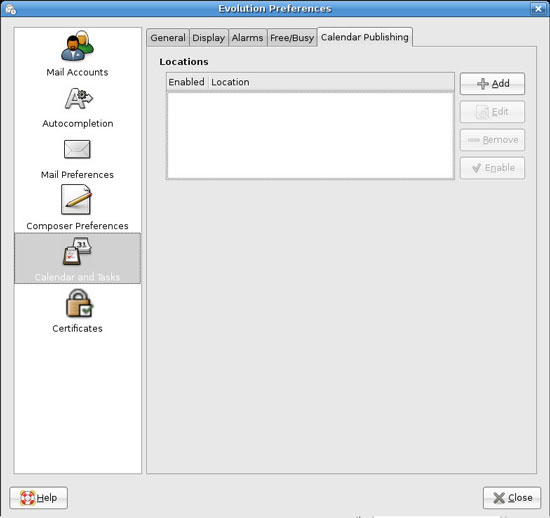
Figure H: You can change your free time and busy time.
Click the Add button to start adding a new location containing the published calendar. Calendars can be exported via SSH, WebDAV, FTP, Windows sharing or customized.

Figure I: If you choose not to allow the system to remember the password, you will have to re-enter the password before publishing the calendar.
Address
Like the address book of other group applications, you can import contacts into Evolution. To do this, select File / Import. Click the Forward button and select the import object. Evolution has 2 import objects: import for other clients and import from files. Importing from file may be the method you need. The next window allows you to select the file and file type as shown in Figure J.
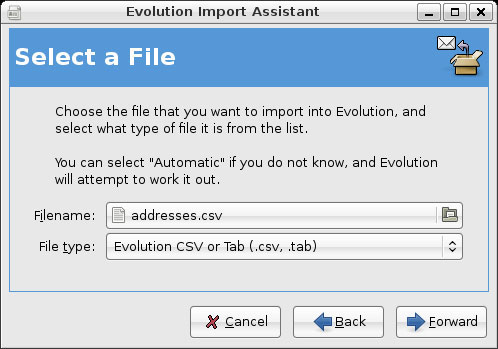
Figure J: Click the File button to locate the file.
The final step is to configure the file location then press the Import button. To add a new address, right-click the address in the middle of the e-mail and select Add To Address Book.
Flexible combination
One of the little-known but useful elements of Evolution is the ability to move email messages through one operation. Suppose you have a letter from the partner requesting an operation; You can right-click on the e-mail and select Convert To Task as shown in Figure K.
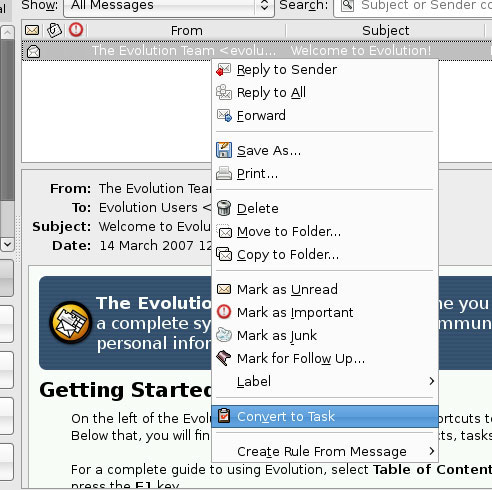
Figure K: Select where to publish the task;Local area network or Web.
As soon as you convert the email into a task, the message will remain in the Inbox. On the Task tool, the converted message will appear with a title like the task name and the description content of the message.
Synchronizing Evolution doesn't really cause trouble; You should sync with a PDA, or better yet, use a program similar to J-Pilot.
Connect with Microsoft Exchange
In many organizations, one of the barriers to using Linux on desktops is the need to be able to connect to e-mail servers from Microsoft Exchange. Since Exchange uses a separate protocol to communicate with customers via mail it is almost impossible to connect to Exchange servers without Microsoft's help. Novell provides this issue in Evolution using the Exchange Connector.
This is not a good solution: For Evolution Exchange Connect to work, the Exchange server must be running Outlook Web Access. In case you are not familiar with using it, the service running this Exchange server allows users to access the mailbox through the web browser. Check with the Exchange server manager to see if they have provided OWA.
If OWA is supported on Exchange servers, everything is easy. On Evolution, create a new account; Select Microsoft Exchange at the account type section as shown in Figure L.
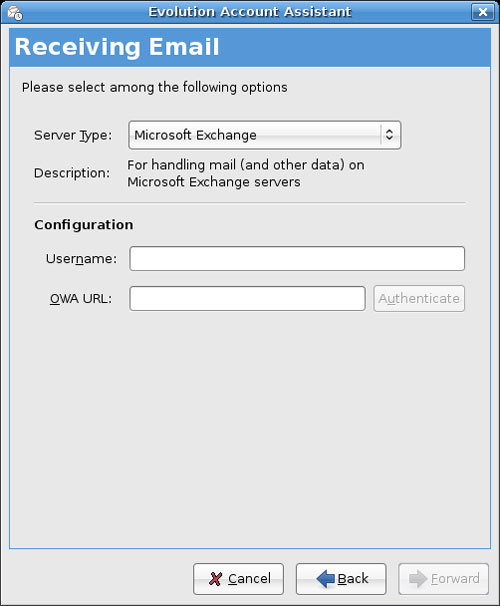
Figure L: You need Outlook Web Access authentication (OWA).
Besides, connecting to an Exchange server via Evolution is as simple as setting up a standard account. You can choose to configure the GAL / Active folder, which is the local configuration used to install Outlook.
Conclude
Evolution is just like its name; This is really the development of the application on the Linux group client software. Although Evolution is not the most up-to-date software, it is one of the best solutions for the entire company or individual to meet the new email application group software needs.
You should read it
- Transfer mailboxes in Exchange 2007 through the Exchange Management Console
- Forward from Exchange 2000/2003 to Exchange Server 2007 (part 2)
- Share Hosting with Exchange 2007 (Part 1)
- Create a custom management interface for Exchange 2007
- Backup for Exchange Server with DPM 2007 (Part 1)
- Backup for Exchange Server with DPM 2007 - Part 3: Backup process
 10 tips to work more effectively with PowerPoint
10 tips to work more effectively with PowerPoint Add even and odd page titles in Word 2007
Add even and odd page titles in Word 2007 How to create AutoFill strings in Excel
How to create AutoFill strings in Excel Convert data from Word to Access database
Convert data from Word to Access database Microsoft Office 2008 for Mac
Microsoft Office 2008 for Mac Excel data entry faster
Excel data entry faster