Backup for Exchange Server with DPM 2007 (Part 1)
Rui Silva
Although we can still use earlier versions of DPM (DPM 2006) to back up Exchange Server, it does include a two-step method:
1. Schedule online Exchange backups to disk using NTBackup or certain backup utilities;
2. Configure DPM to protect the resulting file.
With the new version, DPM 2007 is used to support online Exchange backup, so you won't need any other backup utilities. The diagram below describes the general protection process using this latest version of DPM.
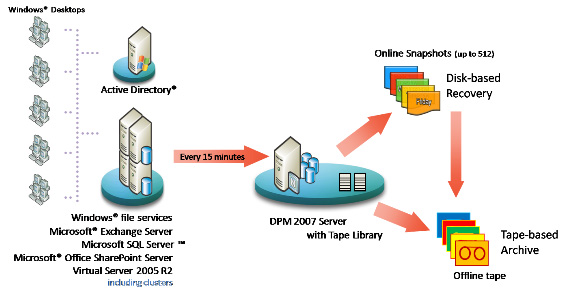
Figure 1: The process of backing up DPM (image from Microsoft source)
We do not want to include many popular advertising components that confuse you, but only introduce immediate benefits when using DPM:
- Microsoft designed DPM 2007 to provide the best backup solution and the most reliable recovery for Microsoft Exchange Server.
- DPM 2007 does not require specific skills as a backup administrator of 'Backup Administrator'.
- Support for Exchange Server clusters:
- DPM 2007 knows about physical nodes and virtual servers running inside it. When Microsoft Cluster Services changes the Exchange Server instance to another node, DPM 2007 will continue to protect the virtual Exchange server without administrator intervention.
- DPM is also interested in LCR (Local Continuous Replication) issues and actively protects the database.
- DPM is CCR (Clustered Continuous Replication) aware and allows 'Preferred Node Backup', allowing the active node, passive node or certain geographically desired node to be protected.
- Designed for Exchange 2007 SCR (Standby Continuous Replication) with Exchange Service Pack 1.
- DPM 2007 protects the storage group but can restore these groups and databases or a mailbox.
New points
Therefore, besides online backup support for Exchange Server, what are the new points of DMP 2007?
- Tape backup and storage solutions
- Protection for:
- Exchange Server 2003 SP2 and Exchange Server 2007
- Microsoft SQL Server 2000 SP4, SQL Server 2005 SP1, or SQL Server 2005 SP2
- Windows SharePoint Services (WSS) 3.0 and Microsoft Office SharePoint Server 2007
- Microsoft Virtual Server 2005 R2 SP1 and its virtual machines
- Windows Server 2008 operating system (pre-release version)
- Files on Windows XP Professional SP2 and all versions of Windows Except Home Edition
- Files and application data on servers are grouped.
- System status for protected files and application servers. - Encrypt tape data
- Effectively use network bandwidth by adjusting the configuration for protected computers
- Restore Zero data loss status for application data
- Support for 64 bit protection
- Protection for SIS-enabled servers
- Protection in the whole region
- Disaster recovery (including DPM to protect DPM server)
- DPM Management Shell — DPM 2007 provides its own DPM Management Shell management utility so you can install on other computers, not just the DPM server, allowing you to be able to administer multiple DPM servers remotely .
How does DPM work?
The principle behind the disk-based data protection issue in DPM 2007 is quite different from the previous version. DPM 2006 uses a file system filter (the same type as an antivirus software), and in 2007 it uses the VSS writers provided by the application workflow.
DPM server creates and maintains a copy of the data on the protected servers. This copy is synchronized with certain time periods according to the settings you configure.
Protection agents check for changes to the data that it protects and transmit these changes to the DPM server. This protection agent is also responsible for identifying the data on the protected computer and is related to the recovery process.
The method that DPM uses to synchronize copies depends on the type of data being protected. Because it provides protection for both SQL, SharePoint, and Exchange (besides regular files), DPM must take care of these applications. In the case of Exchange Server, the related synchronization methods are:
- Full quick sync (Express Full)
- Synchronize transactions
DPM combines the Exchange Server transaction log architecture with block level synchronization. After copying the initial data using the DPM block synchronization mechanism, two parallel processes allow data protection to be continuous:
1. DPM actually captures express full 'backups' using Exchange Server's VSS writer and DPM's agent identifies which blocks have been changed in the database and sends updated blocks or data segments. This temporary problem is called the 'full backup', the DPM server has a new and complete data copy without disadvantage in transferring everything on the network like a regular 'full' English name. .
2. Transaction logs are continuously synchronized with DPM servers, usually every 15 minutes, between 'full' backups. They themselves are copied by DPM, so one can call this process 'incremental backup'.
Figure 2 illustrates the process described earlier
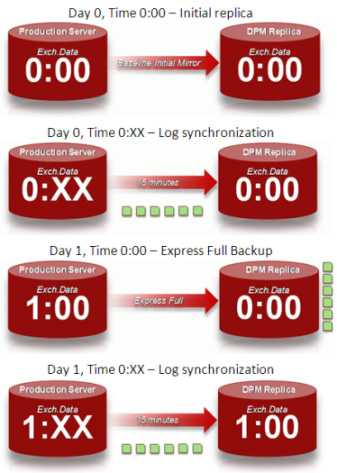
Figure 2: Exchange synchronization process
Figure 3 and Figure 4 describe the Express Full synchronization process. The example shows the Exchange files being changed on disk from 0:00 to 0:05.
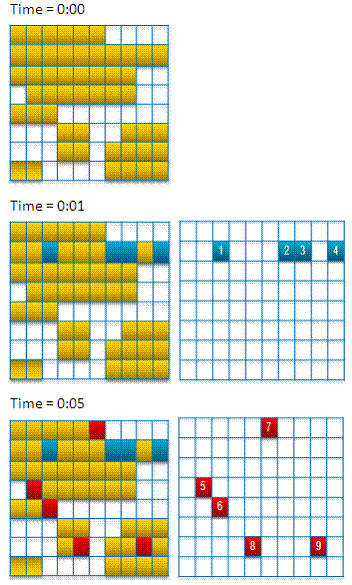
Figure 3: The map changes over time
The DPM filter creates a map to check which disk blocks contain protected file sections (.edb database files and .log transaction log files). At the time of 0:05, a VSS Snapshot takes place to protect the data consistently and the changed blocks are sent to the DPM server (Figure 4).
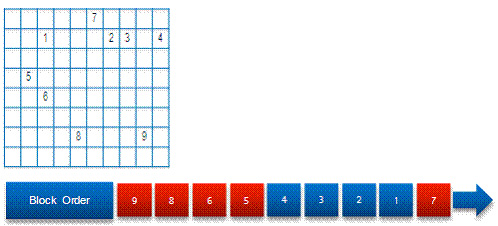
Figure 4: DPM synchronization
Solution scheme
For the purpose of explanation in this article, we have installed an environment below on the test:
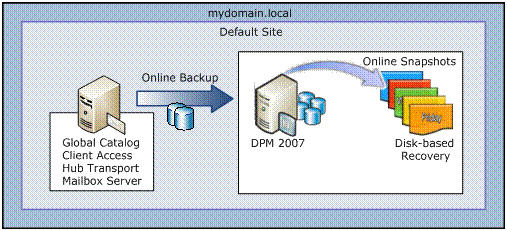
Figure 5: Solution schema
We will use a server called E2K7 to hold the Domain Controller roles and Exchange Server roles, and a virtual machine called DPM2K7 with two drives - 1 dedicated to DPM - (Figure 6) will make DPM's server we.
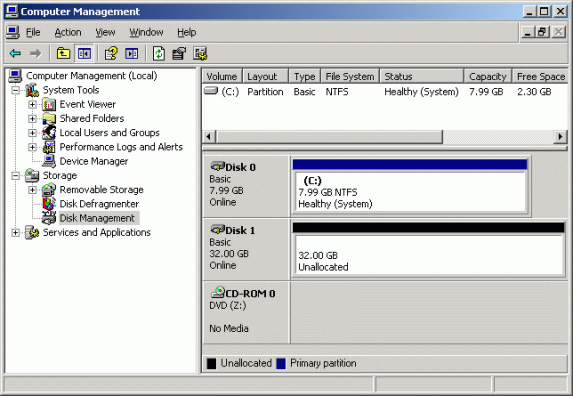
Figure 6: Disk Management (DPM2K7)
Although DPM 2007 supports the tape backup issue, we do not mention this option in our scenario.
DPM 2007 prerequisites
First of all, we need to consider the following issues:
- The DPM server must be a dedicated server, the server serves a purpose and it cannot be a domain controller.
- DPM Server cannot be a management server for Operations Manager (MOM) 2005 or Microsoft System Center Operations Manager 2007.
- You cannot install DPM 2007 on the same computer that has the Exchange Server running.
Before installing DPM 2007, you must ensure the following conditions:
- Supported operating systems: Windows Server 2003 R2 SP2.Windows Storage Server 2003 SP2.Windows Storage Server 2003 R2 SP2.
- Read Microsoft article 940349.
- Windows PowerShell 1.0
- Single Instance Storage (SIS) on Windows Server 2008 operating system (pre-release version). This DPM 2007 release does not support installing Windows Server 2008 in a production environment.
- Windows Deployment Services (WDS) on Windows Server 2003 Service Pack 2 servers (SP2)
- Or -
SIS on Windows Storage Server 2003 R2. - Microsoft .NET Framework 2.0.
- Internet Information Services (IIS) 6.0 for Windows Server 2003.
- IIS 7.0 for Windows Server 2008 (Pre-release version).
- Microsoft SQL Server 2005 workstation components
- Microsoft SQL Server 2005 with Reporting Services reporting services (DPM 2007 includes Standard Edition of SQL Server 2005). If you use a remote SQL Server instance, it will not be the computer that is running as a domain controller. The computer running SQL Server and the DPM server must be located in the same domain.
- Microsoft SQL Server 2005 Service Pack 2.
Each Exchange Server that DPM 2007 protects must ensure the following requirements:
- Protected volumes must have the NTFS file system format. The volume must have a minimum of 1GB and require a minimum of 300MB of free space for DPM to protect.
- Before installing protection agents on the computer that will protect you, you must apply the hotfixes introduced in Microsoft article 940349.
- Exchange Server 2003 SP2 or Exchange Server 2007 (supports Standard and Enterprise versions).
- Before you can protect Exchange Server 2007 data in Clustered Continuous Replication (CCR) configuration, you must install the hotfixes included in Microsoft article 940006.
Install DPM 2007
1. Log in to the DPM server with a domain account that has local administrator rights. Insert the DVD DPM disc into the DVD-ROM drive and double-click the Setup.exe file. On the System Center Data Protection Manager 2007 screen , click Install Data Protection Manager (Figure 7).
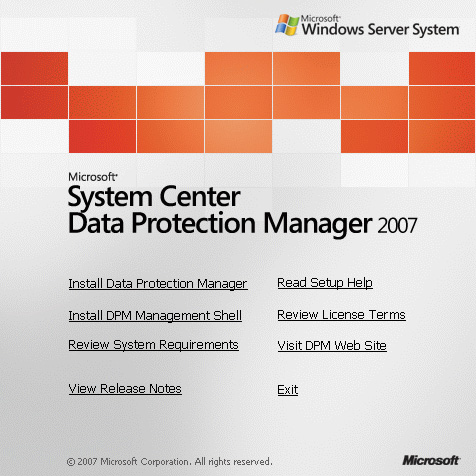
Figure 7: System Center Data Protection Manager 2007 screen
2. Review the license agreement, click I accept the license terms and conditions , and then click OK . On the Welcome window, click Next (Figure 8).

Figure 8: Welcome window
3. In the Prerequisites Check window, you must wait while DPM Setup checks software and hardware requirements. If one or more of the recommended or required components are unavailable or inappropriate, Setup will display a warning or error message (Figure 9). Click Next to continue.
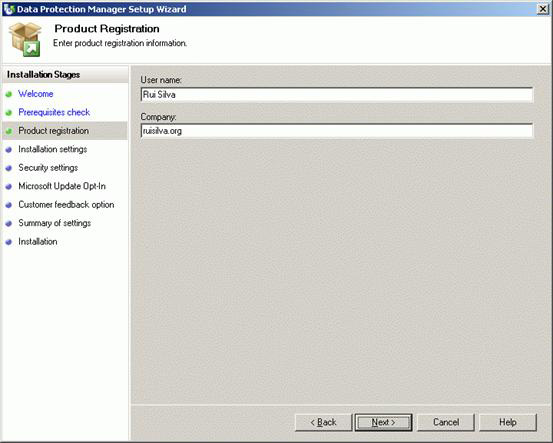
Figure 9: Check the prerequisites
4. In the Product Registration window, you must enter your registration information (Figure 10) and click Next . In the Installation Settings window, in the DPM Program Files section , accept the default directory or click Change to change to another folder. In the SQL Server settings section , specify whether you want DPM to setup the installation at the Microsoft SQL Server MS $ DPM2007 or if you prefer to use another location or the remote SQL Server instance already exists (Figure 11).
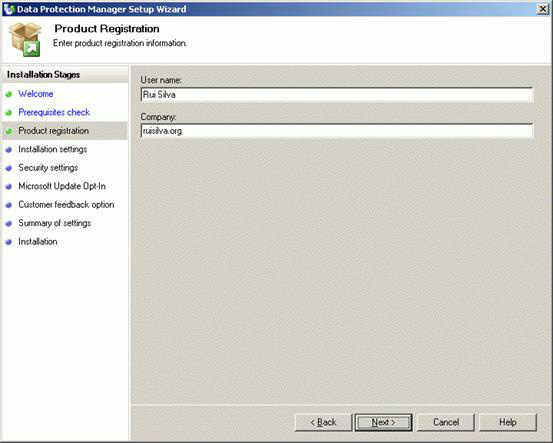
Figure 10: Product registration
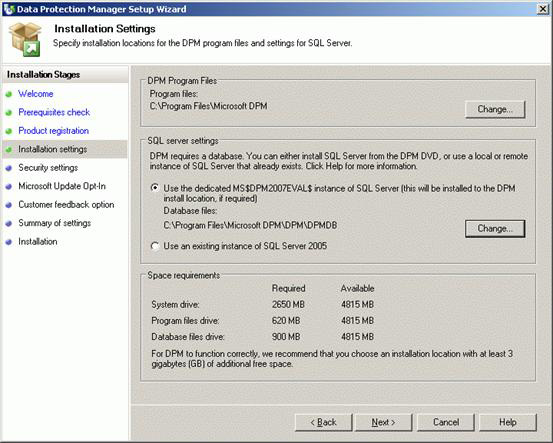
Figure 11: Installation settings
5. In the Security Settings window, specify the password for MICROSOFT $ DPM $ Acct and DPMR local user accounts , and then click Next (Figure 12).
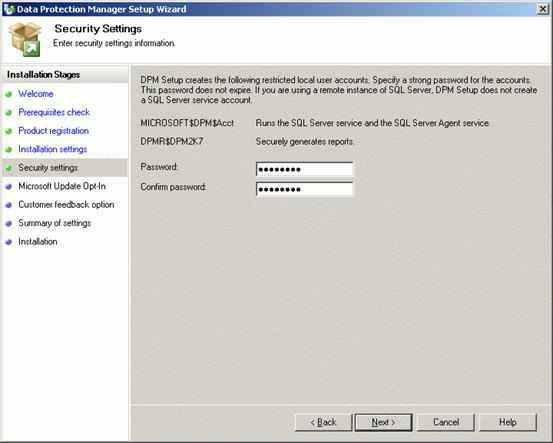
Figure 12: Security Settings
6. In the Microsoft Update Opt-In window, specify whether you want to log into the Microsoft Update service, then click Next (Figure 13). You can change the decision in Microsoft Update opt-in later. In the Customer Experience Improvement Program window, specify whether you want to enroll in a program, and then click Next (Figure 14).
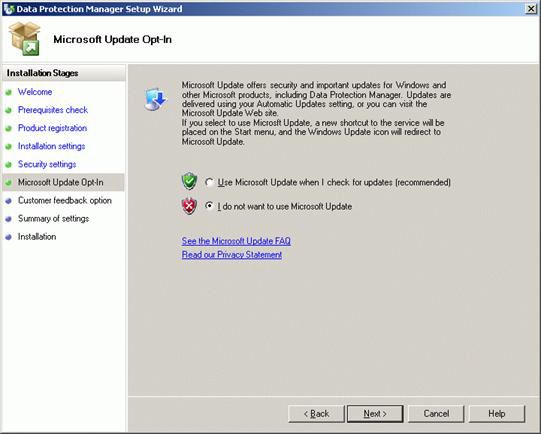
Figure 13: Microsoft Update Opt-in
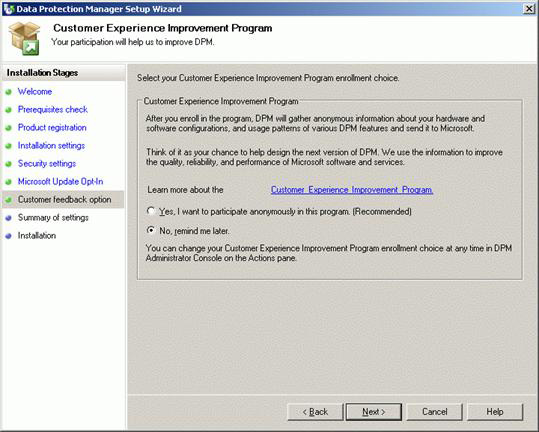
Figure 14: The program expires for customers
7. In the Summary of Settings window, review all information about installation settings and click Install (Figure 15). After the installation is completed, the Installation window (Figure 16) will show the installation status. Click Close and restart your computer.
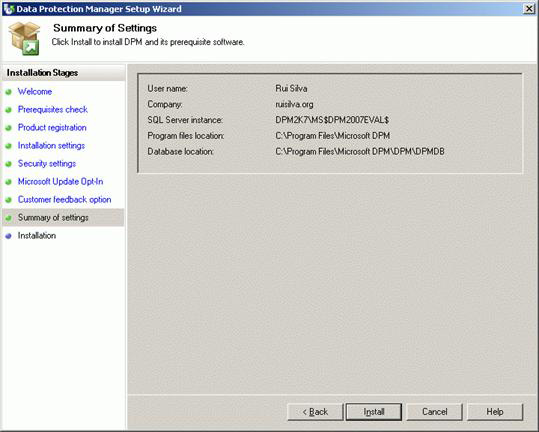
Figure 15: General settings
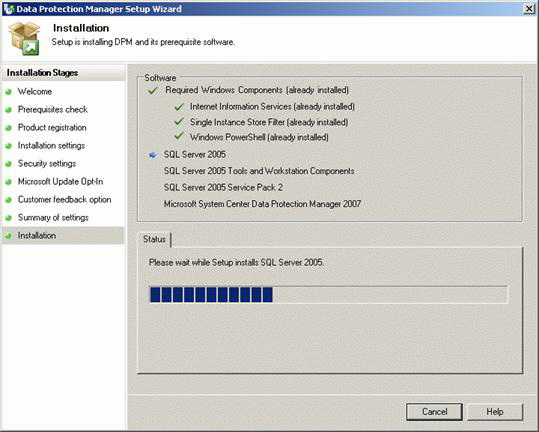
Figure 16: Installation
The installation process is quite similar to DPM 2006, the latest version has several extensions.
Conclude
This is the main and what we covered in part 1 of this series. In the next article, I will take a look at the configuration process to enable persistent protection for my Exchange servers.
 Backup for Exchange Server with DPM 2007 (Part 2)
Backup for Exchange Server with DPM 2007 (Part 2)
 Backup for Exchange Server with DPM 2007 (Part 3)
Backup for Exchange Server with DPM 2007 (Part 3)
You should read it
- Checking Exchange Server 2007 with MOM 2005 (Part 1)
- Remote Exchange 2003 administration
- Checking Exchange Server 2007 with MOM 2005 (Part 3)
- Backup for Exchange Server with DPM 2007 - Part 2: Configure DPM 2007
- Convert from Exchange 2000/2003 to Explorer Server 2007 (Part 3)
- Share Hosting with Exchange 2007 (Part 1)
 Statistics mailbox in Exchange 2007
Statistics mailbox in Exchange 2007 Installing, configuring and testing Exchange 2007 CCR on Mailbox Server (Part 1)
Installing, configuring and testing Exchange 2007 CCR on Mailbox Server (Part 1) Installing, configuring, and testing Exchange 2007 CCR on Mailbox Server (Part 2)
Installing, configuring, and testing Exchange 2007 CCR on Mailbox Server (Part 2) Transfer from Linux Mail Server to Exchange Server 2007 (Part 1)
Transfer from Linux Mail Server to Exchange Server 2007 (Part 1) GroupWise to Exchange 2007 - Part 2: Ability to collaborate and convert
GroupWise to Exchange 2007 - Part 2: Ability to collaborate and convert Mobile messaging in Exchange 2003 (Part 1): Introduction to Microsoft's DirectPush technology
Mobile messaging in Exchange 2003 (Part 1): Introduction to Microsoft's DirectPush technology