Create a custom management interface for Exchange 2007
One of the things that has changed in Exchange Server 2007 is how you manage the recipient (or the user's mailbox when they are called in Exchange 2007). Perhaps among us - managers - most know that the recipients are managed through Active Directory Users snap-ins and Computers (ADUC) MMC in Exchange 2000 and 2003. Even so with Exchange 2007, the recipient management tasks have been integrated in the management interface (Exchange Management Console) and removed from ADUC! In addition to implementing recipient tasks using the Exchange Management Console, you can also choose to use the Exchange Management Shell, which is quite suitable for grouping user changes by using commands.
Note :
Now that Exchange Server 2007 Service Pack 1 has been released, you can group more user management activities from within the Exchange Management Console compared to the Exchange 2007 RTM version. You can see the article about the mailbox improvements in Exchange 2007 SP1 that we introduced in the past to get more details on this issue.
So why doesn't the Exchange product group expand and use Active Directory Users and Computers (ADUC) MMC snap-ins to manage recipients in Exchange 2007? There are several important reasons. It is this group of products that wants to attack the cost of managing recipients by providing automatic management. This automatic management has been introduced through PowerShell CMDlets, but as mentioned, grouping user changes is indeed an interesting thing. But besides, this group also wants to reliably support the sharing of permissions, which makes Exchange Administrator able to perform any related Exchange tasks from within a common management interface - Exchange Management Console. However, this problem is only true for Exchange specific tasks. What about all the other things we need to manage when it comes to Active Directory objects? This is interesting if all other product groups follow the same strategy as the Exchange product group.
Another goal is to simplify the management of Global Address List (GAL) and recipient types from within the Exchange management interface. This goal is implemented when only the objects and attributes associated with Exchange are shown in this console. Finally, the Exchange product group wants to get explicit types of recipients instead of unclear types like before. Exchange Server 2007 has all 14 different types of recipients, all of which have their own icons as well as details about the type, which has reduced the burden of administration.
There are indeed a lot of hype on the Internet about whether it is good or bad to switch recipient management to the Exchange Management Console. During the test run and deployment of Exchange 2007 Technology Adoption Program (TAP) and Rapid Deployment Program (RDP), many Exchange administrators as well as some other professionals expressed their views on the transformation. this. Most of them think that it is a bad decision because it can cost a lot of money to re-train people (for example, the helpers, for example), and that has This means that you naturally have to administer users with two different management interfaces, ADUC snap-in and EMC. On our side, this is absolutely correct from the perspective of the whole, but there are also many decisions made by this group of protectors.
Create the basic recipient management interface of Exchange 2007 for support staff (Service Desk)
Depending on your specific business organization working (or working as an Exchange support advisor), maybe the place you need to create a custom Exchange 2007 Management Console requires only the central working button of Recipient configuration (Recipient Configuration). This is very relevant in many situations where you have a support team (service desk) still using the ADUC console snap-in to provide the corresponding organizational units (OU), these units holding the Exchange user object they have to manage. After transitioning to Exchange 2007, this is an opportunity for support staff to reduce their work burden. To create a custom Exchange Recipient Management Console, displaying only the Recipient Configuration central working node with a few user mailboxes, the first thing you need to do is click 'Start' and then enter MMC.exe. and press the Enter key. You will then see an empty MMC console as shown in Figure 1 below. Click File in the menu, then select Add / Remove Snap-in.
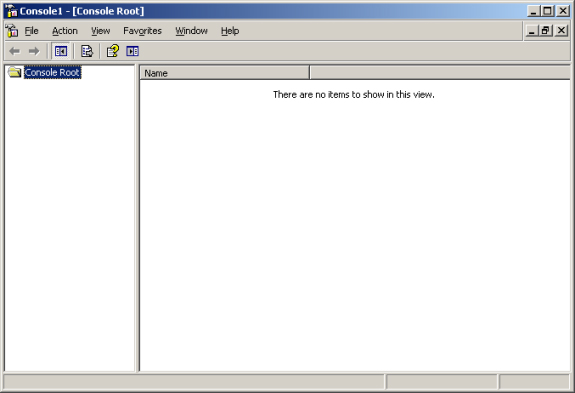
Figure 1: MMC blank
In the Add / Remove Snap-in window, click Add , then find and select the Exchange Server 2007 snap-in (as shown in Figure 2). Click Add again, followed by Close and OK .
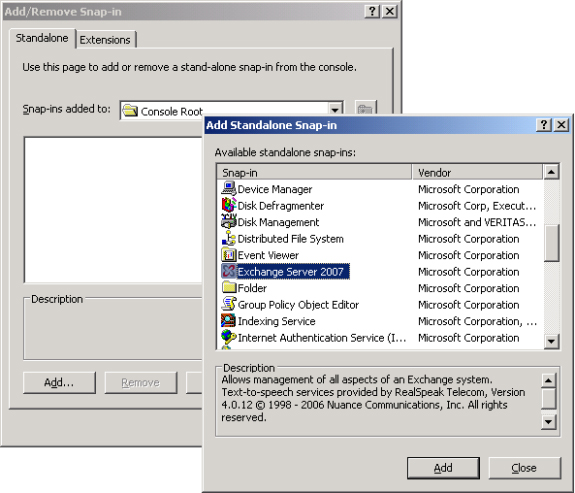
Figure 2: Adding the Exchange Server 2007 Snap-in
Expand the Microsoft Exchange tree, and right-click on the Recipient Configuration central work node, select ' New Window from Here ' in its content menu, see Figure 3.
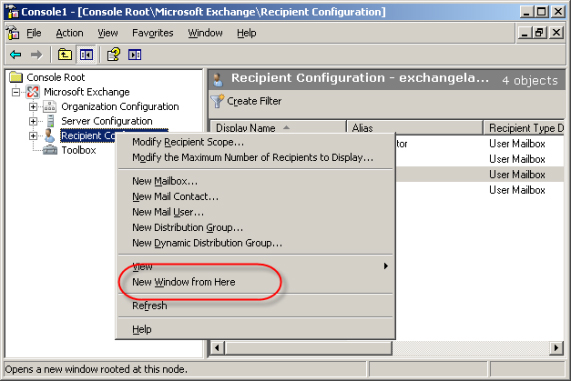
Figure 3: Open the Recipient Configuration button in a new window
Now we have a basic Exchange 2007 Recipient Management snap-in as you can see in Figure 4, but need to give it some other functionality.
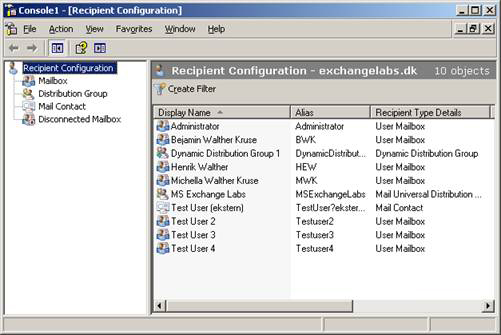
Figure 4: Recipient Configuration Console
The first thing to do is to activate the Action panel to remove the standard menus as well as the standard toolbar because they are not needed in Exchange 2007. To do so, click View | Customize and cancel the 'Standard' (Action and View) menus and the Standard toolbar. Finally select the Action panel, then click OK (see Figure 5).
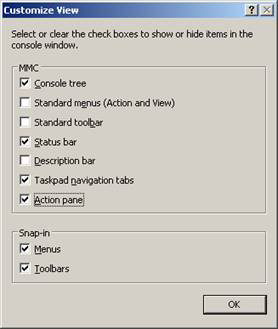
Figure 5: Customize the appearance of the management interface
Recipient Management Console
Let's decorate the console a bit, click File | Options ; in the Options window, replace Console1 with the ' Exchange 2007 Recipient Management ' text line. Now click the Change Icon button and navigate to the Bin folder inside the C: Program FilesMicrosoftExchange Server folder. Here you can select the file ExSetupUI.exe , click Open to select the Exchange 2007 icon as shown in Figure 6. Then click Apply .
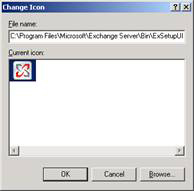
Figure 6: Change the console icon
You now choose User mode - limited access in Console mode (as shown in Figure 7). Finally, uncheck ' Allow the user to customize views ' then click OK .
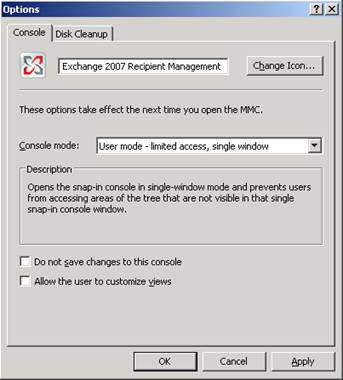
Figure 7: Name the interface and change the default options
You can now save the console by clicking File > Save As . Save this control with the Exchange 2007 Recipient Management Console.msc file name and answer Yes when the message is shown in Figure 8.

Figure 8: Notice of verification of MMC change
Now close the console and reopen it from where you saved it. Now the interface will look like in Figure 9.
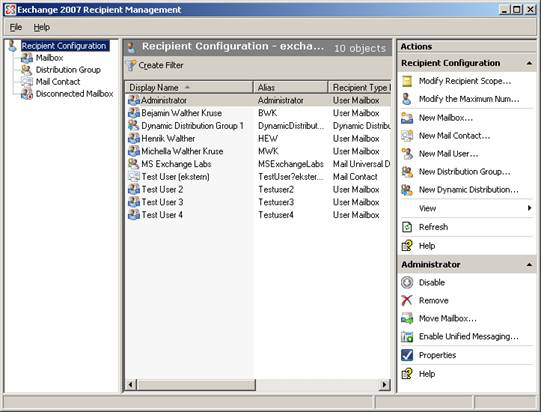
Figure 9: New recipient management interface
You can also create management interfaces independent of central nodes like Organization Configuration, Server Configuration or Toolbox. To do this, follow the same steps as above, but need to open a new management window by right-clicking the button corresponding to the one you want to change. If you have installed both Exchange 2007 Tools and Windows AdminPak on the same server or workstation or installed Exchange 2007 Management Tools directly from the Domain Controller, you can also create a separate interface to access Both the ADUC snap-in and the Exchange 2007 Management Console are shown in Figure 10.
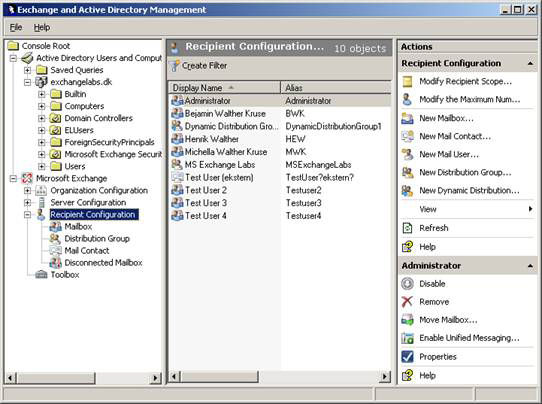
Figure 10: Active Directory and Exchange management interface
Note that if you have a lot of help teams that just want a team to manage User Mailboxes, Mail Users, Mail Contacts and Distribution Groups under some organization (OU), you can use the rights and permissions. micro of Recipient for this purpose. If you want some helpers who are responsible for managing Exchange users in Denmark can only manage lower level objects than an OU named DK, we can do this by Select the Recipient Configuration button and then click Modify Recipient Scope in the Action panel. Now you'll open a window as shown in Figure 11.
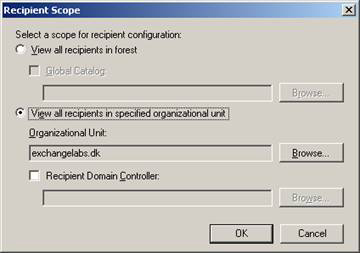
Figure 11: Limited options for recipients
Below View all recipients in specified organizational unit > Organizational Unit , click Browse . Then we can select the corresponding OU (Figure 12), in this case the corresponding OU is DK, then click OK twice.
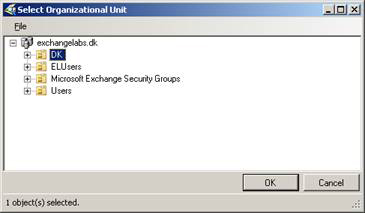
Figure 12: Select the default OU
Now, we will be able to manage Exchange objects in the DK OU listed for recipients in Recipient Configuration. In addition, when creating new Exchange recipients, the corresponding utility by default will be set up so that an object in that OU can be created as you can see in Figure 13.
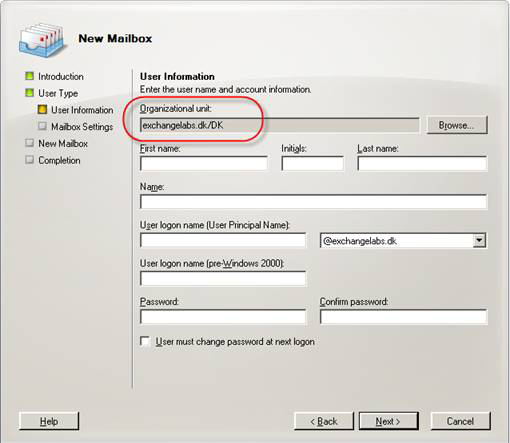
Figure 13: Organizational Unit (OU)
Note :
You should also remember to restrict the permissions for the respective OU by using the Delegate Control option, which can be found on the menu when you right-click on the OU in the ADUC snap-in.
You should read it
- Manage mailboxes in Exchange Server 2007
- Transfer mailboxes in Exchange 2007 through the Exchange Management Console
- Managing Resource Mailboxes in Exchange Server 2007 (Part 1)
- Manage Exchange Server 2007 using Windows XP workstation
- Checking Exchange Server 2007 with MOM 2005 (Part 3)
- Public Folder management in Exchange 2007
 Exchange 2007 Availability Services
Exchange 2007 Availability Services Additions for Exchange Server 2007 - Part 3: Email client access protection
Additions for Exchange Server 2007 - Part 3: Email client access protection Backup for Exchange Server with DPM 2007 (Part 1)
Backup for Exchange Server with DPM 2007 (Part 1) Statistics mailbox in Exchange 2007
Statistics mailbox in Exchange 2007 Installing, configuring and testing Exchange 2007 CCR on Mailbox Server (Part 1)
Installing, configuring and testing Exchange 2007 CCR on Mailbox Server (Part 1) Installing, configuring, and testing Exchange 2007 CCR on Mailbox Server (Part 2)
Installing, configuring, and testing Exchange 2007 CCR on Mailbox Server (Part 2)