Email large files from Outlook with Acrobat.com
Network Administration - Have you ever needed to send large files via email but were restricted to attachments in small space of about 10MB? If this is the case, why not find the Add-in for Outlook called Acrobat.com to send large files for free (up to 5GB).
Acrobat.com Beta was launched around the end of last year and allows you to save up to 5GB of data sharing others. You can access this program from a browser, a client application, and can now be an Add-in in Outlook.
Install Add-in Acrobat.com
Installing this plug-in is quick and easy using the installation wizard. You may have to upgrade the shared Add-in support for .Net Framework 2.0 (KB908002).
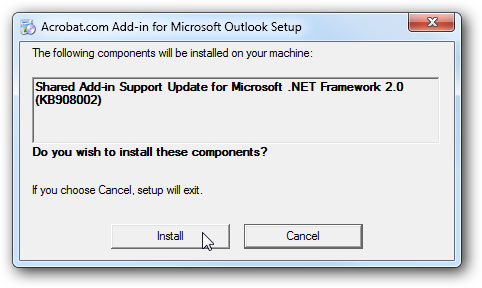
Then follow the wizard, no special steps are required .
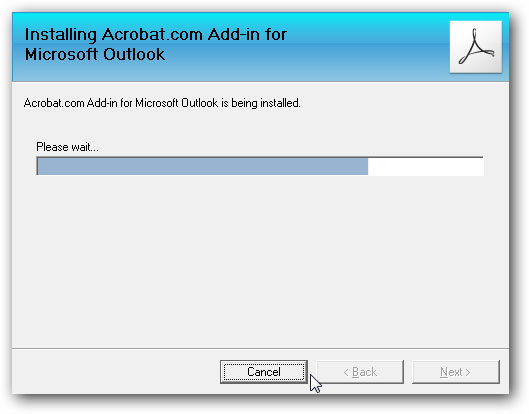
Use Acrobat.com Add-in
After installing, open Outlook to compile a new message, and you'll see a new plug-in under the new Acrobat.com tab.
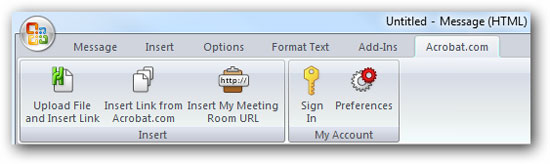
To use it, you need to login with your Adobe ID or simply register for a new account.
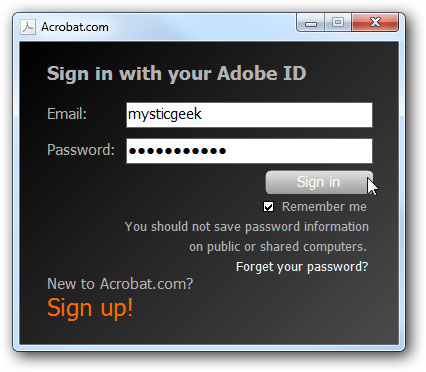
Select the file or files you want to send. Here you can also select 'Open' or 'Restricted Access', 'Open' allows others to access the file if the email is forwarded. In addition, to share a restricted document, the recipient also needs to have an Acrobat.com account.
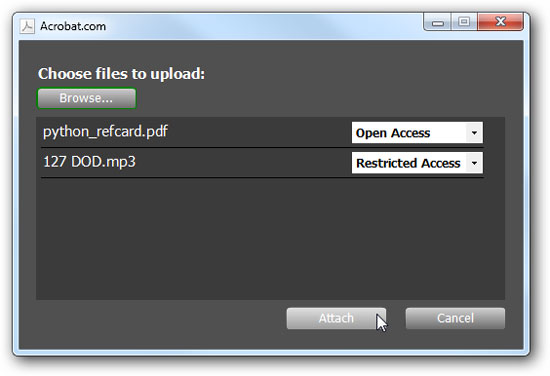
After you get the files you want, click the Attach button, and there will be a bar to upload files to Acrobat.com.
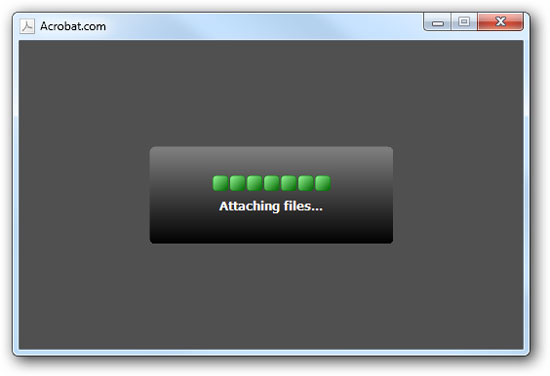
After the files are uploaded, you will see Acrobat.com and the link to the download recipient.
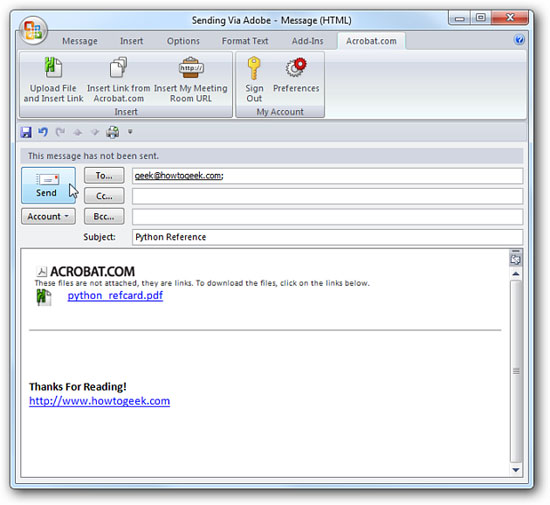
You can change other settings in the reference section as the size of the attachment you use Acrobat.com for.
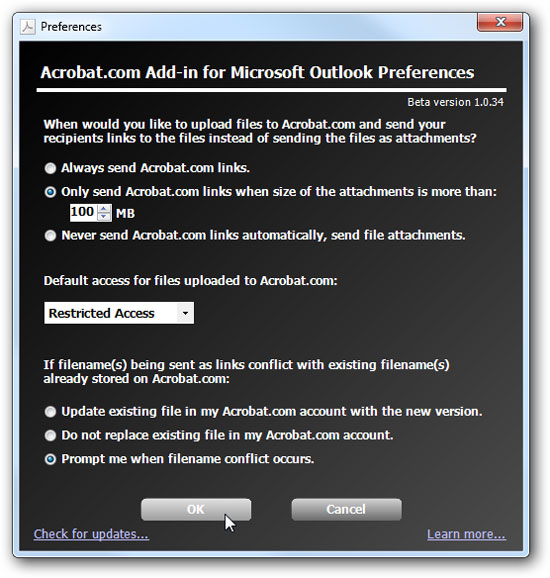
When you click on the email link to get the file, in limited circumstances (Restricted) you will be asked to log into your Acrobat.com account to view it. If these files are shared with everyone, anyone with this link can preview and download it.
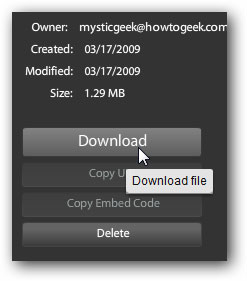
Another interesting feature of Add-in is the ability to invite others to online web conferences using Adobe Connect Now.
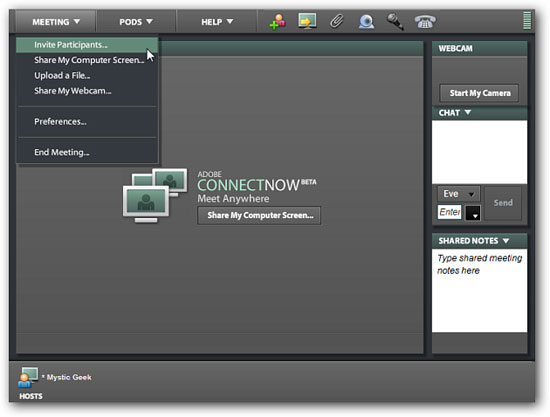
It should be noted that Acrobat.com is still in Beta and you may notice some problems with connection or running unevenly but above all this is indeed a great way to send files. Large completely free.
 5 useful things when using Gmail
5 useful things when using Gmail Transfer mail and contacts to all Gmail accounts
Transfer mail and contacts to all Gmail accounts Gmail Offline: Email does not need to be online
Gmail Offline: Email does not need to be online Unlocking Gmail account is 'closed'
Unlocking Gmail account is 'closed'