How to find quick attachments in Outlook emails
Thus, the process of finding files will be much more economical and quick. With Microsoft Outlook, just click Search and select the attachment icon to find. As for Outlook online, we have more ways to search for attachments. The following article will guide you how to search for attachments on Outlook online.
How to find attachments in Outlook
Step 1:
At the interface on Outlook online, in the search bar, click the drop-down arrow icon and then tick the Attachments section below. Then you tick the Search button to conduct a file search.

Or the fastest way to do it is that you click the pin icon as shown below to immediately access the attachments on Outlook.
In the absence of the pin icon, you click on the 3-dot icon and select Files from the list displayed.

Step 2:
Now displays the interface of all the files attached to the email with each other icon for each file. We'll see the sender, the time it was sent.

Step 3:
To view attachments, especially with image files, go to View and select Titles view.

At this point the image will be displayed in the viewport as shown below.
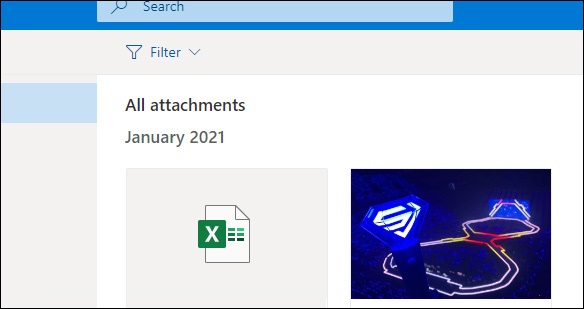
Step 4:
Click on the file and will display the file's content and email content. In this interface you can also click Download to download the file.
 Top 5 ways to fix Gmail not showing notifications
Top 5 ways to fix Gmail not showing notifications How to print email in Outlook
How to print email in Outlook How to check whether the email you send via Gmail has been read or not
How to check whether the email you send via Gmail has been read or not How to use Firefox Relay to create virtual email
How to use Firefox Relay to create virtual email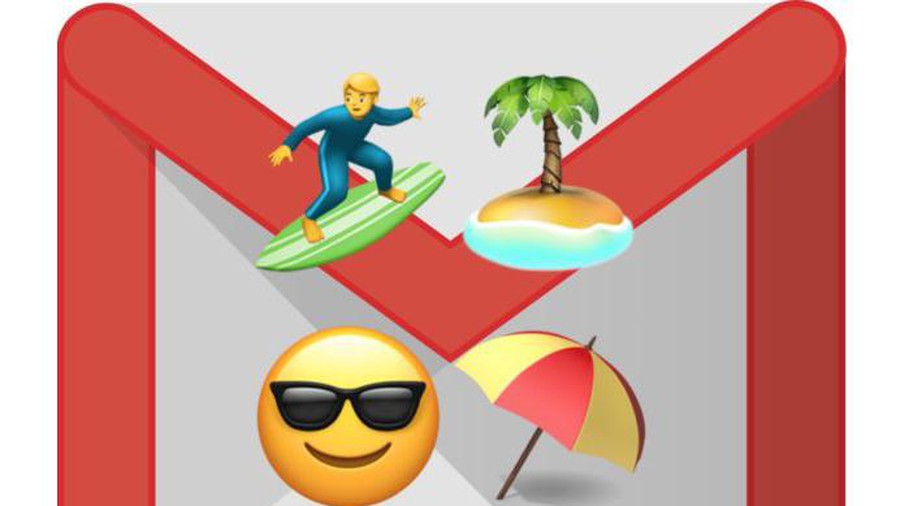 How to turn on automatic email replies on Gmail
How to turn on automatic email replies on Gmail How to upload photos to Gmail using your phone and computer
How to upload photos to Gmail using your phone and computer