How to fix Outlook Web cannot load attachments
Some possible reasons include browser issues, ISP restrictions, suspicious senders, low bandwidth. The article will show you some ways to fix it.
Open the Outlook web app in another browser
Since the problem can be with corrupted cache and cookie files, a good way to determine the cause is to run Outlook Web App in a different browser. If you cannot download files easily while running Outlook Web App in another browser, consider clearing your browser's cache and cookies.
Download attachments as ZIP
Since some systems and browsers often block the download of certain types of file formats, you can try downloading the attachment as a ZIP archive. Once downloaded, you can extract the contents inside the ZIP file to use.
To download an attachment as a ZIP file, look for the Download all option located below the attachments. Then click on it to download multiple attachments as ZIP files.
However, the limitation of this method is that you will have to download multiple attachments at the same time. You cannot download the only attachment you want.

Save attachments to OneDrive
If you cannot download the attachments directly, you can save them to the OneDrive cloud and then access the OneDrive folder on the File Explorer of the Windows 10 platform to get the data you want.
To save a file to OneDrive, click the down arrow icon next to the file and select Save to OneDrive.

Use the Light version of Outlook.com
You can try using the Light version of the Outlook web app to download attachments.
To access the Light version, add the ?layout=light suffix to the path of the mailbox.
Use an old version of Outlook web
While the newer version of Outlook Web is full of great features, it comes with it sometimes causing problems. These add-ons make the app heavy and glitches like not being able to download attachments are common.
You can go to https://outlook.office365.com/owa/?path=/classic and try signing in to your email to download attachments that are not loading in the new version of Outlook.
Use Edit in browser mode
Some file formats, such as those supported by Office Online, can be opened right in the browser itself. Try clicking the arrow next to the file, if you see the Edit in Browser option, click it.
Next you will be taken to the editing window of Office online and download the attachment from here.
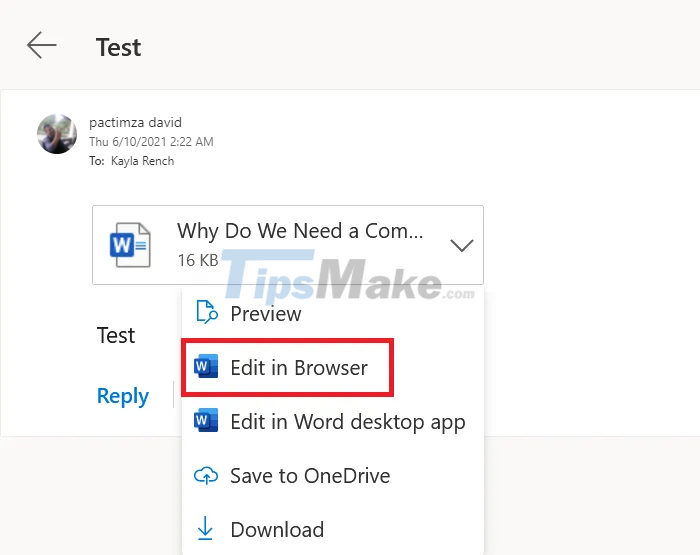
 How to turn off Smart Reply and Smart Compose features in Gmail
How to turn off Smart Reply and Smart Compose features in Gmail What happens to a user's Google account when they 'pass away'
What happens to a user's Google account when they 'pass away' How to create a Gmail account for children under 18 years old 2021
How to create a Gmail account for children under 18 years old 2021 How to set up automatic email replies on Outlook
How to set up automatic email replies on Outlook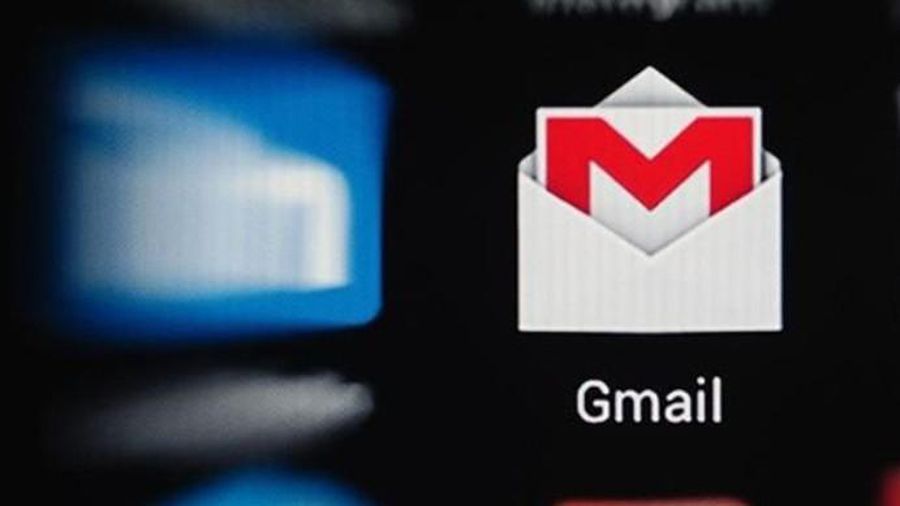 Free up Gmail fastest
Free up Gmail fastest