Disable Screenshots on Apple Watch
Since the launch of the Apple Watch , a large number of users have encountered the phenomenon of screenshots appearing in the Camera Roll without knowing it. You can take a screenshot of the Apple Watch quite easily by pressing the 2 function buttons next to the watch, but the location of these 2 function buttons will cause you to accidentally take a screenshot of the Apple Watch every time you fold your wrist. Therefore, you can disable screenshots on the Apple Watch when not needed to avoid this situation.
Disable Screenshots on Apple Watch
Step 1: On your Apple Watch, open the Watch app and select General .
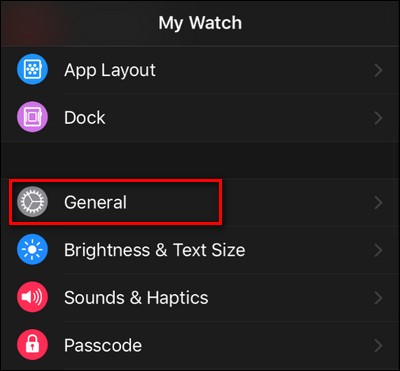
Step 2: Scroll down and you will see the Enable Screenshots option appear. Here, click on the slider on the right to turn it gray to disable screenshots on Apple Watch.
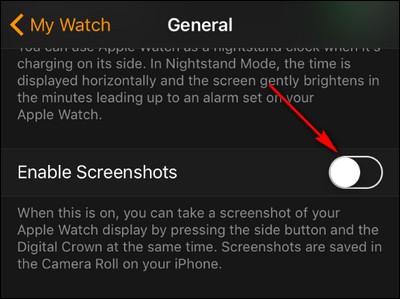
Apple Watch is a smart watch, you can connect between iPhone and Apple Watch and sync data between the two devices to better manage your data, the way to connect between iPhone and Apple Watch is quite simple. Hopefully with the trick to disable screenshots on Apple Watch and
In addition, Bluetooth devices can also connect to Apple Watch. Refer to the instructions for connecting Bluetooth to Apple Watch to help you quickly get acquainted with this smart watch.
You should read it
- How to start and reset Apple Watch
- Charging Apple Watch and How to check battery life on Apple Watch
- How to back up data on Apple Watch
- What health conditions can the Apple Watch recognize?
- How to compete your Apple Watch's fitness goals
- How much 'successful' will your Apple Watch be if not connected to an iPhone?
 Bluetooth laptop error, cause and how to fix
Bluetooth laptop error, cause and how to fix How to create strong id, nickname, username, 'Strong Username'
How to create strong id, nickname, username, 'Strong Username' How to run iOS emulator on PC quickly and simply
How to run iOS emulator on PC quickly and simply 7 Useful But Little-Known iOS 18 Features
7 Useful But Little-Known iOS 18 Features 6 signs that your smartphone is infected with malware
6 signs that your smartphone is infected with malware Why should you buy a laptop with a discrete GPU?
Why should you buy a laptop with a discrete GPU?