4 tips to make the Touch Bar on MacBook Pro more useful
The Touch Bar is a controversial addition to the MacBook Pro. This is a feature that many Mac users overlook. However, you can convert the Touch Bar into a useful tool for everyday use. Just make a few adjustments.
1. Useful features of the Touch Bar
One of the features that many Mac users love in the Touch Bar is Touch ID. Pressing your finger on the sensor at the top right of the keyboard is much easier than entering a password. This is especially true if you use a strong password.
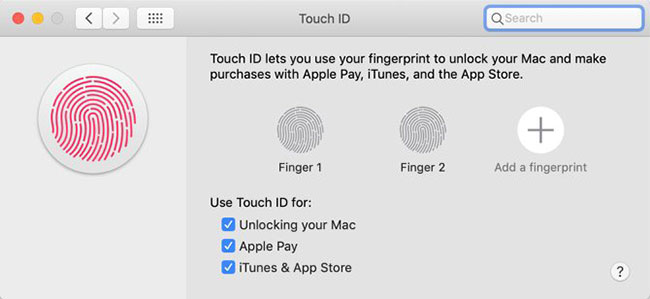
There are also some applications that use the Touch Bar well. Adobe Photoshop CC, Microsoft Excel, Pixelmator and Evernote are some good examples. Google Chrome also works with the Touch Bar.
Don't forget to look up the Touch Bar from time to time, especially in apps you use often.
2. Adjust the Touch Bar settings
If you don't often edit Mac settings, learning how to adjust the Touch Bar settings can be a little tricky. There is no dedicated section for the Touch Bar in System Preferences. Instead, you'll have to open System Preferences, then go to the Keyboard section.
General settings
You have a few options. The simplest is a drop-down menu labeled with the Touch Bar content that lets you customize what you see by default. You can choose App Controls (default), as well as a few other options like Expanded Control Strip, F1, F2, etc. Keys or Quick Actions .
Customize the Touch Bar
At the bottom of the Keyboard section , you'll see the Customize Touch Bar option . A panel on the screen with icons that you can drag down the Touch Bar will appear. You can customize both the Control Strip and the Expanded Control Strip here.
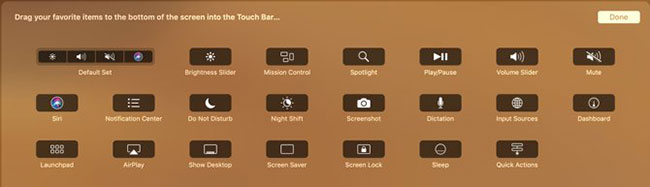
You can't customize the standard Control Strip here much, but you can customize the Expanded Control Strip according to the content. Replacing the unused option with something you need, the Touch Bar becomes more useful.
Settings for each application
Some apps allow you to customize the way you use the Touch Bar. You can check if this is available for an app by opening the View menu , then looking for the Customize Touch Bar option . If it is available, you will see this option at the top of the menu.
Selecting this option will display a screen similar to the Customize Touch Bar option in the Keyboard. The difference is that here, you can customize application-specific options.
3. Making virtual keys feel more real
With the Touch Bar, the MacBook Pro's keyboard lost its physical Escape key. If you're a heavy keyboard user, you may find the lack of tactile feedback a problem. Fortunately, there are many ways to fix this.
One of the simplest options is to use the Haptic Touch Bar application. This is a simple app that vibrates the MacBook's trackpad every time you press a button on the Touch Bar. You can precisely control this level of vibration, as well as whether or not to play sound.
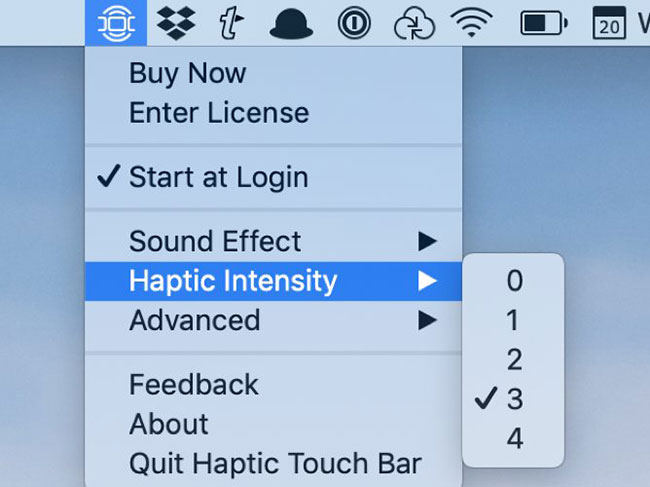
4. Customize the Touch Bar with BetterTouchTool
If you're looking to add more functionality to your Touch Bar, there's nothing better than BetterTouchTool. This is an application that provides a lot of functionality for the Touch Bar. You can also map actions to trackpads and even keyboards.
After downloading BetterTouchTool, launch the app, then open Preferences. Select TouchBar from the menu strip near the top of the application.
At the bottom of this window you will see buttons labeled + TouchBar Button, + Widget / Gesture and + Button Group . The first option is the easiest.
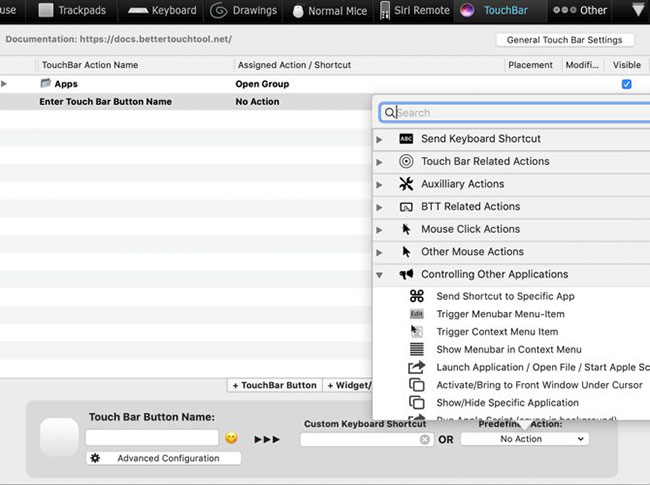
Wish you customize your Touch Bar successfully!
You should read it
- How to customize Touch Bar on Macbook Pro
- Apple officially acknowledged iPhone X, MacBook Pro has hardware failure
- How to restart the Touch Bar on macOS
- How to transfer and run the application right on the Touch Bar
- How to take photos of Touch Bar screen on Macbook
- Did you know the tricks to use 3D Touch on iPhone?
 How to use Emoji on Mac
How to use Emoji on Mac How to enable Auto Unlock on Mac and Apple Watch
How to enable Auto Unlock on Mac and Apple Watch How to increase the contrast on the Mac screen
How to increase the contrast on the Mac screen How to use 'Approve with Apple Watch' on macOS Catalina
How to use 'Approve with Apple Watch' on macOS Catalina Fix 'Bluetooth Not Available' error on Mac
Fix 'Bluetooth Not Available' error on Mac How to use Screen Time in macOS Catalina
How to use Screen Time in macOS Catalina