Detailed instructions for installing Virtual Drive
Virtual Drive helps create virtual drives quickly, supporting many file formats such as ISO, NRG, CUE. Suitable for gamers, office workers and businesses that need to access data from disk image files.
System requirements when installing Virtual Drive
Before installing Virtual Drive, you need to make sure your computer meets the following requirements:
- Operating system: Windows XP, Vista, 7, 8, 10, 11
- Free space: Minimum 50MB
- Administrator rights: Required for installation and use
Installation instructions
Step 1: Download Virtual Drive .
When the file download is complete, open the installation file. A window will appear, asking the player to choose the installation language for the software. Click OK to go to the next part.

After clicking OK > Click Next to go to the next step.

Step 2: Click on I Accept the Agreement
Next, click Next to move to the next step.
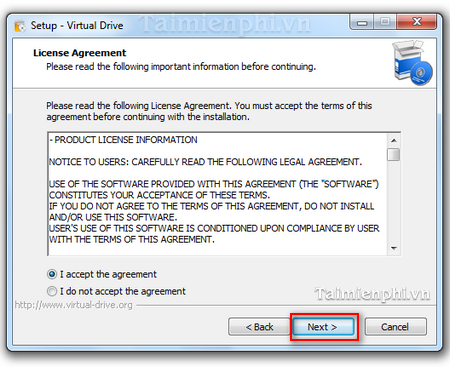
Step 3: Click Next to go to the next customization section.
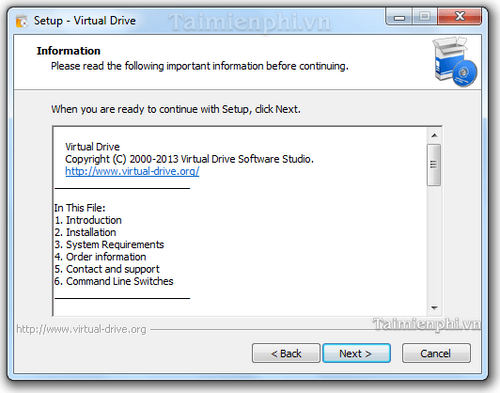
Step 4: After clicking Next, the system has moved to the customization section. This section will ask the user to set up the location to save the installation software folder. If you can set up the storage folder, you can customize it by clicking Browse.
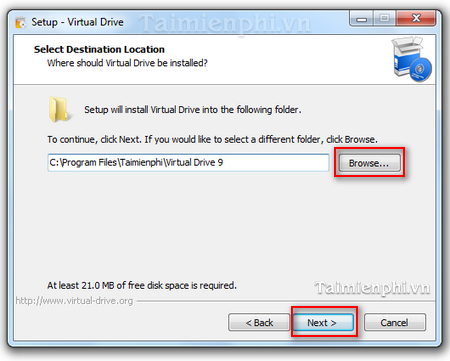
After customizing, click Next to go to a new window. This window asks the user whether to create an icon on the Windows Desktop or not.
After customizing, click Next to move on to the installation process.
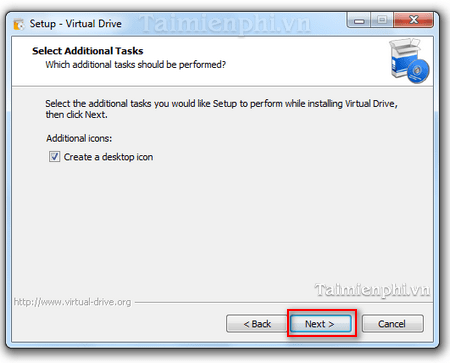
Next, the system will automatically extract and install the software on your computer.
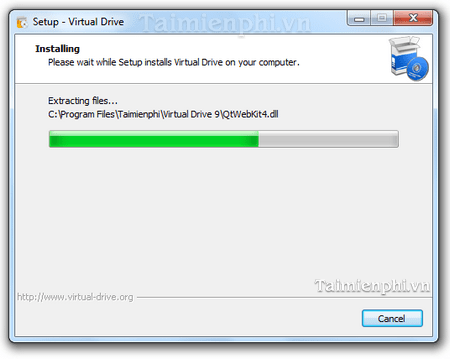
Step 5: Once the installation is complete, Virtual Drive will notify you with a new window. To complete the installation, click the Finish button .
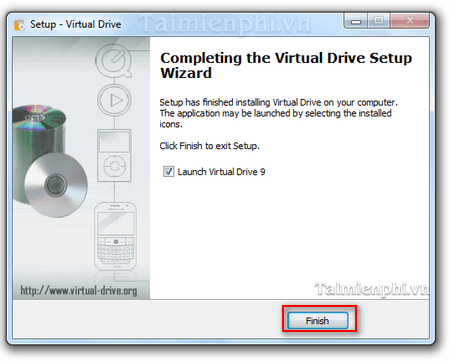
So Virtual Drive has been installed on your computer.
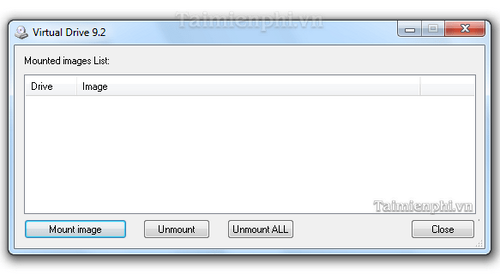
Virtual Drive helps users create virtual CD drives to run programs that require multiple CD drives without the need for physical discs. The software supports mounting popular formats such as ISO, CUE, NRG, MDS/MDF, CCD, IMG, allowing for quick and convenient data access. In addition, Virtual Drive can read Blu-ray, CD-ROM, music CD, data DVD and even copy-protected DVD, meeting the diverse needs of users.
You should read it
- How to create a virtual drive on Windows with Simple VHD Manager
- Here's how to create a Virtual Hard Disk on Windows 10
- How to create a virtual drive (Virtual Hard Disk) on Windows 10 without installing any additional software
- How to mount a folder as a virtual drive on Windows
- Instructions on how to create a RAM drive on Windows
- How to create a virtual drive with UltraISO software
 Gamma Emulator iOS receives a bunch of new updates
Gamma Emulator iOS receives a bunch of new updates 12 best command line emulators for Windows
12 best command line emulators for Windows How to open VMDK files in VirtualBox and VMWare Workstation
How to open VMDK files in VirtualBox and VMWare Workstation 8 best PlayStation emulators for PC 2023
8 best PlayStation emulators for PC 2023 Try being a hacker with these 4 hacking simulators!
Try being a hacker with these 4 hacking simulators! RetroArch - Free multi-system emulator for classic gaming
RetroArch - Free multi-system emulator for classic gaming