Delete the virtual drive in Windows 7
Windows 7 has a simple feature that allows you to create a virtual drive and encrypt it.Today we will see how to delete it when not in use and regain space for the hard drive.
Virtual drive.
We know that when creating a virtual drive it will use the space in the drive you create.
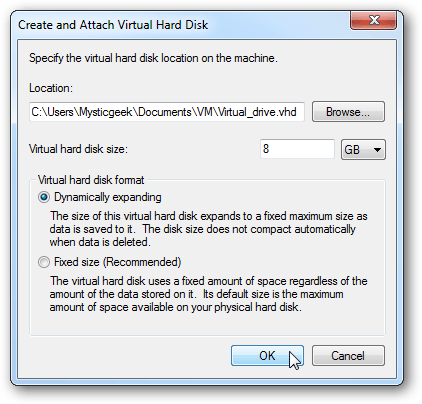
When you no longer want to use it, or need to reclaim disk space, delete it in a very simple way. First, go to Computer Management by right-clicking on My Computer and selecting Manage .
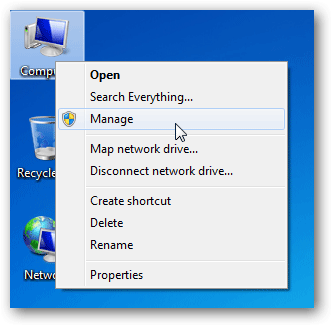
In Computer Management in the Disk Management section, right-click the virtual drive you want and select Delete Volume .
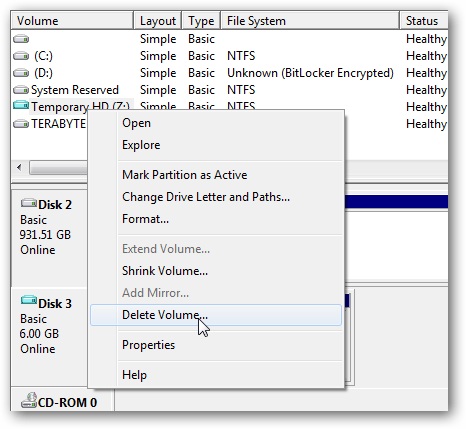
Agree with the warning message that appears. Make sure there is no data needed in it.

After the job is complete. You will get back free disk space.
4.1 ★ | 15 Vote
You should read it
- How to create a virtual drive on Windows with Simple VHD Manager
- Instructions on how to create a RAM drive on Windows
- How to create a virtual drive (Virtual Hard Disk) on Windows 10 without installing any additional software
- How to mount a folder as a virtual drive on Windows
- How to identify hard drive failure, hard drive failure, bad hard drive on Windows
- Create dualboot system with Windows 7 and 8 using VHD
 Disable UAC in Windows 7
Disable UAC in Windows 7